When using VIPRE Endpoint Security Server, there may be specific scenarios in which you would need to use the Install Existing Agent(s) option. These scenarios may include but are not limited to failed upgrades or a changed IP address on the VSS Server.
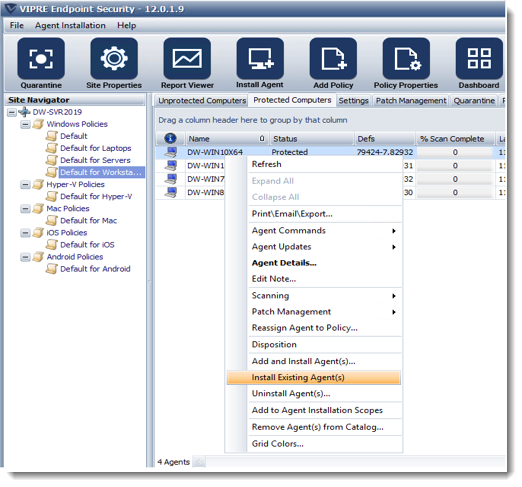
Please be aware, the existing agent(s)/endpoint you are installing must be shut down before using the Install Existing Agent(s) option.
Shut Down Existing Agent(s)
- From within the console, locate and select the appropriate Windows policy in the Site Navigator on the left side of the screen.
- In the main console window, locate the agent you want to shut down.
- Right-click the desired agent and select Agent Commands then Shutdown Agent(s) from the menu.
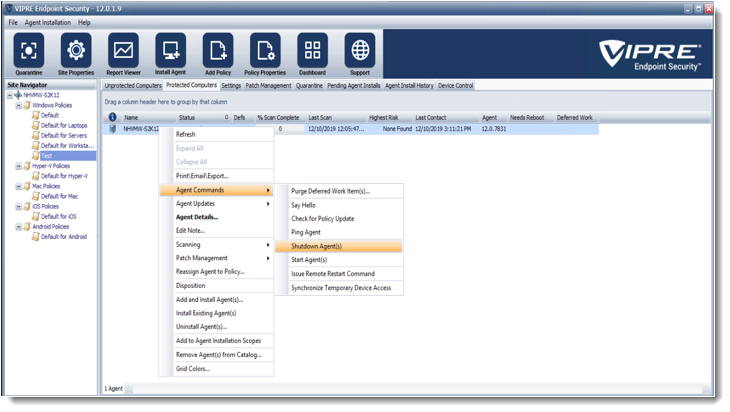
Once the agent/endpoint has shut down:
- Right-click on the desired agent again and select Install Existing Agent(s) from the menu.
- When the pop-up window appears, select Yes to install.