Learn about using Site Navigator to recognize and manage agent software for Hyper-V virtual machines.
Endpoint Server's Site Navigator has a Hyper-V Policies section that displays existing Hyper-V policies. These policies are used to apply settings to the Hyper-V agent which protects Hyper-V Virtual Machines.
Use Site Navigator to Manage Hyper-V Agents
The right-click menu for the Hyper-V Policies group contains the following items:

-
Host Agent Commands: Commands that are performed by the Hyper-V agent software, including:
- Purge Deferred Work Item(s): Purges all work waiting to be sent to the agent from VSS.
- Say Hello: Forces an agent to say hello. This can be used for agents that didn't get an update to pick up the deferred work.
- Check for Policy Update: Makes the agent check that it has the latest update to its assigned policy.
- Issue Remote Restart Command: Used when an agent is showing via the console that it needs to reboot, and for non-agent related issues. It is not required that an agent exists on the remote computer for the restart command to be issued.
-
Host Updates: The Hyper-V agent can get updates for itself and its threat definitions via:
- Check for Threat Definitions Updates: Checks for and (if available) retrieves the latest threat definitions for the agent(s) on all policies in the Hyper-V policies group.
- Force Full Threat Definitions Update: Forces all Hyper-V agents to get the full threat database. This takes longer than a definition update.
- Refresh: Polls VSS and refresh the data (hosts and VMs) on the screen. Expand Group: Expands the Hyper-V Policies group on the Site Navigator. Collapse Group: Collapses the Hyper-V Policies group on the Site Navigator.
- Add Policy: Brings up a dialog that allows the admin to add a new policy to the Hyper-V Policies group.
- Import Policy: Allows the admin to import a policy from an exported XML file.
The right-click menu for individual Hyper-V policies contains the following items:
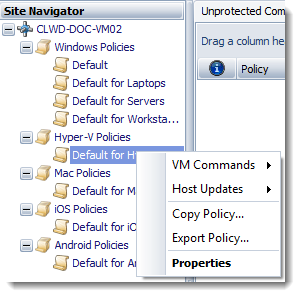
-
VM Commands:
- Purge Deferred Work Item(s): Purges all work waiting to be sent to the VMs under the selected policy from VSS.
- Say Hello: Forces all VMs under the selected policy to say hello. This can be used for VMs that didn't get an update to pick up the deferred work.
- Check for Policy Updates: Causes VMs under the selected policy to check that they have the latest update to their assigned policy.
- Issue Remote Restart Command: Used when a VM or its host is showing that it needs to Reboot in the console, or for non-agent related issues. This command does not require an agent to exist on the remote computer for the restart command to be issued.
-
Host Updates:
- Check for Threat Definitions Updates: Checks for—and retrieves, if available—the latest threat definitions for the agent(s) under the selected Hyper-V policy.
- Force Full Threat Definitions Update: Forces all agents under the selected Hyper-V policy to retrieve the full threat database. This takes longer than a definition update.
- Copy Policy: Allows for the selected policy to be cloned, with all of its settings intact. Delete Policy: Deletes the selected policy (not available on “Default for Hyper-V” policy).
- Rename Policy: Renames the selected policy (not available on “Default for Hyper-V” policy).
- Export Policy: Exports the policy, with all its settings intact, to an XML document.
- Properties: Opens the selected policy’s property dialog, where all of its settings can be changed.
How Host and VM computers are displayed
with no Agent installed
If computer discovery and computer inquiry are turned on and the appropriate credentials have been entered, VIPRE can determine if a computer hosting guests in Hyper-V is a host and if the guest computers are virtual machines.
These computers are displayed in the Unprotected Computers tab. Host computers are indicated by an “H”, and guest computers are indicated by “VM”, in the information column.

with VIPRE Agent installed
When a VIPRE agent is installed on either a host or a guest computer, they are shown in the Protected Computers grid just like any other computer protected by a VIPRE agent.

with Hyper-V Agent installed on the host
When a VIPRE Hyper-V agent has been installed on a host machine, all guest computers are moved to the Hyper-V Policies group. Initially, guests are placed in the “Default for Hyper-V” policy and all guest computers are unprotected.
