Web/DNS Protection is a single tab within VIPRE Endpoint Security Cloud that allows you to have even more control by filtering DNS traffic and automatically blocking known malicious content.
What is DNS?
All websites live on a server that has an associated IP address, which is used to navigate to a website, but IP addresses can be hard to remember. Imagine trying to remember 74.125.196.102 whenever you want to search for something on Google. That’s where DNS (Domain Name System) comes in.
DNS takes the IP address (74.125.196.102 in our example) of the server where the website is hosted, associates it with the desired domain name or hostname (google.com), and translates it so that when you type www.google.com into your web browser, it automatically translates the domain to the IP address for the server where google.com lives. The result is this:
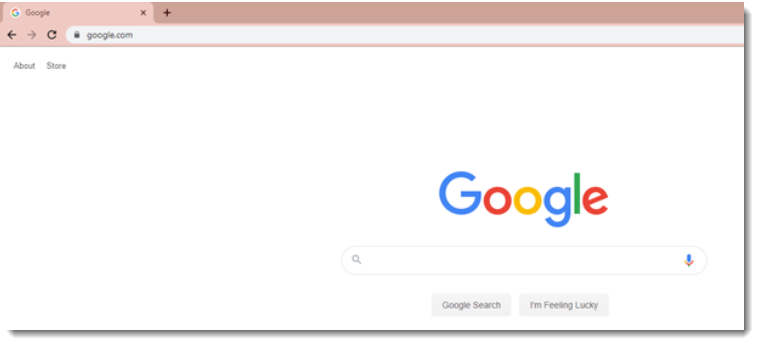
How DNS Protection Works
Whenever any program on your computer needs to look up a hostname, VIPRE intercepts and redirects the request to a VIPRE Cloud-based service. We then check the hostname against a list of known malicious hosts.
- If the request comes back clean, it continues as usual
- If the request was determined to be malicious, the process then redirects, and you see a warning that you have tried to visit a known malicious host
DNS Exclusions
There may be occasions when DNS Protection is enabled and blocking something it believes to be malicious, but you know for sure it is safe. Defining Exclusions allows you to tell VIPRE that you know something is safe and want it to be let through, no matter what.
Helpful Information
If you have a specific category blocked via Web Access Control (e.g. Social Media) but want to allow Workplace by Facebook through, you can set that domain (workplace.com) as an exclusion.
Refer to Related Articles for more information on how to enable DNS Protection.