Part of ensuring the security health of your environment is to make sure all agents are maintained and healthy. In this article, we explain what areas agent health encompasses and why they are important.
What is agent health?
In order for VIPRE Cloud to perform at it's best, the following should be true:
- the agent software on each endpoint device is current
- the threat definitions on each endpoint device are current
- the agent is properly communicating with VIPRE Cloud
- you have available licensed seats to protect additional devices as needed
Monitor Agent Health
Reviewing or monitoring agent health is a good practice. Some tasks for checking your agent health include the following
- Verify your agents have the latest agent software and current threat definitions
- Verify your agents are still communicating with VIPRE Cloud
- Review your number of remaining seat licenses
Verify Agent Software and Threat Definitions
By default, VIPRE policies are set to automatically check for and apply the latest agent software and threat definitions. You may customize how often this occurs and the detail of the updates, on a policy by policy level, in the Agent section of your Policy settings.
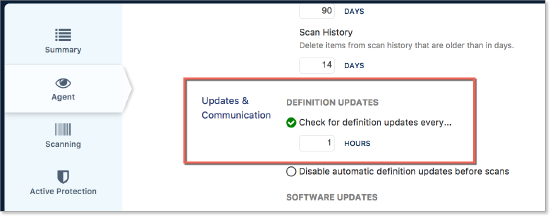
From an individual device, you can quickly schedule or immediately update agent software or definition updates. This is accomplished through the Devices view.
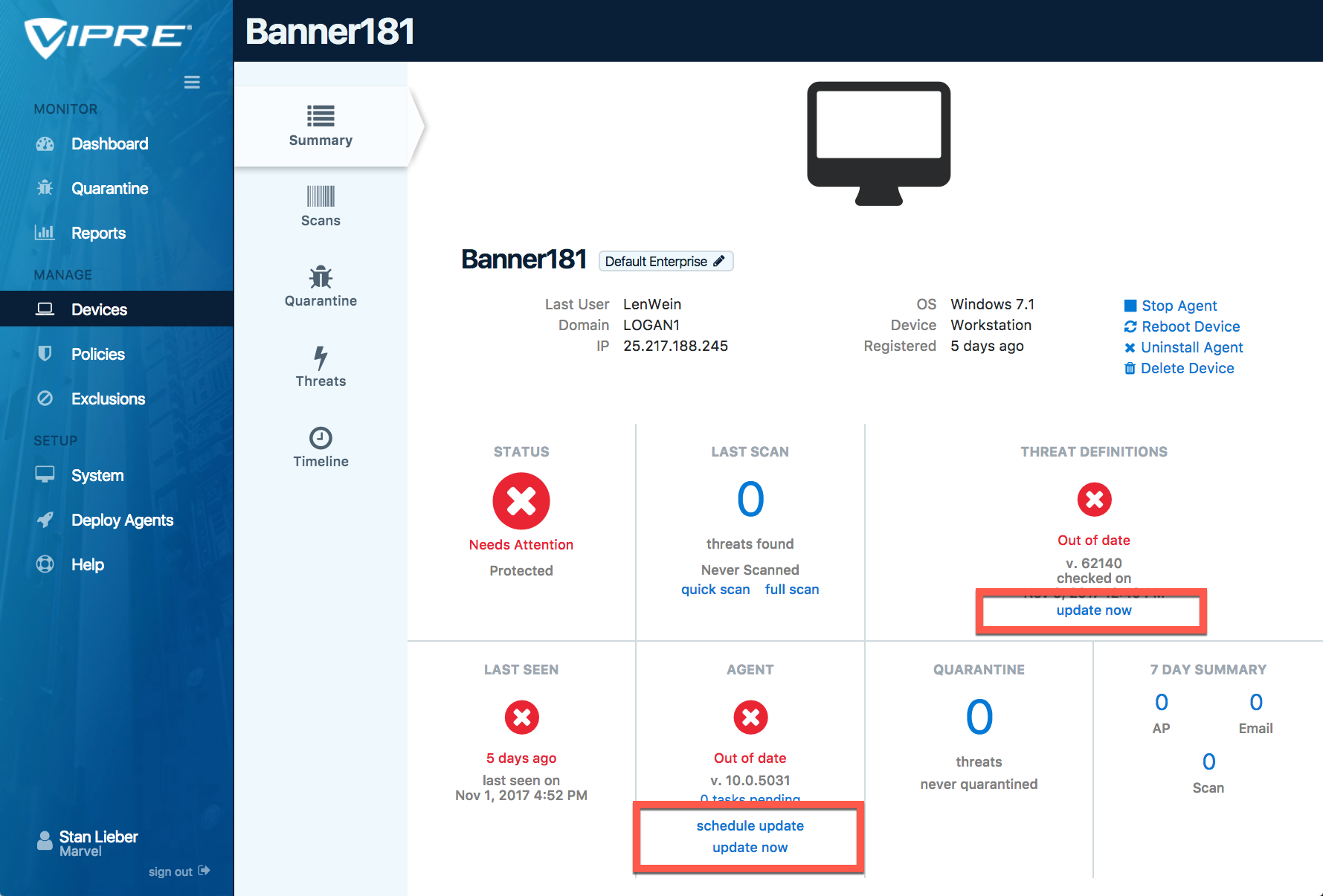
Verify agent communication
When left untouched, your agents should normally be in constant communication with VIPRE Cloud; a heartbeat is sent to and from each agent every 60 seconds. There may be times, however, when an agent fails to communicate.
You can quickly view a list of all non-communicating agents on the Dashboard. From Dashboard > Devices Needing Attention > Not Communicating select the number to view a listing of the non-communicating devices.
When a device is not communicating, you should investigate further to determine the root cause.
Suggested actions for agents that are not communicating
Try the following steps to determine why a device agent is not communicating with VIPRE Cloud
- Check if the device policy is using "Enable laptop power save mode". If running on battery power, a device in power save mode will no longer check in with VIPRE Cloud.
- In the top-right of the Device Details screen, you may try Stop Agent.
- Log in to the device and
- confirm the device can connect to the internet
- verify that the VIPRE agent is running (check for an active sbamsvc process)
- If none of the above resolve the issue, try to physically restart the device by selecting Reboot Device.
Monitor the Number of Licensed Seats
It is important to know if you have available VIPRE Cloud seats, which are needed in order to deploy VIPRE agents to any devices you add to your network.
One license seat is used per single agent which in turn protects a single device.
1 Seat = 1 Agent / 1 Device
In the lower right side of the Dashboard, the License section shows the number of seats used and your license expiration date. In this example you could add another 18 devices to your environment and immediately deploy agents to protect them.
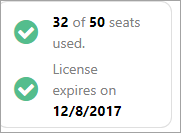
If your license doesn't have enough seats available to accommodate additional devices, do one of the following
- Reclaim unused seats - remove unused devices from the device catalog to increase your available seat count (use the Delete Device action)
- Contact your VIPRE Sales representative - to purchase additional seats