Product release information for the VIPRE Plugin for ConnectWise Automate version 3.3, released on May 2, 2019
Supported environments
This version of the VIPRE Plugin supports the following environments
- LabTech / ConnectWise Automate 12 and higher
- LabTech / ConnectWise Automate 11 and higher
- VIPRE Site Manager
- VIPRE Endpoint Security - Cloud Edition
- VIPRE Endpoint Security - Server Edition 9.6 and higher
What's new
- Automatic VIPRE agent installation - Automatically deploy VIPRE to any new unprotected computers added to your clients. Exclude specific client locations or machine names to control exactly which groups of PCs you want to auto-deploy VIPRE to.
- Reassign policies from the grid - Protected Computers grid displays assigned policies, enabling you to reassign policies to specific endpoints directly from the grid
- Quicker selection of endpoints - Protected Computers grid includes much quicker selection of all or multiple endpoints in order to apply actions across all selected endpoints at once
- VIPRE Dashboard - The Dashboard, launched from the ConnectWise Tools menu, enables a high-level overview where you can perform actions on multiple clients or sites at a time
- Improved Installation - VIPRE Endpoint installation updates AV information in ConnectWise with a "Resend System Info" command
Bugs fixed
The following bugs have been resolved with this release of the product.
- LABTECH-633 - Creating a VIPRE Site Manager site in the plugin only imports the first 25 sites listed
- LABTECH-560 - Without selecting a computer, you can still select an action from the Actions drop-down
Known Issues and workarounds
This section lists issues that are known at the time of release. In some cases, these are bugs in which we are working to resolve with a subsequent release. Other items may be due to causes outside of our control, such as bugs with other vendors' software. In all cases, we have tried to provide a workaround for you to consider, in case you should experience the issue.
If you have questions about a specific issue, please provide the issue ID (if applicable) when contacting our Technical Support team.
When attempting to connect to an on-prem VIPRE Console using invalid credentials, you are unable to retry until the database agents have been restarted [LABTECH-463]
Workaround: Restart the DBAgent service: 1) Open Services.msc on the ConnectWise Automate server, 2) then locate Labtech Database Agent and restart it.
The quarantine details for VIPRE Cloud and VIPRE Server agents are displayed differently [ LABTECH-554]
Workaround: Cloud agents currently show a condensed version of the same status, such as “SCAN” for “Custom Scan”, or “SEVERE” for “Severe Risk”.
Notes on new features
A key feature of this release is the ability to assign specific VIPRE sites to each ConnectWise Automate client. Once a site is assigned to a client, you can enable automatic installation of VIPRE for that site's endpoints.
Configuring sites per client
You can configure the assigned sites for all clients at the ConnectWise System Dashboard. Automatic endpoint installation can be enabled at the client level here as well.
Sites are ordered on this screen by None, Unassigned, and Assigned – then sorted alphabetically by site name.
Site / client assignments can also be configured per client in the Client window (ConnectWise Dashboard > Browse > Clients > Client Name > VIPRE > Settings).
Automatic VIPRE installation to endpoints
Click the Auto Install Endpoint checkbox next to a site to enable automatic agent installation for unprotected PCs.
Once a site has been assigned to a client, the Unprotected Computers grid will default to using that site for all future agent installations for that client. This applies to both manual and automatic installation modes.
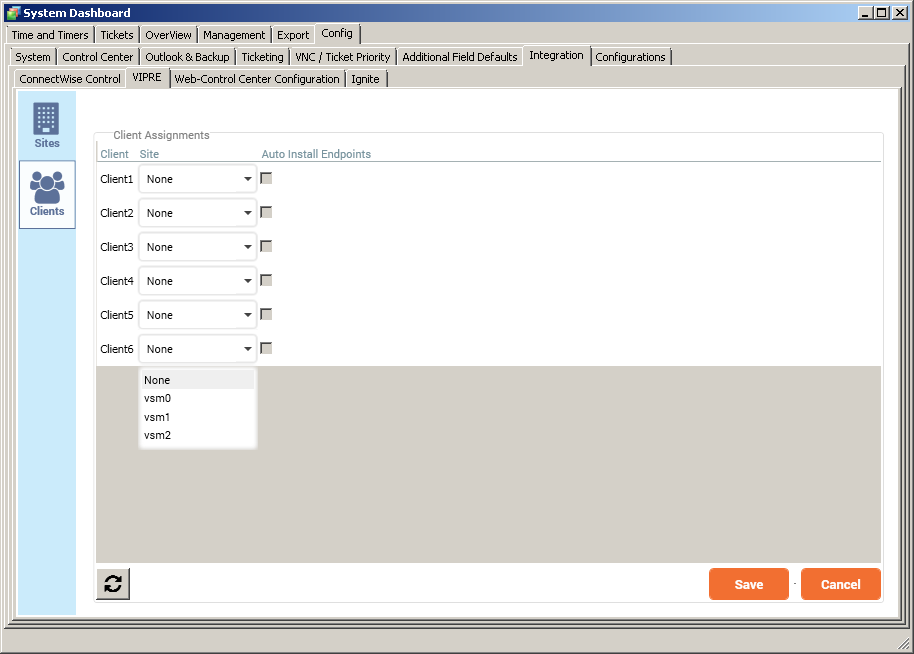
Client level settings
Auto Install can also be configured per client in the Client window (ConnectWise Dashboard > Browse > Clients > Client Name > VIPRE > Settings).
Auto Install exclusions can be set here, per Client location or Client computer name.
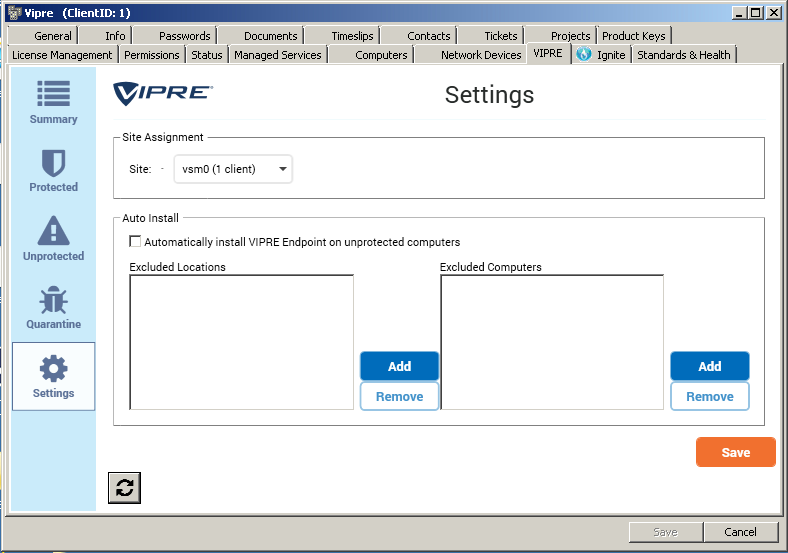
Selecting multiple endpoints on the Unprotected Computers grid
You may now select multiple (or all) computers on the grid before performing an action.
To select multiple computers
- Perform one of the following
- Shift-click or Control-click your selected computers
- Using the mouse, drag-select the corresponding rows in the grid
- Select all computers: To the left of the selection boxes, click the top of the gray bar
- Press Space Bar to toggle the selection
