Information on configuring policies for agents running on iOS devices is presented in this article.
The policy for iOS agents provides the ability to enforce the use of passcodes and manage access to WiFi networks.
Configure Use of Device Passcodes
Device Passcode settings enable you to protect iOS devices with an unlock passcode. From the Device Passcode screen, you can configure granular settings related to the passcode strength and complexity as well as other countermeasures that can prevent security breaches.

To configure iOS device passcode settings:
- From Site Navigator, double-click the iOS policy you want to configure
- From the left pane of the Policy Properties screen, click Device Passcode
- Configure the options described below:
- Require passcode on device: enables passcode protection
- Allow sequential or repeated characters in passcodes: allows users to input passcodes that contain repeated or sequential characters, such as 3333 and ABCD. Note that using passcodes that contain repeated or sequential characters jeopardizes the security of your device. Such passcodes are easier to hack than complex passcodes, which normally contain a mixture of random alphanumeric and non-alphanumeric characters.
- Require alphanumeric value: forces device owners to use passwords that consist of alphabetical and numerical characters
- Minimum passcode length: key in the minimum number of characters the passcode must contain
- Minimum number of non-alphanumeric characters: key in the number of non-alphanumeric characters the passcode must contain. Non-alphanumeric characters include (but not limited to) !, $, %, ^, &, *, (, ), @, #
- Maximum passcode age: specify the number of days that a passcode is valid for. When the password expires, the user is automatically asked to key in a new one
-
Maximum failed attempts before wiping all information from the device: deletes all the information on the iOSdevice, when the specified number of failed attempts is reached
- Important! When this option is enabled, ensure that the device owner is aware that the number of attempts to unlock the device is limited.
- Click Apply and OK
Configure Wi-Fi Network Settings
The Wi-Fi Networks screen is used to manage wireless networks accessible by iOS devices that are managed by the iOS security policy.

To configure Wi-Fi network settings:
- From Site Navigator, double-click the Mac policy you want to configure
- From the left pane of the Policy Properties screen, click Wi-Fi Networks
- Click Add... to launch the Configure Wi-Fi dialog and add wireless networks to the list
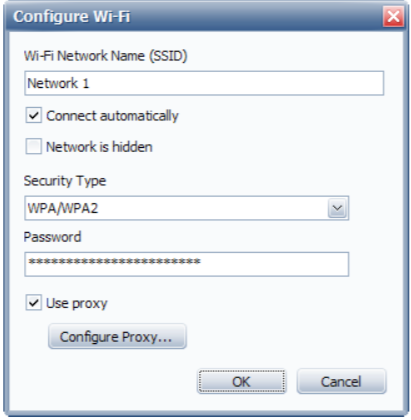
- Configure the following options for each wireless network you want to add:
- Wi-Fi Network Name (SSID): key in the network name/SSID
- Connect automatically: automatically connect devices to the network when it is in range
- Network is hidden: specifies that the Wi-Fi Network Name (SSID) configured is hidden from broadcast
- Security Type: select the password encryption type of the wireless network you are adding
- Password: key in the password used to gain access to the wireless network
- Use proxy: if the wireless network you are adding routes web requests through a proxy server, select this option and click Configure Proxy..., to specify the proxy server address, port and optionally, authentication credentials
- Click OK to close the dialog and return to the Wi-Fi Networks screen
- To edit network settings, select the network and click Edit...
- To delete networks, select one or more networks using Ctrl or Shift keys and click Remove
- Click Apply and OK