Pick the appropriate OS (Operating System) below to optimize the settings for Internet Shield VPN by VIPRE.
Android Settings
Startup
The Startup section allows you to change the startup behavior of Internet Shield VPN.
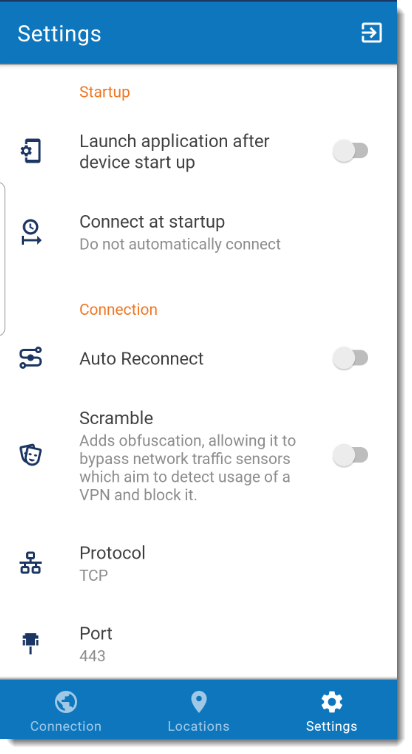
Launch Application after Device Start-up
This setting allows you to set Internet Shield VPN to start up automatically when you start up your device.
- To enable, move the slider to the right.
Connect at Startup
There are three options for how to connect your device to the VPN at startup.
- Connect to last connected server
- Connect to the fastest server
- Do not automatically connect
Refer to Related Articles for more information on choosing a VPN server.
Connection
The Connection section allows you to change how Internet Shield VPN connects to the VPN servers.
Auto Reconnect
The Auto Reconnect feature ensures that Internet Shield VPN will automatically re-establish its connection and provide you with uninterrupted service.
- To enable, move the slider to the right.
Scramble
The Scramble feature hides the OpenVPN traffic from your computer. It helps to bypass even the most advanced VPN blocks. The Scramble feature is useful in circumventing VPN restrictions in countries that identify OpenVPN traffic through deep packet inspection. The Scramble feature enables you to access censored internet from ISPs and nations that block encrypted internet services, such as VPNs. It is your fast and easy solution for navigating a truly open internet.
- To enable, move the slider to the right.
Protocol
VPN protocols refer to the set of instructions VPN providers use to enable stable and secure VPN client and VPN server communications. It determines how your data transfers through the VPN tunnel. There are different ways to encrypt your internet communications. Each VPN protocol has its specifications, and you can select them based on your specific needs.
Refer to Related Articles for more information on the various types of VPN protocols.
- To change, tap the
 next to Protocol and select TCP or UDP.
next to Protocol and select TCP or UDP.
Port
The port section allows you to choose which port Internet Shield VPN uses. Refer to Related Articles for more information on the ports used by our VPN service.
- To change, tap the
 next to Protocol and select TCP or UDP.
next to Protocol and select TCP or UDP.
iOS Settings
Connection
The Connection section allows you to change how Internet Shield VPN connects to the VPN servers.
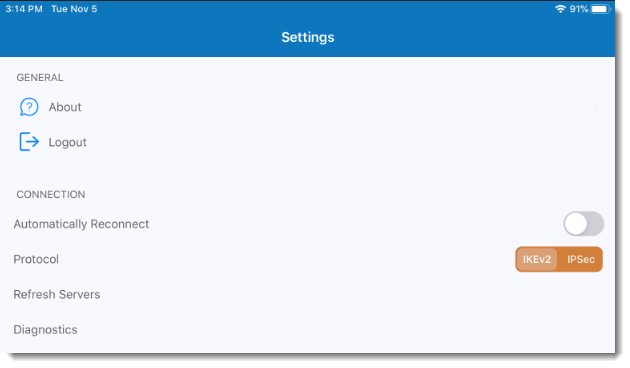
Automatically Reconnect
The Automatically Reconnection option ensures that Internet Shield VPN will automatically re-establish its connection and provide you with uninterrupted service.
- To enable, move the slider to the right.
- Tap Allow giving Internet Shield VPN permission to Add VPN Configurations.
Protocol
VPN protocols refer to the set of instructions VPN providers use to enable stable and secure VPN client and VPN server communications. It determines how your data transfers through the VPN tunnel. There are different ways to encrypt your internet communications. Each VPN protocol has its own specifications, and you can select them based on your specific needs.
Refer to Related Articles for more information on the various types of VPN protocols available for iOS devices.
- To change which protocol is being used, tap on the desired protocol.
- Tap Apply and Reconnect to apply the change.
macOS Preferences
Optimize the settings for Internet Shield VPN by VIPRE on your Mac computer.
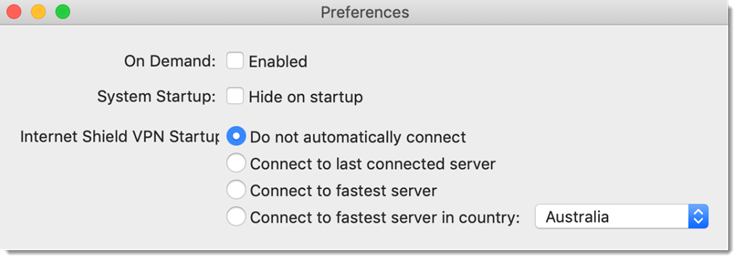
System Startup
The System Startup setting allows you to change the behavior of Internet Shield VPN when you turn your computer on.
You can enable/disable the following option:
- Hide application on startup
Internet Shield VPN Startup
The Internet Shield VPN Startup section allows you to change the behavior of Internet Shield VPN when you launch the application.
There are four options for how to connect your device to the VPN at startup.
- Do not automatically connect
- Connect to last connected server
- Connect to the fastest server
- Connect to fastest server in a particular country
Refer to Related Articles for more information on choosing a VPN server
Windows Settings
Optimize the settings for Internet Shield VPN by VIPRE on your Windows computer.
General
The General section allows you to change the overall behavior of Internet Shield VPN.
Language
This setting allows you to choose which language Internet Shield VPN displays as well as the ability to enable speech feedback.
- Language changes will be applied the next time Internet Shield VPN starts.
System Startup
The System Startup setting allows you to change the behavior of Internet Shield VPN when you turn your computer on.
You can enable/disable the following options:
- Start application when the user logs in
- Determines whether or not Internet Shield VPN starts as soon as you log in to Windows
- Hide application on startup
Application Startup
The Application Startup section allows you to change the behavior of Internet Shield VPN when you launch the application.
There are three options for how to connect your device to the VPN at startup.
- Connect to last connected server
- Connect to the fastest server
- Do not automatically connect
Refer to Related Articles for more information on choosing a VPN server.
Closing
Here you can choose how Internet Shield VPN reacts when you close the interface.
You can choose between the following options:
- Quit Application
- Hide to Tray
- Show Dialog and Ask
Keyboard Shortcuts
- Alt+C - Connects to the default/selected server
- Alt+D - Disconnect the VPN
- Alt+H - Home Tab
- Alt+S - Settings Tab
- F1 - Information Tab
Connection
The Connection section allows you to change how Internet Shield VPN connects to the VPN servers.
VPN Protocol
VPN protocols refer to the set of instructions VPN providers use to enable stable and secure VPN client and VPN server communications. It determines how your data transfers through the VPN tunnel. There are different ways to encrypt your internet communications. Each VPN protocol has its specifications, and you can select them based on your specific needs.
Refer to Related Articles for more information on the various types of VPN protocols.
- OpenVPN requires the installation of the TAP Adapter.
- Select Install to install the TAP Adapter.
Connectivity
- Auto Reconnect
- The Auto Reconnect feature ensures that Internet Shield VPN will automatically re-establish its connection and provide you with uninterrupted service.
- Kill Switch
- Refer to Related Articles for more information on what a Kill Switch is.