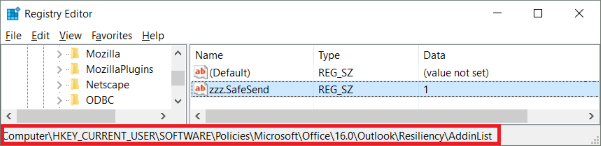Let's walk through how you can prevent users from disabling the SafeSend PC add-in.
Outlook 2007-2010
It is possible to prevent users from disabling the SafeSend Add-in in Outlook 2007 or 2010 using the registry key DontDisplayHKLMAddin.
The image below shows how it looks after the registry key DontDisplayHKLMAddins has been set. As can be seen, SafeSend is not visible even though it is loaded. This registry key DontDisplayHKLMAddins can also be set using GPO.
Setting this key will affect all HKLM type of add-ins, in that none of them can be disabled by the end-user anymore. This potential issue is solved in Outlook 2013 or later.
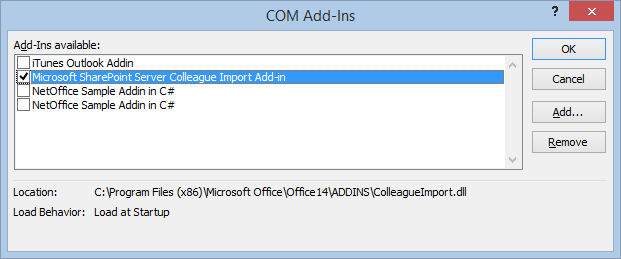
- Log in to a normal user account
- Using Regedit, open HKEY_CURRENT_USER\Software\Microsoft\Office\14.0\Outlook
- If the current user does not have a key for "Security", add it
- Add the DontDisplayHKLMAddinsDWORDValue in the Security key. Set the value to 1
- In the Manage COM Add-ins dialog, click Go. SafeSend is not visible, even though it is loaded.
There is no need to restart Outlook, since Outlook reads this registry entry when you click the Go button.
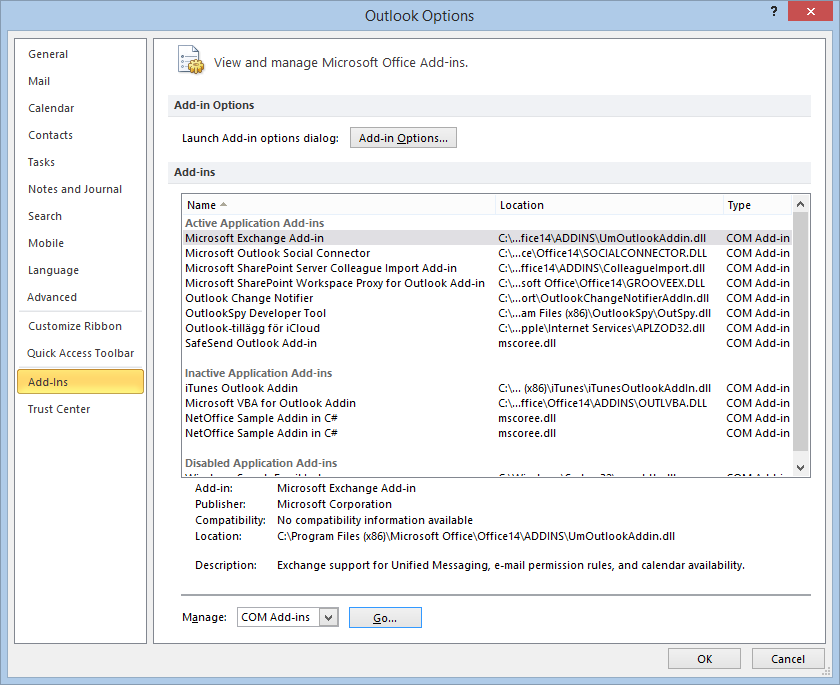
Outlook 2013 or Outlook 2016
It is possible to prevent users from disabling the SafeSend Add-in in Outlook 2013 or Outlook 2016 using group policy.
The image below shows how it looks after the group policy setting is enabled. A user cannot uncheck the “SafeSend Outlook Add-in” checkbox as can be seen in the text marked in red.
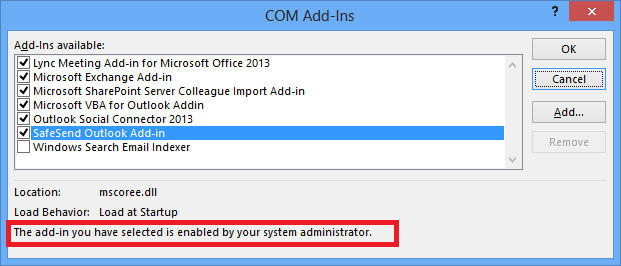
- Open Group Policy and check that the Office 2013/2016 Administrative Templates are installed
- If the templates are installed, you will see the “Microsoft Outlook 2013/2016” in the User Configuration > Administrative Templates > Microsoft Outlook 2013> Miscellaneous path
- If the templates are not installed, you can download the templates from Microsoft. View this Microsoft article for help installing the template
.png)
- Enable the “List of managed add-ins” policy setting
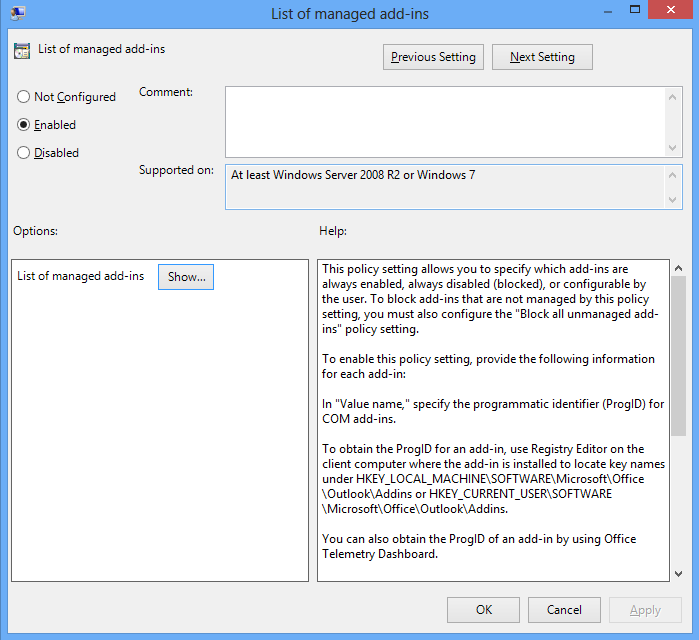
- Write “zzz.SafeSend” (the add-ins progId) and 1 for the Value in this setting. Can also click the “Show” button above to get the dialog below. The value 1 means that SafeSend cannot be disabled by users.
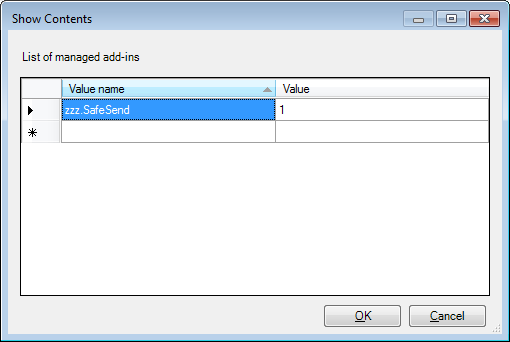
An alternative way to achieve this is to push a registry key manually using GPO; see below for the path.
For Outlook 2013 the “16.0” part should be replaced a “15.0” part. Please note that the registry type should be REG_SZ. This can also be tested on a single machine by creating the registry key in regedit. If GPO is being used then please make sure there is no conflict with another GPO that is configuring the same setting using administrator templates.