From the VIPRE Site Manager panel, select Sites
The Sites page displays an inventory of both billed and trial tenant sites. View this page for a quick overview of the status of your customers.
Pay special attention to sites with a 0 Total Devices. This tells you that these sites have no devices in use: no endpoints are being protected with VIPRE. It may be time to contact that customer and remind them of VIPRE’s protection and monitoring features.

If a site has 0 total devices, they have yet to deploy VIPRE (and are therefore not using the product).
Select a site’s row to expand it
Expanding a site on the Sites page presents even more relevant information, as well as quick action links on the far right.
You can navigate to the site by selecting Go to site on the upper right of the expanded window.
Click on the site again to return to the single-line display.

Selecting a site row in the SITES screen enables more detail and options.
View both Billed and Trial sites
On the Site’s screen, under Type, you can select Billed or Trial to narrow your view. Trial sites are also marked with a red TRIAL tag for visibility.
Use the information in the Trial sites view to monitor upcoming trial expirations. You can also navigate into any trial site to explore how the trial period is going and gain insight to how the customer is using VIPRE.
When you expand a Site row, you display the option to navigate directly to that site.