On each endpoint system with VIPRE Small Office installed:
- Open the Control Panel
- Windows XP/Vista/7: Click Start > Control Panel
- Windows 8/8.1: From the tiles screen, type "Control", even if you don't have a search box. The search will open automatically. Then, choose the Control Panel option
- Windows 10 - From the search bar on the bottom left of the screen, type "Control" and a search will come up as you are typing. Click the Control Panel option.
- Choose the Uninstall a Program, or Programs and Features option. In Windows XP, this will be called Add or Remove Programs
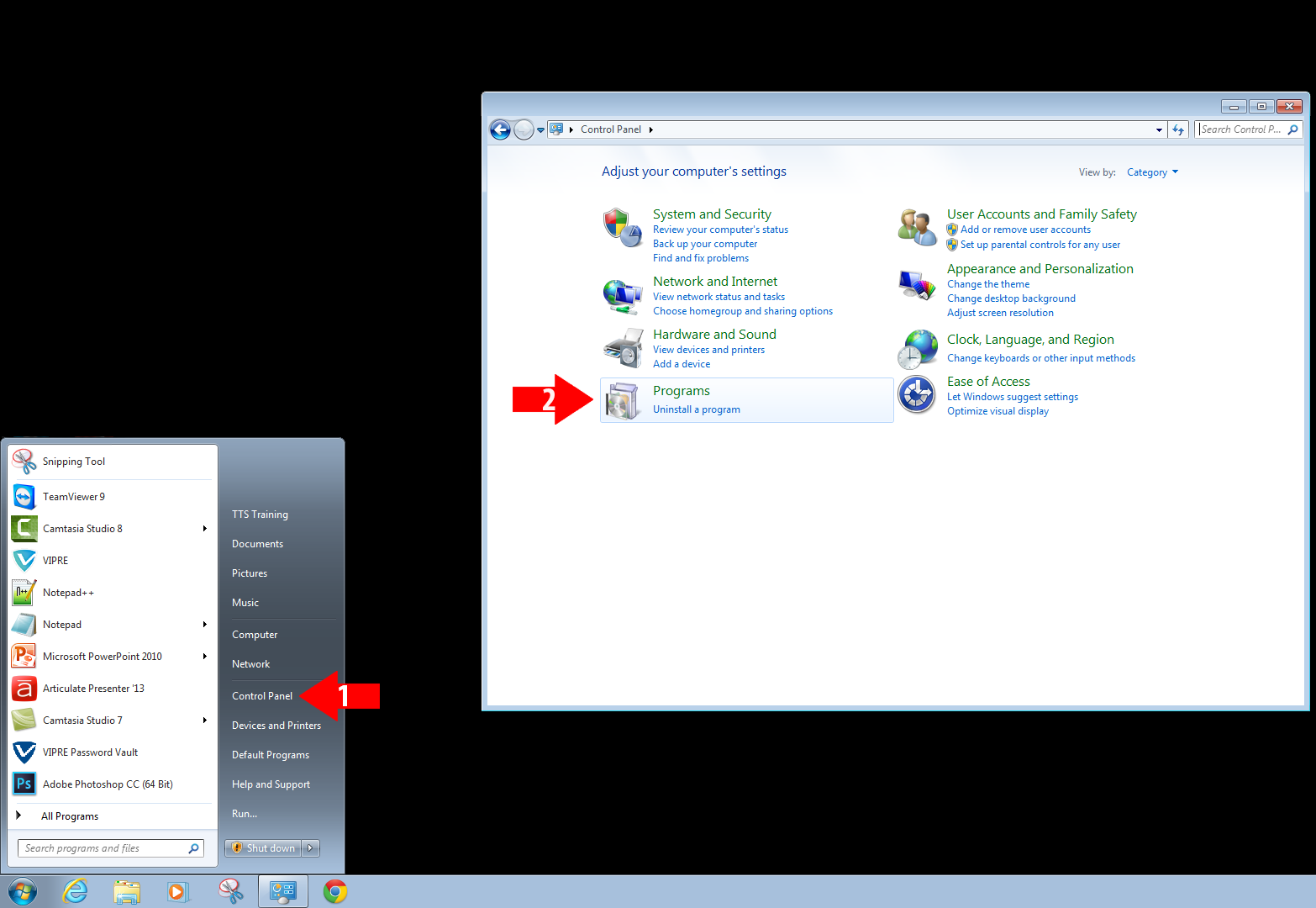
- A list of programs should be displayed. Find VIPRE and click Uninstall/Change or Change/Remove to begin the uninstall process.
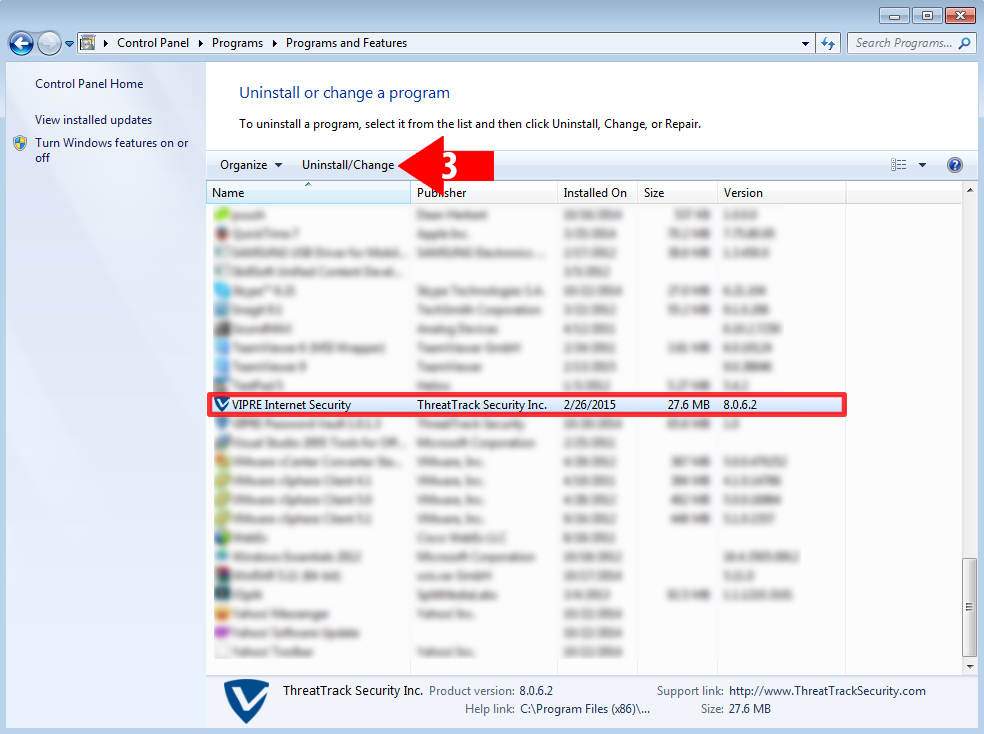
- A prompt will appear asking to Remove or Repair VIPRE. Choose Remove
- The next prompt will ask to keep or remove data files. Choose "Yes, remove all items, then click Next.
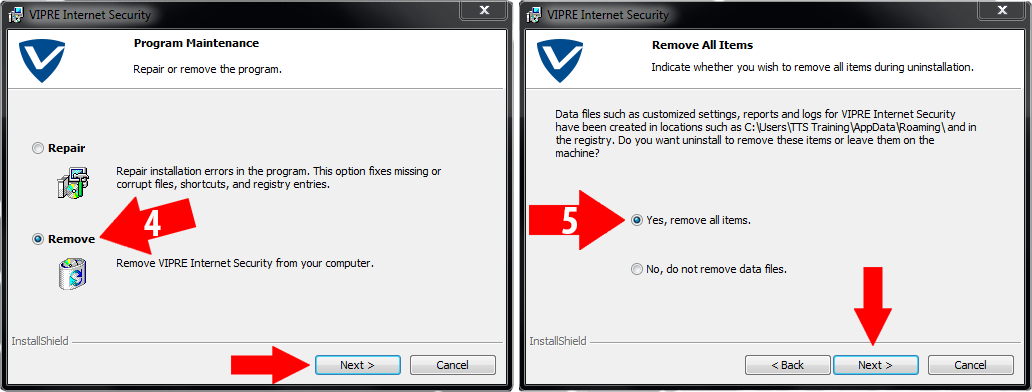
- Click Remove to begin the removal process. This may take several minutes.
- After the removal process, click Finish then restart the computer if prompted.
If you're unable to uninstall VIPRE from the Control Panel, see How to manually uninstall VIPRE Home or Contact Support for further assistance.