Scheduled scans are a reliable way to automatically perform recurring checkups on your Mac to ensure that you are protected from threats. You can select a daily or weekly schedule for VIPRE to automatically run a scan.
Why use scheduled scans?
You can tell VIPRE to run scheduled scans automatically on a day and time you prefer. This flexibility allows you to tell VIPRE
- When to run scans
- How to automatically handle any threats it finds
During scheduled scans, VIPRE will handle threats according to your scheduled scans preferences.
By default, VIPRE will run a scheduled Quick Scan and a scheduled Full Scan to keep you protected. You can change when these scans occur at any time. You can also add a Custom Scan to have VIPRE scan specific locations on a regular schedule.
When a scheduled scan is in progress, VIPRE's menu bar icon will look like this: 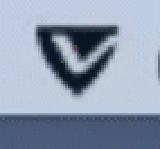
To edit your scheduled Quick Scan
A scheduled Quick Scan checks user files and folders on your Mac as well as running applications.
- Navigate to scheduled scan settings (Preferences > Schedules)
- Click on Quick Scan
- Choose how often you want the scan to occur
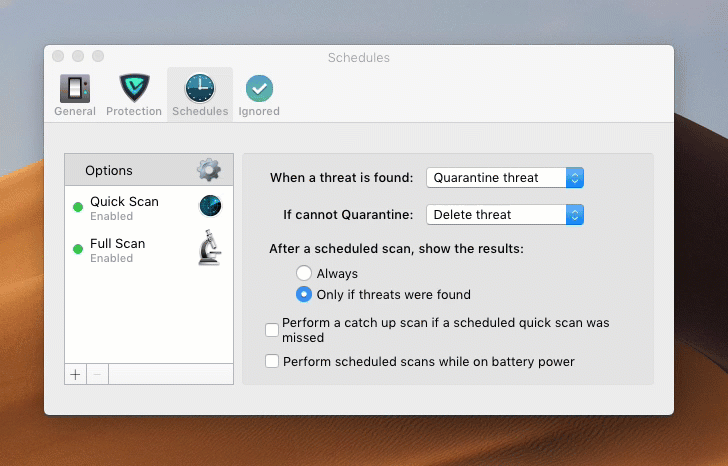
To edit your scheduled Full Scan
A scheduled Full Scan is more robust than a Quick Scan; it checks all files (including system files) as well as running applications.
- Navigate to scheduled scan settings (Preferences > Schedules)
- Click on Full Scan
- Choose how often you want the scan to occur
A Full Scan can take a long time to complete. For best results, set a Full Scan for a time when your Mac will not be in use.
You can also have VIPRE only run a scheduled Full Scan if the (faster) Quick Scan finds potential threats. See Run a full scan if a scheduled quick scan finds threats.
Quick, Full, and Custom Scans can also be run manually at any time.