The Protection settings allow you to adjust what VIPRE does when Active Protection identifies a threat.
What does Active Protection do?
VIPRE operates on two main threat-detection mechanisms: scans, and Active Protection. Active Protection is the "always on" component of VIPRE that watches for changes in files activity (such as downloads), and any other "suspicious" actions taken by applications. When it catches suspicious activity — a.k.a. potential threats — you can decide how it behaves.
The default behavior for Active Protection is to pop up Threat Intercepted alerts (below) and ask you what to do.
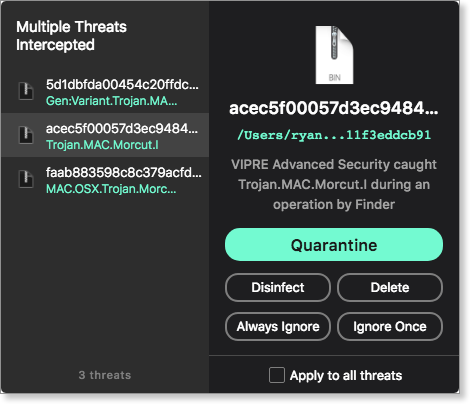
Sample Active Protection alerts in the Mac Notification Center:
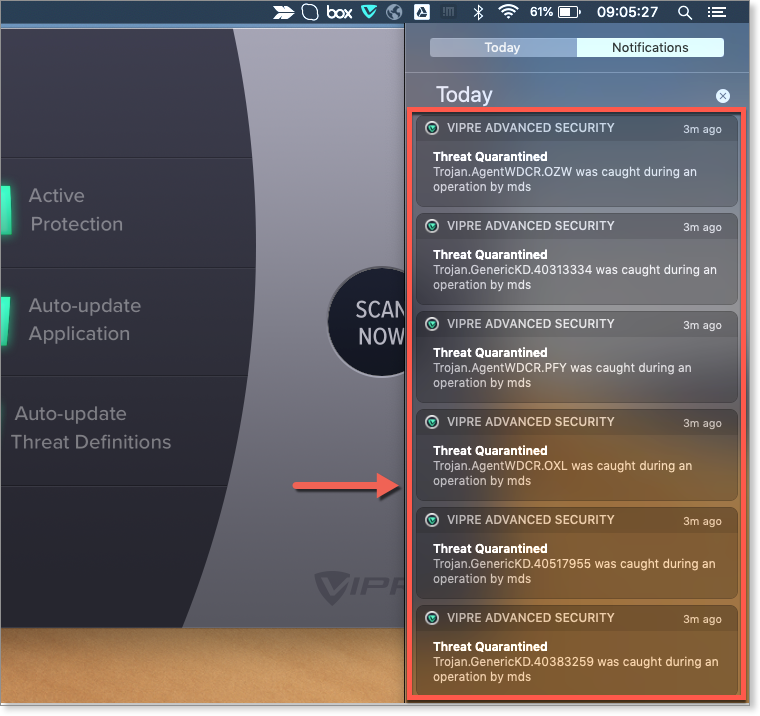
Clicking on a VIPRE notification displays relevant information. In this example, clicking on a Threats found notification shows a Scan Report, where you can see three threats were sent to quarantine.
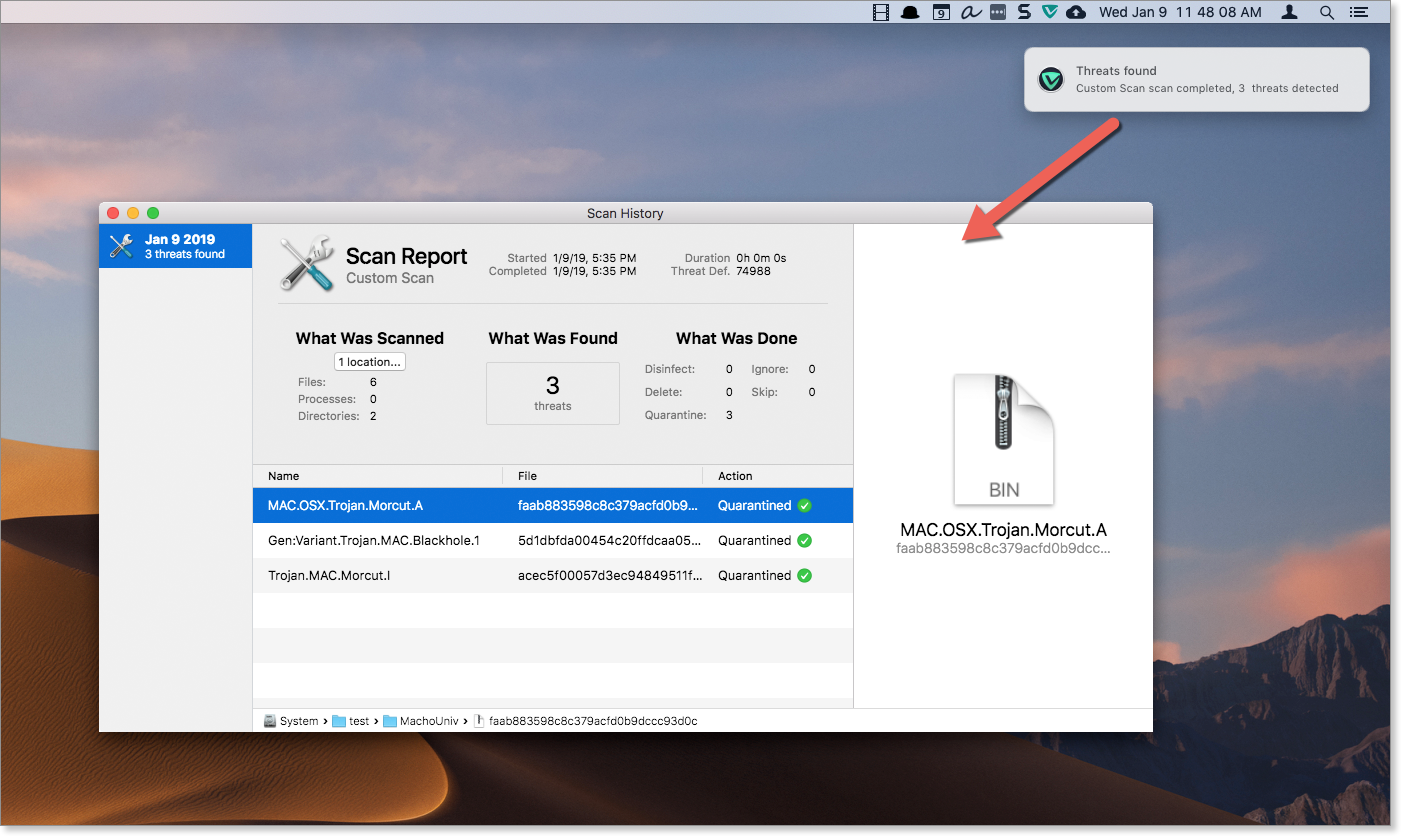
To adjust Active Protection preferences
- Click Preferences > Protection
- Next to When a threat is intercepted, choose a primary option (see the table below).
- Choose a secondary option, if applicable
Your selection for "When a threat is intercepted" affects your secondary options. For example, if you have VIPRE "Ask me what to do" you will have additional options related to that choice.
IMPORTANT: If you choose Disinfect, Delete or Quarantine as your primary option and do not use the "Notify me" option, VIPRE will silently process threats without any notifications or interaction. If you prefer to have VIPRE handle threats this way, be sure to review items in quarantine, as well as check your Active Protection History and Scan History to understand how VIPRE is protecting you behind the scenes.
| Primary Option | Description | Secondary Options |
| Ask me what to do | This is the most interactive option. Ask me what to do tells VIPRE to display a pop-up style Threat Intercepted alert for threats, asking you to choose from a list of actions. 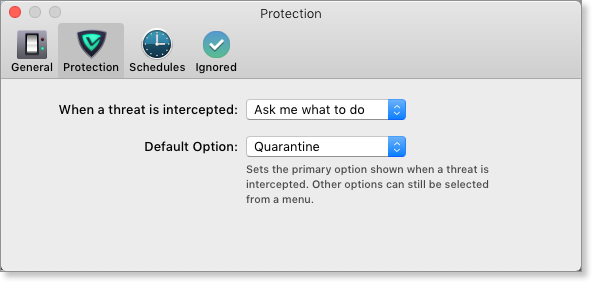 Example of pop-up style Threat Intercepted alert: Example of pop-up style Threat Intercepted alert: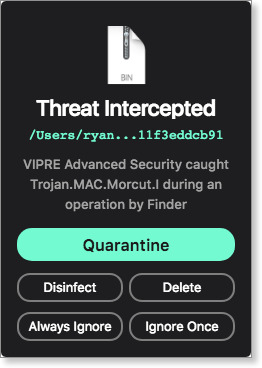
|
Default Option When Ask me what to do is selected, you also decide which option on the pop-up alert is highlighted as the default (the bigger button).
In this pop-up alert, Quarantine has been selected as the default choice (which is why the Quarantine button is more prominent).
|
| Disinfect threat | In some cases, VIPRE may be able to clean the file and remove the threat infection. If successful, the file will remain in place on your Mac. 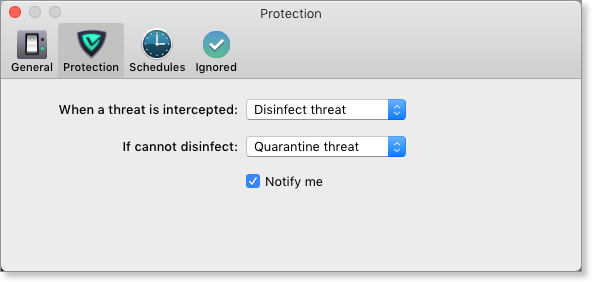
|
If cannot disinfect This tells VIPRE to what to do if the file cannot be cleaned and the threat is still present. Your options for "If cannot disinfect" are:
Select Notify me to have VIPRE display a Mac notification when Active Protection intercepts a threat. Example notification:
|
| Delete threat | When Active Protection finds a threat, VIPRE will immediately and permanently delete the file with no option to recover it. 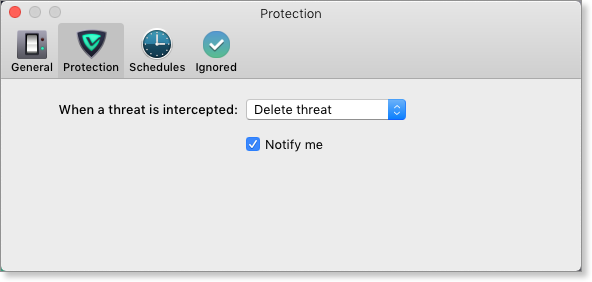
|
Select Notify me to have VIPRE display a Mac notification when Active Protection intercepts a threat. Example notification: .png)
|
| Quarantine threat (Default) | When Active Protection finds a threat, VIPRE will move the threat into quarantine. You should review items in quarantine to decide how to handle them. 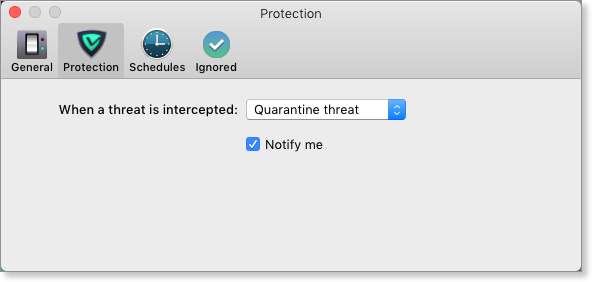
|
Select Notify me to have VIPRE display a Mac notification when Active Protection intercepts a threat. Example notification:
|
View results of Active Protection
You can view the results of all Active Protection actions — whether or not you have notifications for them — in the Active Protection History.
Example Active Protection History showing the latest item as being successfully disinfected:
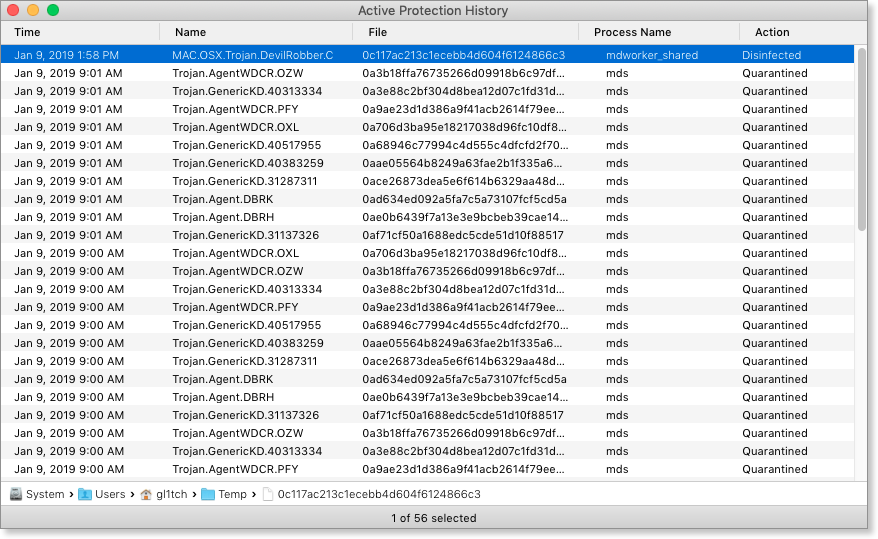
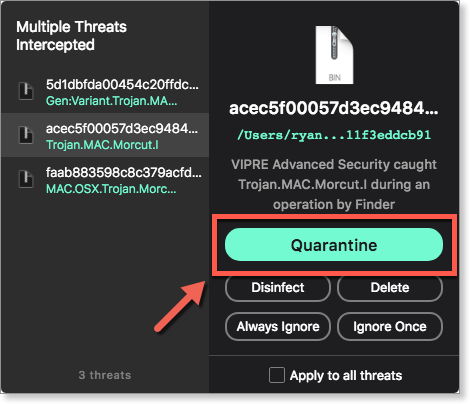
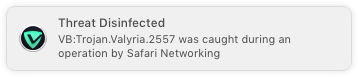
.png)