VIPRE Email Security Encryption enables your system administrators to encrypt emails automatically.
Encryption Settings
To get to the Encryption settings:
- Click on Service Settings
- Select Encryption
Settings

- General - This is enabled by default; click the checkbox to disable or reenable the encryption of replies sent from the encryption portal
-
Policy Description- All of the following policies are disabled by default; includes four pre-defined policies that will trigger encryption under the following circumstances:
- The email body contains any of the following information:
- Credit card number
- US Social Security Number
- Canadian Social Insurance Number
- Danish Personal Number
- Swedish Personal Number
- Norwegian Personal Number
- The sensitivity of an Outlook email is sent to confidential
- The subject line of an email is pre-pended with "[encrypt]" (not case-sensitive)
- An outgoing email sent to a self-created list of addresses or domains
- To add email addresses or domains for outgoing encryption, enter the address in the text field and select the + plus sign
- The email body contains any of the following information:
Click Save at the bottom to commit all changes.
Important
You can create additional custom policies:
- Click on Policies then Advanced Policies
- Select For Outbound Mail
- Click Create Policy in the top right corner
- Under Settings, name your policy
- Under Rules, add your desired rules
- Under Actions, select Encryption [STOP] and click Add
- Click Create Policy
Branding
The Branding tab allows you to add your organization's identity to outgoing Encryption notifications.
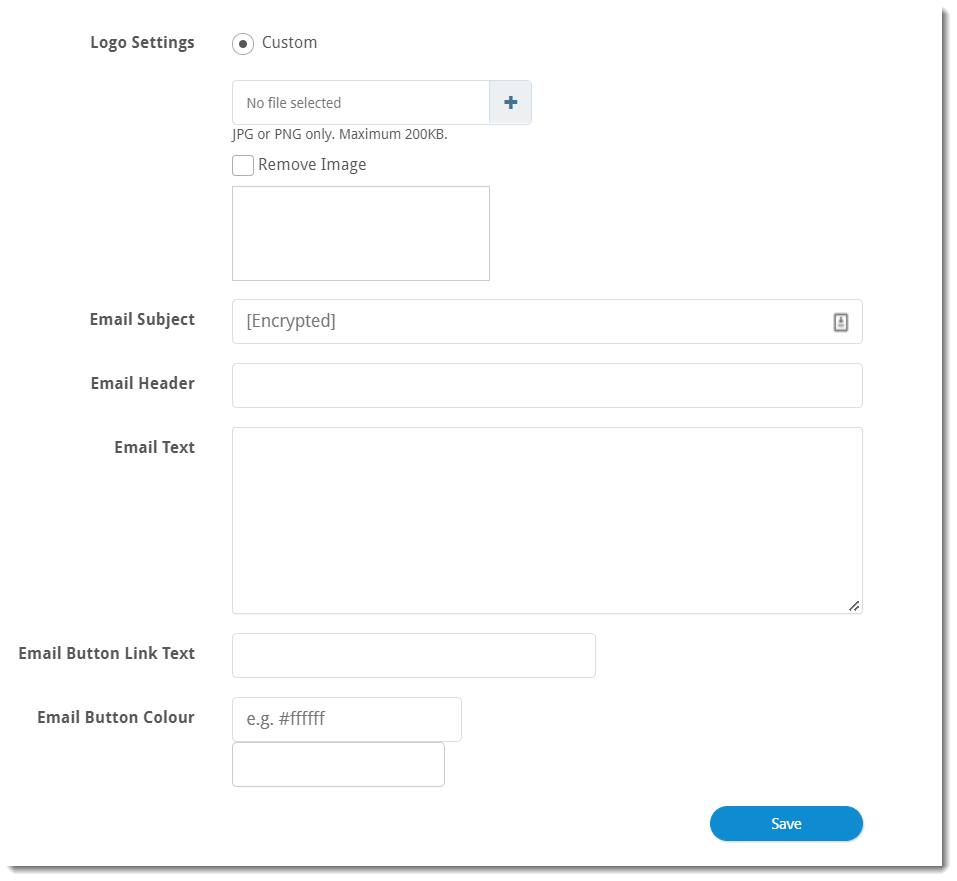
-
Logo Settings- Upload your organization's custom logo by clicking the blue plus sign; supported file types are .jpg and .png, and the maximum file size is 200KB
- You can also remove your logo by placing a checkmark next to Remove Image
- Email Subject - By default, emails that start with the subject line "[Encrypt]" will be encrypted automatically
- Email Header - Customize text included after the Sender's email address
- Email Text - Customize any text you want to add to the email body below the Email Button
- Email Button Link Text - Customize the text of the button
- Email Button Colour - Customize the color of the aforementioned button
