Product release information for VIPRE Email Security Cloud, released on June 28, 2023.
What's New
We're excited to announce the launch of Email Analytics as part of VIPRE Email Security Cloud! Email Analytics is made up of two parts - Link Click Analysis and Threat Explorer.
Important
- Link Click Analysis requires the Link Isolation add-on or the Advanced Threat Protection package
- Threat Explorer requires the Attachment Sandboxing add-on or the Advanced Threat Protection package
- Policy Explorer requires the Advanced Threat Protection package
Select a topic below to learn more!
Policy Explorer
Policy Explorer provides details relating to traffic, received or sent, that has been stopped due to custom policy blocks. This content explains the data presented in this view.
Important
Policy Explorer is only available for customers who subscribe to the Email Advanced Threat Protection (ATP) package.
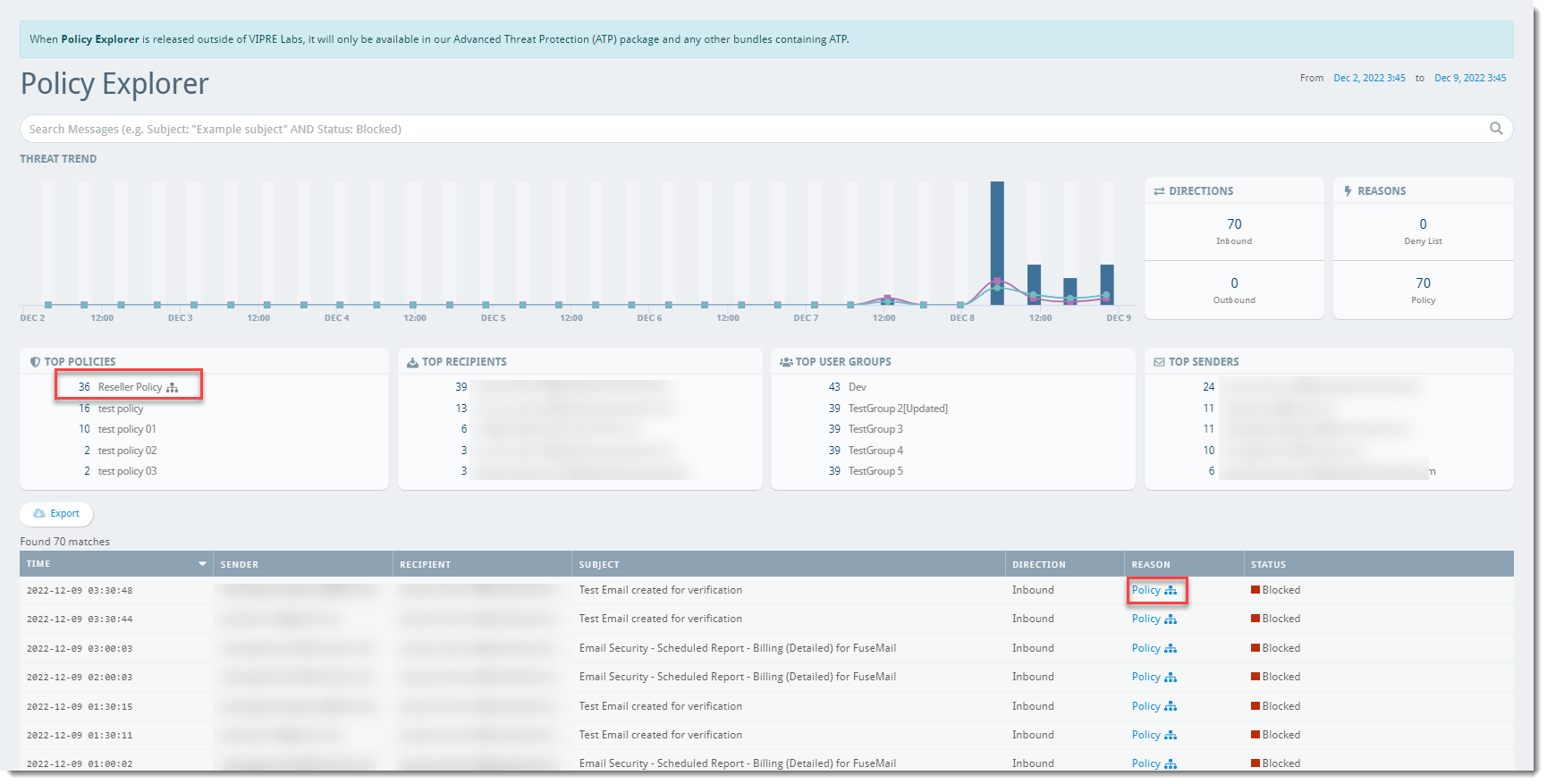
Threat Trend
The Threat Trend bar graph shows the dates when incoming or outgoing messages were blocked within your organization. You can filter the table by clicking on a specific point on the bar graph to show only that date/time based on the Time column.
Directions
- Inbound - Indicates the number of incoming messages blocked by a configured policy or deny list
- Outbound - Indicates the number of outgoing messages blocked by a configured policy
Reasons
Emails that are received are categorized in one of the following ways:
- Deny List - Indicates the number of messages blocked by a deny list
- Policy - Indicates the number of messages blocked by a policy
You can filter the table by clicking on the desired Reason (Deny List or Policy) in the counters widget to show only that reason.
Top Policies
A list of the top 5 policies applied. You can filter the table by clicking on the desired policy in the list widget to show only messages that are blocked by that policy.
For Partners: This will also include an icon (see: screenshot example above in the red boxes) that indicates whether any of those top policies are Advanced Policies that you have created/enabled.
Top Recipients
A list of the top 5 email addresses in your organization that receive blocked messages. You can filter the table by clicking on the desired email address in the list widget to show only that address under the Recipient column.
Top User Groups
A list of the top 5 user groups in your organization that receive blocked messages or send messages that are blocked by your organization. You can filter the table by clicking on the desired user group in the list widget to show only the recipients that belong to that user group.
Top Senders
A list of the top 5 email addresses that send messages that are blocked by your organization. You can filter the table by clicking on the desired email address in the list widget to show only that address under the Sender column.
Reports
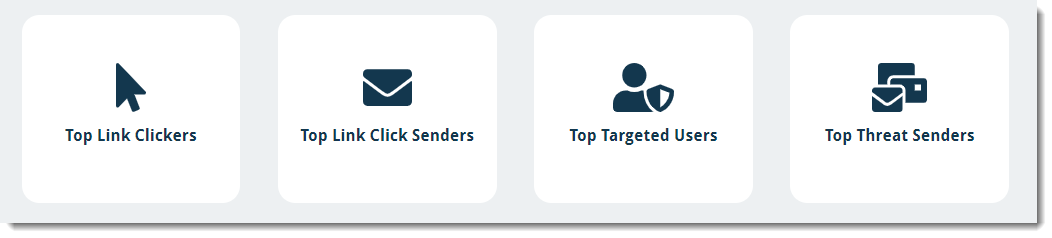
- Top Link Clickers shows you the users who most often click suspicious or known malicious URLs within their email
- Top Link Click Senders shows you the email addresses that send the most suspicious or known malicious URLs via email to your organization
- Top Targeted Users shows you the email addresses in your organization that most often receive suspicious or known malicious messages
- Top Threat Senders shows you the email addresses that send the most suspicious or known malicious messages to your organization
You can find these within the VIPRE Email Cloud console on the left-side menu under the heading Analytics.
New to VIPRE Labs
Update
July 24, 2023: Remote Browser Isolation (RBI) is no longer available in VIPRE Labs and is now generally available. You can view the release notes for RBI here.
We've also created a new addition to VIPRE Labs called Remote Browser Isolation (RBI).
Remote Browser Isolation (RBI) allows users to review a potentially malicious link in a safe environment without the risk of exposing the user’s computer or network. The RBI environment is available to all users for as long as you see it under VIPRE Labs. However, once RBI is fully released, it will be available under Analytics > Link Click Analysis and Threat Explorer to those who have purchased Email Advanced Threat Protection.
To test RBI within VIPRE Labs:
- Navigate to VIPRE Labs within the Email Security web console and select Remote Browser Isolation
- Enter a URL in the text box and press the blue arrow
The website you have entered will open in a new browser tab, and you should see a page that looks similar to this:
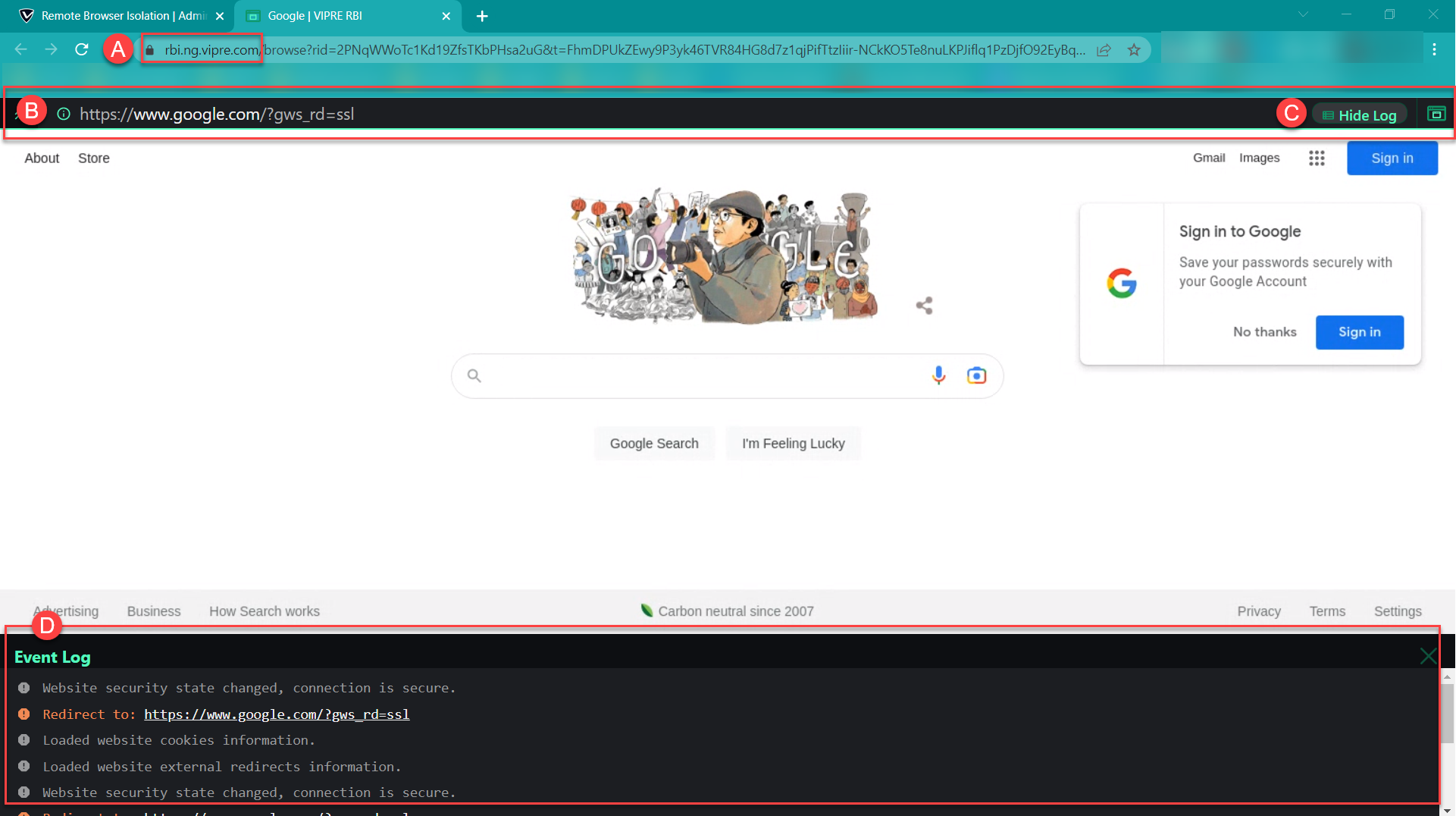
A. You will notice the URL in the browser’s address bar indicates it is part of VIPRE’s RBI feature
B. Here, you will see the original URL that you put into the RBI field within the Email Security web console
C. To show the event log click Show Log; when the event log is visible, it will say Hide Log
D. At the bottom of your browser window is the Event Log
If you already subscribe to VIPRE Email Advanced Threat Protection (ATP), then you are set and will retain access to Remote Browser Isolation with no additional action required once RBI is generally available. Once RBI is moved out of VIPRE Labs, if you do not already subscribe to VIPRE Email ATP, contact your account manager or reach out to our Sales team to ensure you don’t lose access to RBI.
We want to hear from you!
Whether something is still in VIPRE Labs and you have thoughts to improve it, something that was previously in VIPRE Labs disappeared and you miss it, or you have an idea for something you'd like to see in VIPRE Labs, we want to hear about it! Visit VIPRE Ideas to submit your ideas about this or any other VIPRE product. When submitting your idea, make sure to mention that it is/was a VIPRE Labs feature!