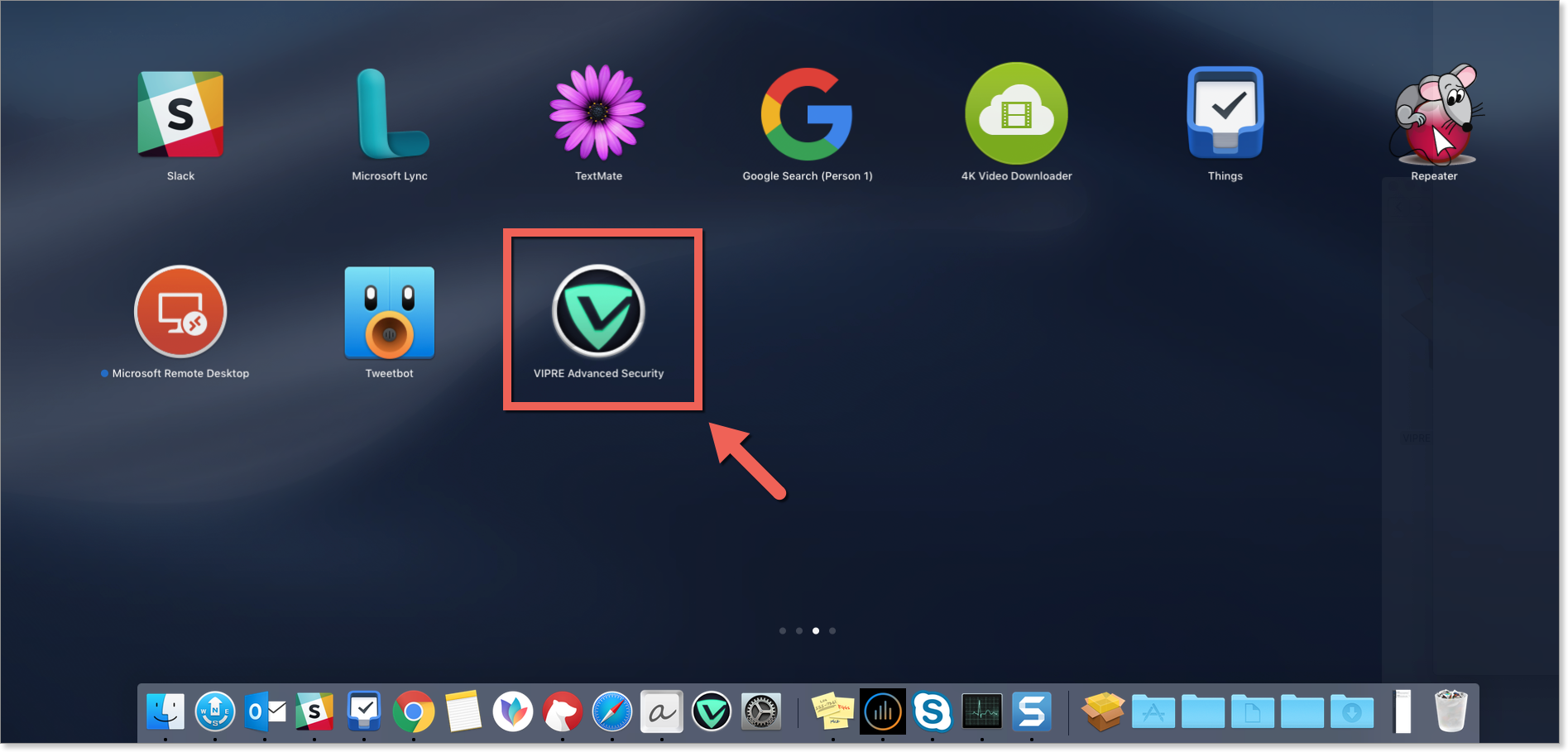VIPRE will automatically start upon login. You can also manually launch VIPRE if needed.
How VIPRE starts up
When VIPRE is installed it is set as a system service. This means it will run each time you log in to your Mac, and will continue to run in the background to protect you.
If VIPRE has been manually quit or does not start on its own, see below.
To launch VIPRE from Applications
- Open the Finder and navigate to Applications
- Double-click VIPRE Advanced Security to launch VIPRE
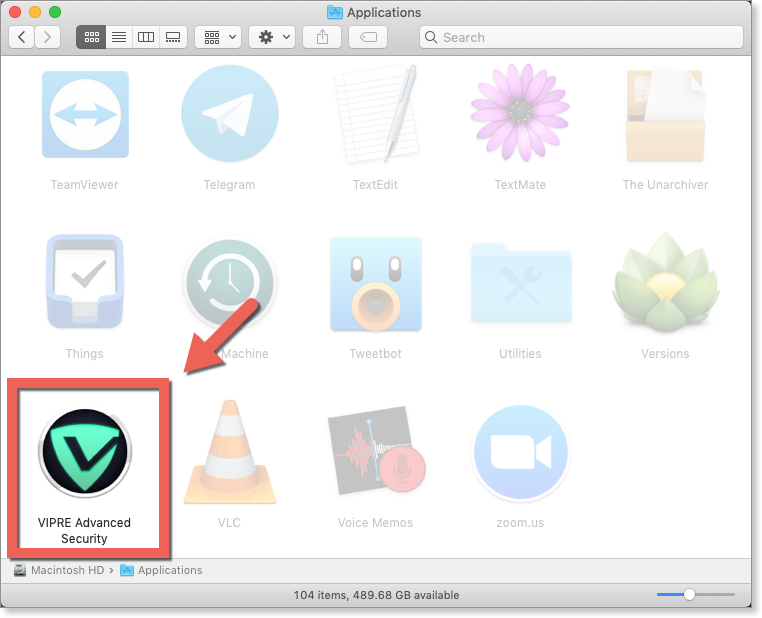
To launch VIPRE from Spotlight
- In the top-right of the screen, click the Spotlight menu
- In the Spotlight search box, type VIPRE and select VIPRE Advanced Security to launch VIPRE.
Tip: If VIPRE Advanced Security is your top result, you can just hit Return to immediately launch VIPRE.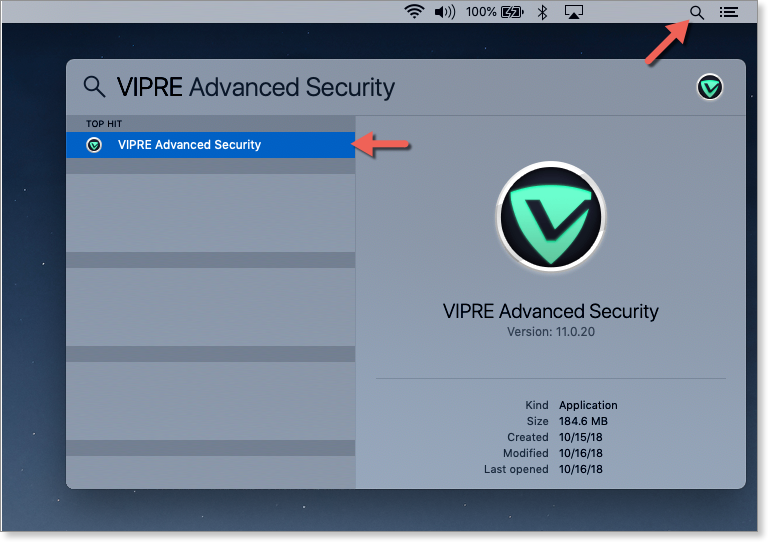
To launch VIPRE from Launchpad
- Start Launchpad and navigate to VIPRE. It may be a few screens over.
Tip: Typing VIPRE after starting Launchpad is a quick way to find the application, especially if you have lots of apps. You can then hit Return to immediately launch VIPRE. - Select VIPRE Advanced Security to launch VIPRE