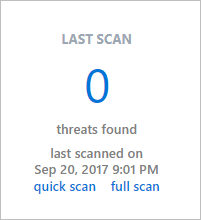To maintain the health of your devices, set up scheduled scans. Quick scans and full scans should be part of your regular scan schedule.
Verify the appropriate scanning schedule options for device groups are properly configured. You can view or edit the scanning schedule options for a device group or an individual device as described in this topic.
Set up the Scanning Schedule for all Devices in a Group
To view or edit a device group scanning schedule
- In the VIPRE menu, select Policies
- Under a selected group, click Scanning
- Under Quick Scan or Full Scan, set the needed scanning schedule
- Click Save
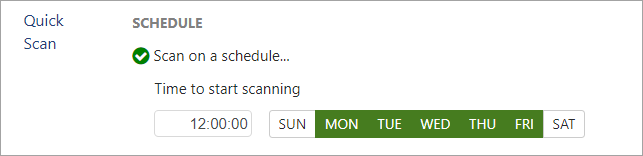
Set up the scanning schedule for an individual device
To verify or edit the scanning schedule for an individual device
- In the VIPRE menu select Policies
- In the group, under ASSIGNED DEVICES, choose the device and then click View
- Under Quick Scan or Full Scan, et the needed scanning schedule
- Click Save
Run a manual scan on a selected device
To run a manual scan on a selected device
- Under the VIPRE menu select Devices
- Under HOSTNAME, select a device to scan
- Under Last Scan, choose one of an option
- Quick scan
- Full scan
This will kick off a scan of the selected type. The LAST SCAN section of the Device Summary screen will update periodically with the scan progress.