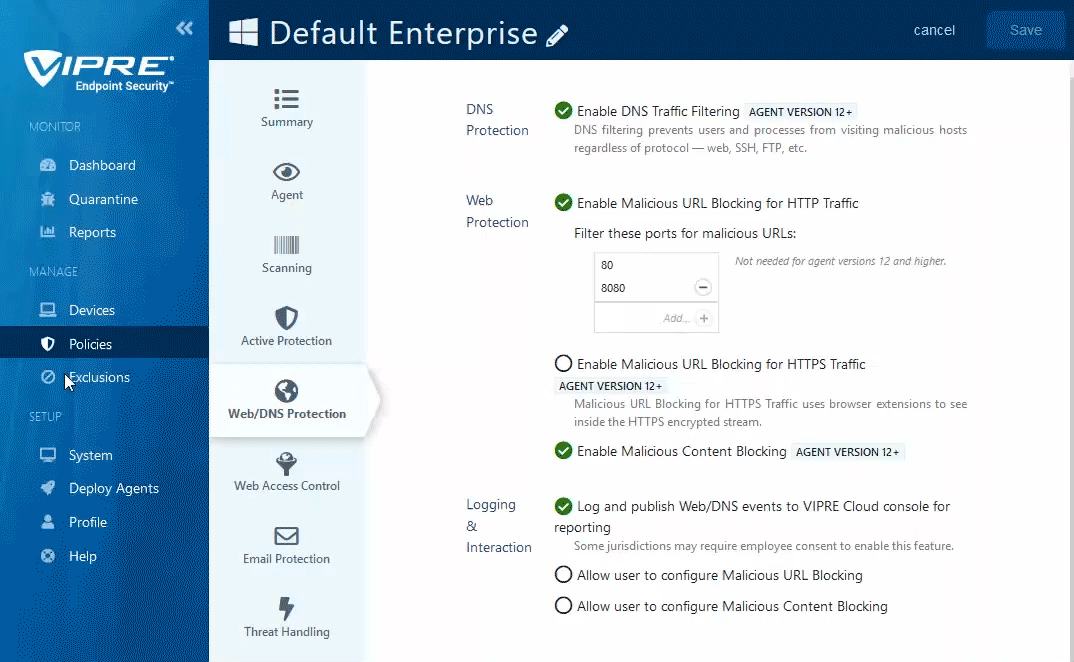You can use Exclusions to allow certain Web sites that are blocked by Web/DNS Protection.
- In the blue left-side menu, under Manage, select Exclusions
- In the top right, click Add Exclusion List
- Type the name of your Exclusion List in the box that popped-up and click Next
- You can name yours whatever works best for your organization; for the sake of this example, we've used Allowed websites as our list name
- In the light blue left-side menu, select Domain
- Click +Add Exclusion from the top-right
- In the Add Exclusion window that pops-up, in the Value field, type in the URL of the Web site you wish to allow
- Do not include http:// or www (e.g.; vipre.com)
- If you have only one domain to add, click the Add button
- If you have multiple domains to add, place a checkmark next to Add Another and click the Add button
- Before adding your last one, uncheck Add Another, type in the domain, and click Add
- In the top right, click the orange Create button
Congratulations - you've just created an Exclusion List for allowed websites!