VIPRE can send immediate email notifications to alert you when a threat is found. You can specify the threat levels, detection types, and devices for which you want alerts.
Immediate Email Notifications
When VIPRE discovers a threat, an alert is triggered. Alerts are surfaced through various areas in VIPRE Cloud including the Dashboard, Threat Detection Report, Threat Summary Report, and Scan Report.
VIPRE can also notify you immediately of threats found with email alerts, known as Threat Detected Notifications.
When creating a Threat Detected Notification, you have full control over which threat types you will receive emails for and who will get the alert notifications. Immediate email notifications can be customized to meet your needs. Multiple notifications can be created, each with a specific set of criteria, including
- source - Active Protection, scans, or email
- severity - the level of the threat, from lowest (unknown) to highest (severe)
- scope - which agents detected the threat: all agents on your site, or those in specific policies
The subject of the email uses the name of the notification you create. Each notification can be sent to one or more email addresses or email aliases (comma-separated).
Benefits of the Threat Detected notification email
The Threat Detected Notification email contains details on the threat found. Links within the email take you directly to the threat details view within VIPRE Cloud. This enables you to quickly and easily perform an immediate investigation to quickly determine if this is an isolated incident or a widespread threat.
With the flexibility of the notifications system, you can choose to be alerted on only critical severity levels. Or, you may choose to have notifications for one policy emailed to personnel responsible for a particular group of devices and another set of notifications emailed to another individual responsible for the devices in other policies. Of course, with the options available there are many combinations that can be used to accommodate your specific needs.
Set up Email Notification
Notification setup is found within the System tab, under the Notifications sub-tab.
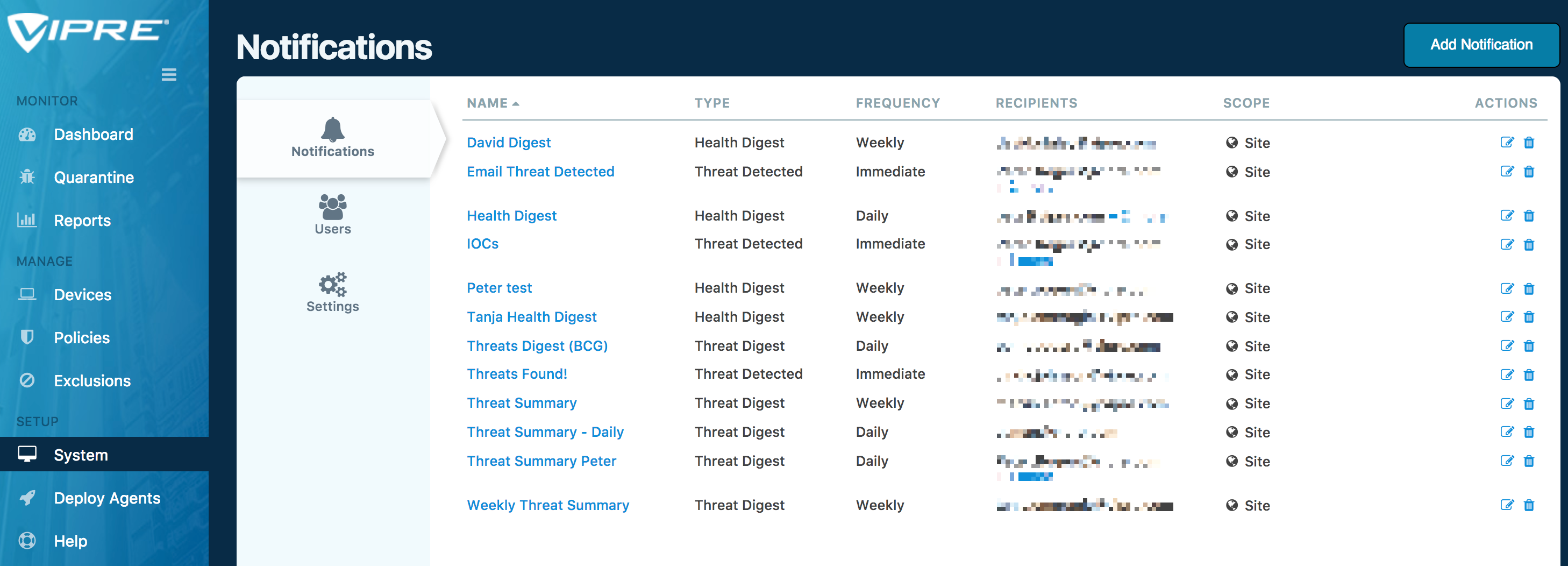
Click on the Add Notification tab at top right, ensure the Threat Detected notification type is selected, then configure your Threat Detected Notification to your needs.
Recommendations
- At a minimum, we recommend you set up alert notifications for threat categories Elevated through Severe. Most threats will be immediately blocked and/or quarantined, but it's a good idea to stay on top of new threats as they come in to ensure that quarantined files don't start to pile up and side effects don't cause system issues.