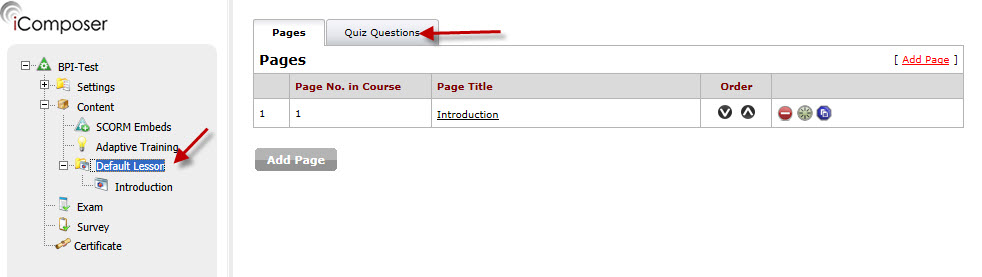iComposer allows you to view courses, import SCORM courses, or create courses from scratch.
About iComposer
iComposer has the ability to upload courses made from different course creation programs such as Camtasia, Captivate, and Articulate. You can also import SCORM-compliant courses or easily create your own course. These courses can be tracked using the iLMS, have the option to use an "Adaptive Training Pre-Test" allowing users to test out of sections or the entire course, and permit the creation of exams. Another feature of the iComposer is the ability to import images, flash content, videos, and even embed YouTube videos.
To enable iComposer:
Click Courses > iComposer > "Add iComposer" from the menu.
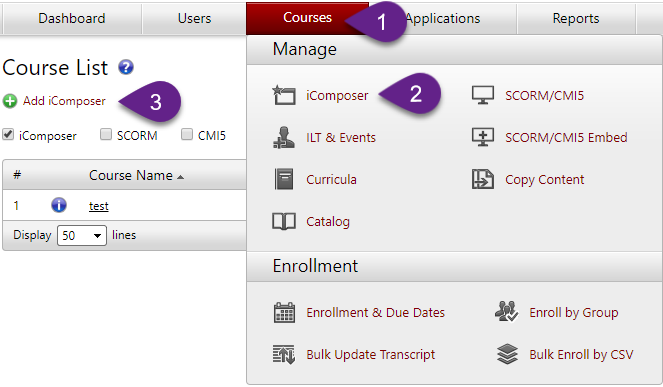
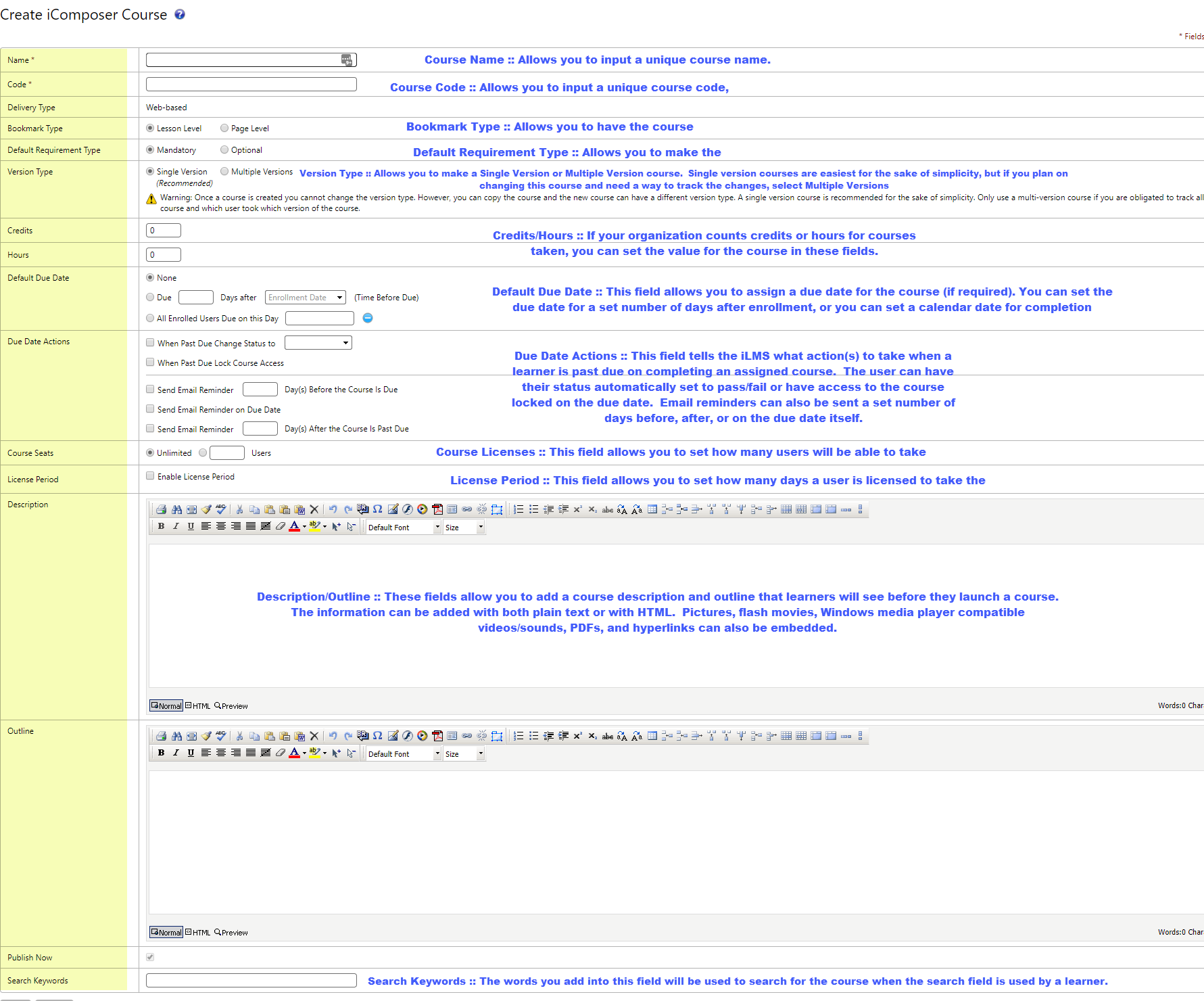
Once the general course settings have been selected, the course will be created and available in the list. To edit the content of the iComposer course, click the title to bring up the course settings and content.
iComposer Content
The content page for iComposer courses displays the lesson(s) that have been created for the course. You are given the option to Activate/Inactivate the course, preview the course as a user or in review mode, embed a SCORM course, or use adaptive training.
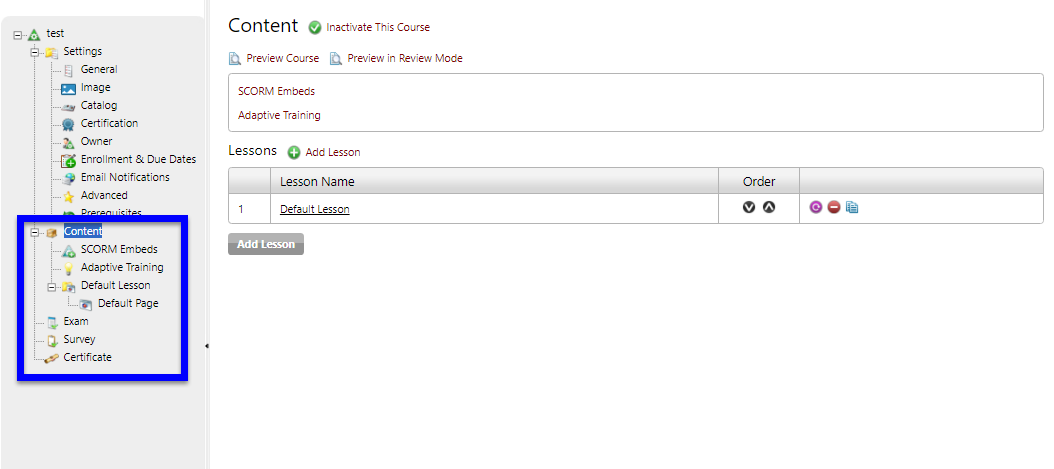
-
Activate/Inactivate This course
Allows you activate or inactivate the course for users -
Preview Course
Allows you to preview the course as a user would see it. You can select "Preview in Review Mode" to allow for skipping ahead in the course without waiting for any slide time limits or completing any interactivity requirements -
SCORM Embeds
Any SCORM course can be embedded as content from this page -
Adaptive Training
Adaptive training only teaches users what they do not know. Turning this option on creates a pre-test based on quiz questions; Users who get a passing score for a lesson have the option to skip the material in that lesson; A user who gets a passing score for all lessons tests out the entire course -
Add Lesson
When you create a new iComposer course, a lesson is created automatically and is named "Default Lesson" and can be renamed to whatever you choose; If you create multiple lessons, the order can be changed by clicking the ; You can also delete the lesson or copy the lesson to another iComposer course
; You can also delete the lesson or copy the lesson to another iComposer course
Lessons and Pages
Lesson
iComposer courses are made of one or more lessons. These serve as sections of training content.
Pages
Each lesson is comprised of one or more pages.
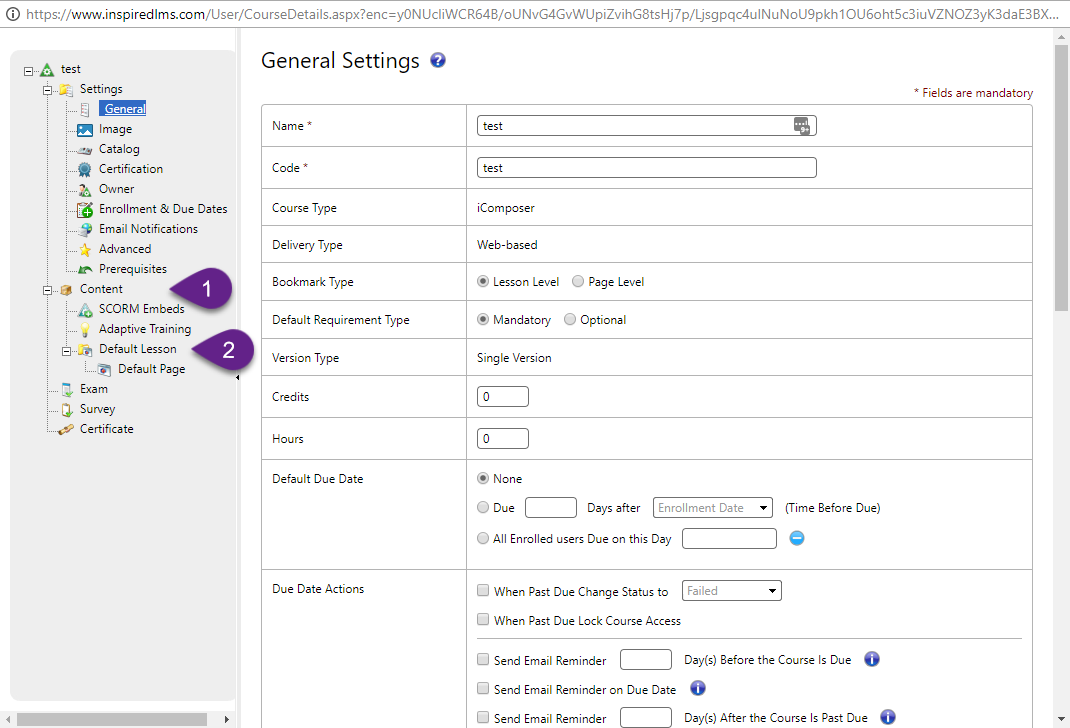
Once inside the Page tab, add page can either be done at the green (+) plus sign or the "Add Page" selection.
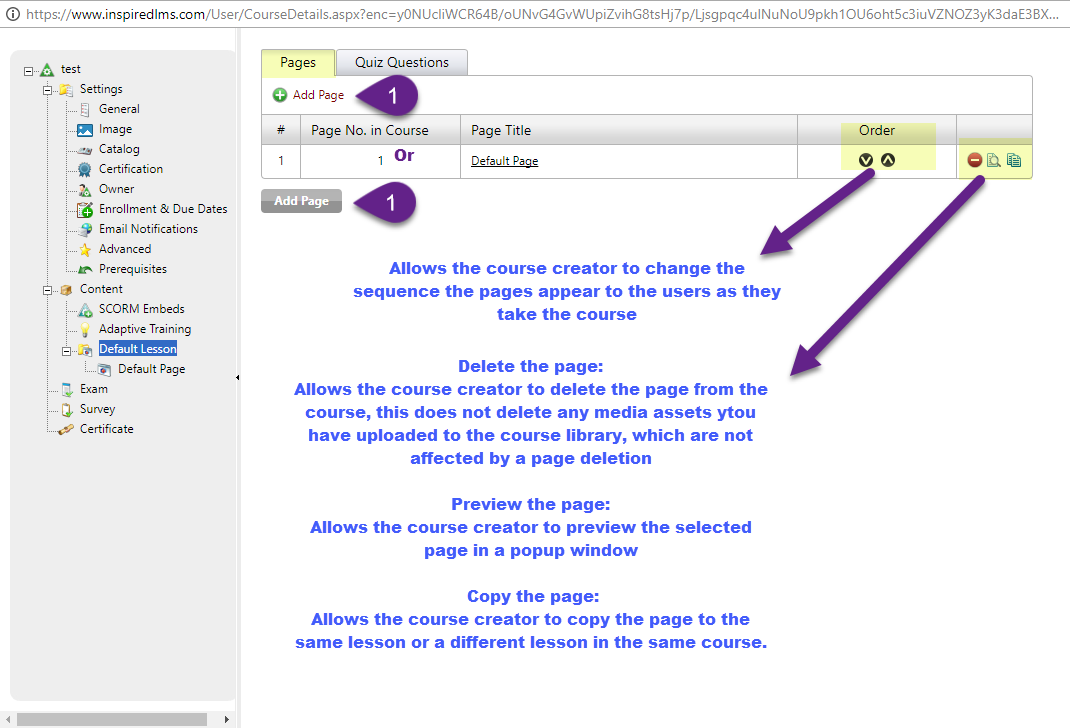
Inside the Add Page selection, there is a mandatory field such as page title and optional selections such as the "Next button" and page timer selection
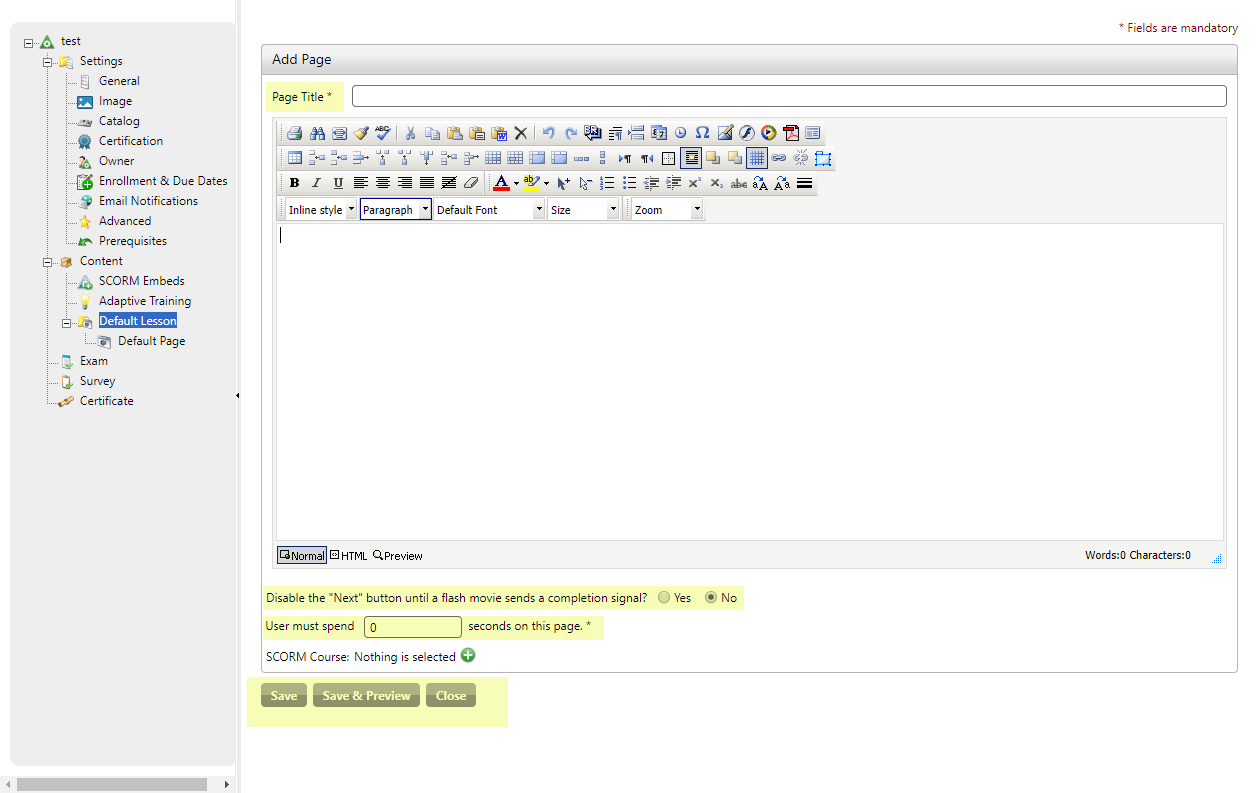
Once the information in the page is complete Save, Save & Preview, and Close options are at the bottom of the page. Save & Preview allows the course creator to preview the selected page in a popup window.
By default iLMS's cute editor for iComposer supports file extensions avi, mpg, mpeg, mp3, wmv, and wav.
If it is necessary to use an mp4 file type then there is a couple ways to make it work in iComposer:
- The first option is to remove the (type="application/x-mplayer2") attributes from HTML code generated by Cute Editor.
- Another Option is to upload the video to a private YouTube channel and use the embed code to paste in the HTML field of the cute editor.
Quizzes
The exam questions page allows the course creator to add, edit and delete questions in the exam bank.
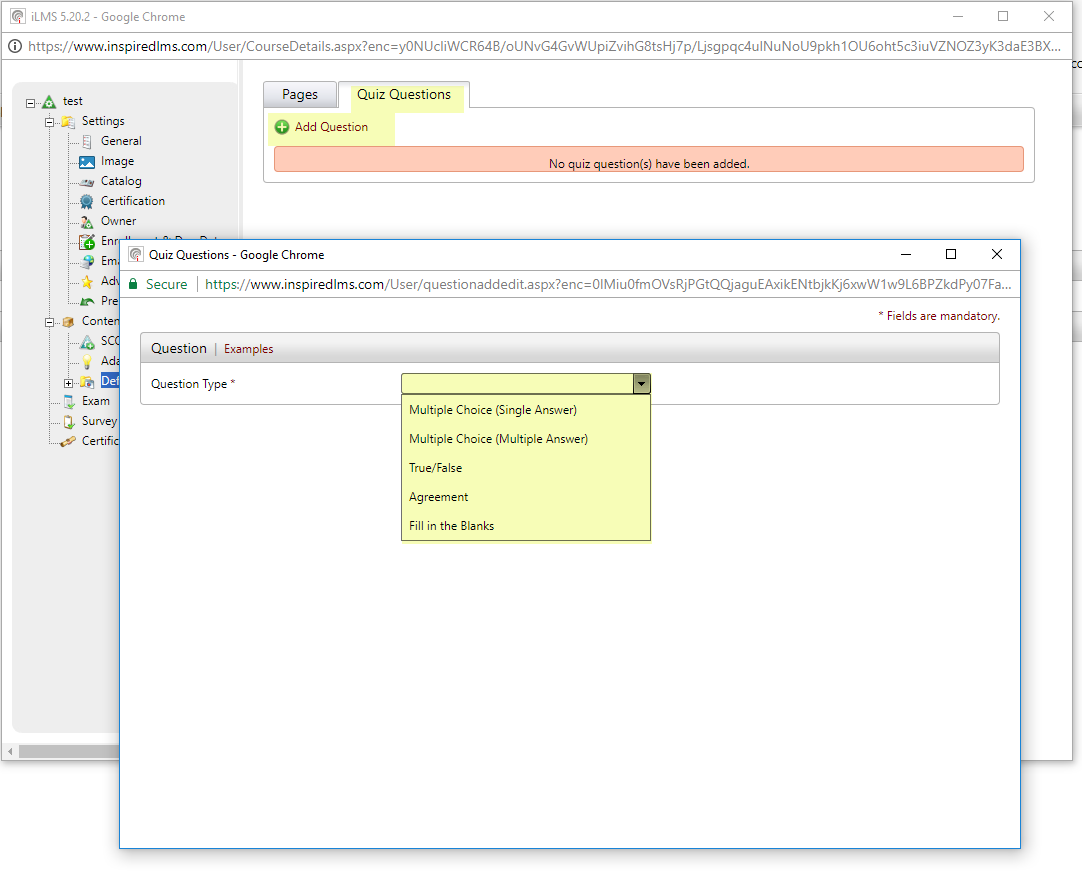
Examples of questions :
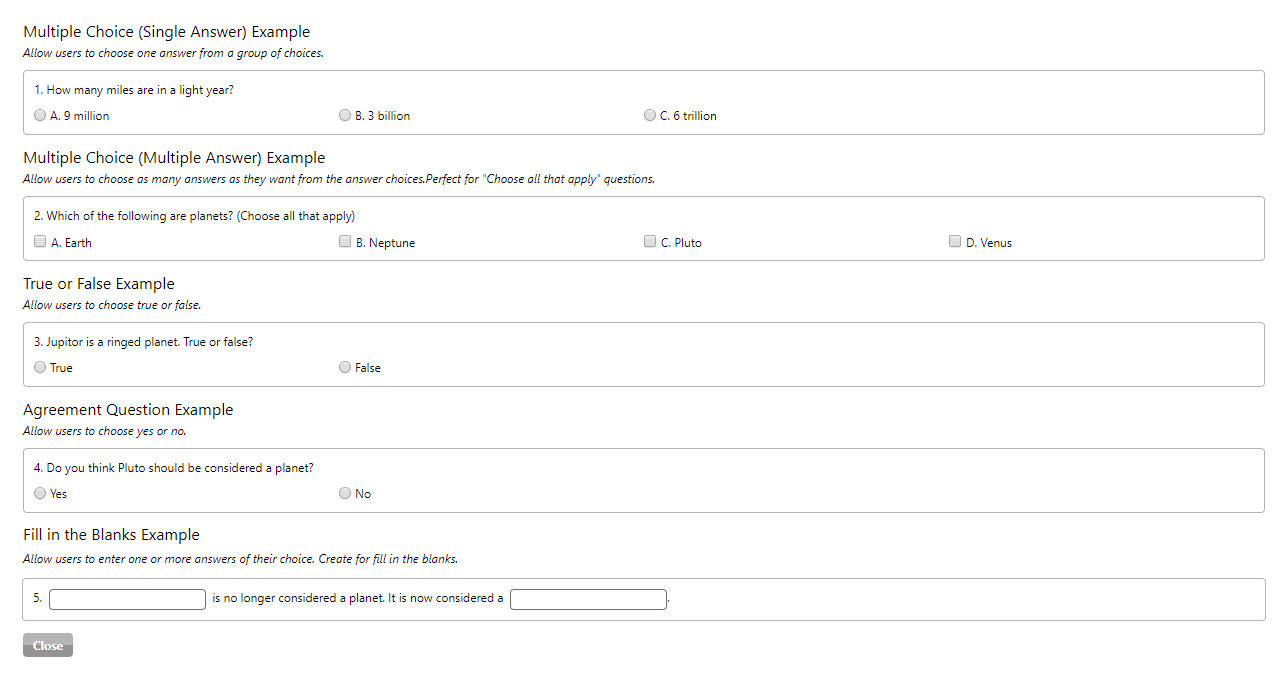
Example of question builder :
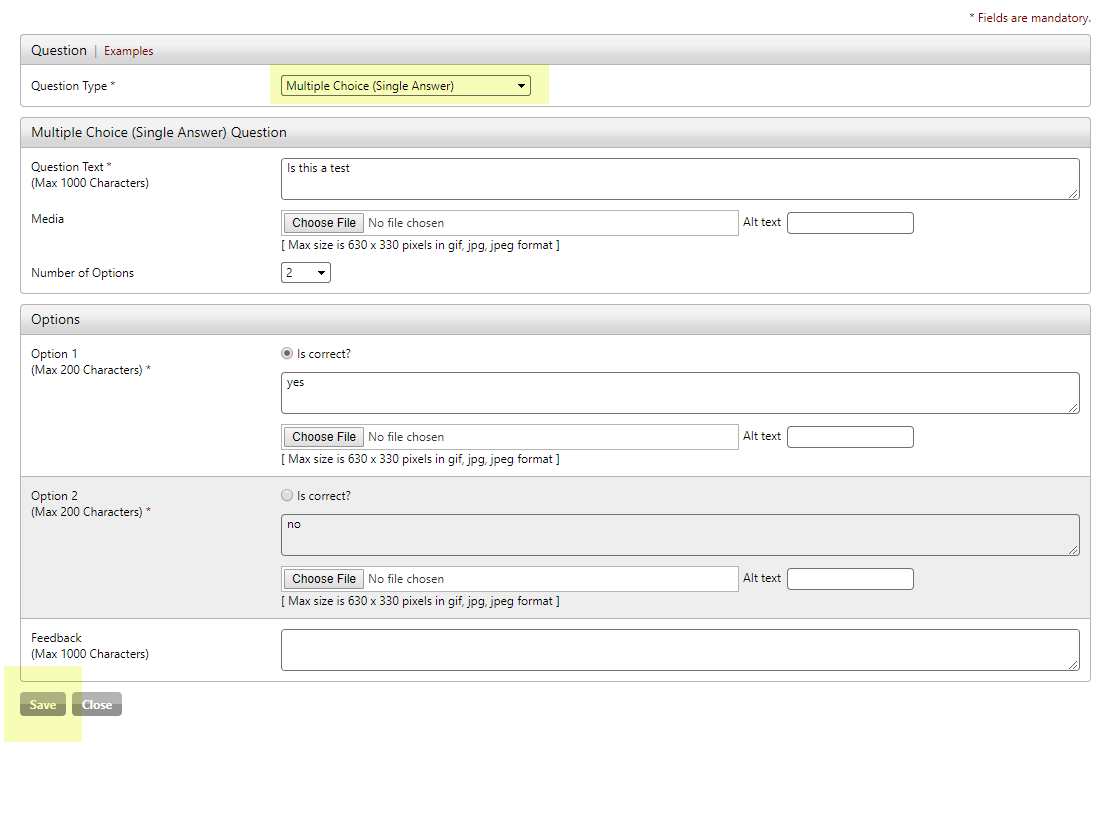
Final Exam
Every iComposer course can optionally have a final exam.
When this is turned on users do not get course credit until they pass the exam and there is the chance that one or more users will fail the exam.
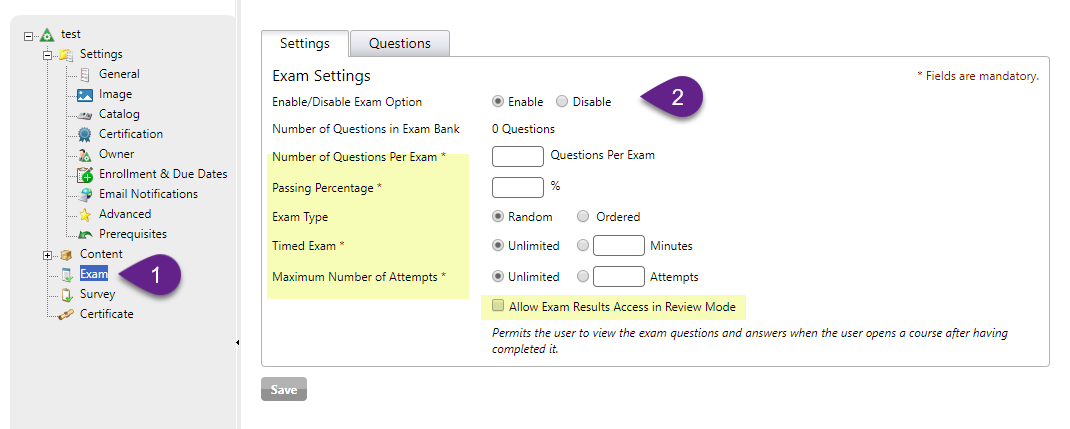
- Enable/Disable Exam Option
Allows you to enable or disable the exam option. - Total Questions in Exam Bank
Allows you to view the number of questions from the exam question bank. This is a limiting factor when setting up the settings below. - Number of Questions per Exam
This allows you to set how many questions (X) each user gets in each exam attempt. A random selection of X questions will be generated and given to the user in random order. - Passing Percentage
Allows you to set the passing percentage of the exam. - Exam Type
Allows you the option for the questions to appear in order or randomized - Timed Exam
Allows you the option to have a time limit on the exam or not. - Maximum Number of Attempts
Allows you to set the number of attempts the user has to pass. For example, if you have a 30 question exam bank, you can allow 3 attempts at 10 questions for each attempt.
Adaptive Training
The adaptive training option allows you to use adaptive training techniques in iComposer courses. This means including a per-lesson pre-test in courses, allowing users to test out of individual lessons or a complete course if they pass the pre-test for all lessons.
The pre-test is based on lesson quiz questions, so to allow a user to test completely out of a course every lesson must have at least 1 quiz question.
No feedback is given on pre-tests. Users are only told how many questions they got correct or incorrect and whether or not they passed each lesson level pre-test.
If a user tests out of individual lessons, he or she can skip those lessons, but still must take the final exam to get course credit.
Adaptive Training Settings Tab
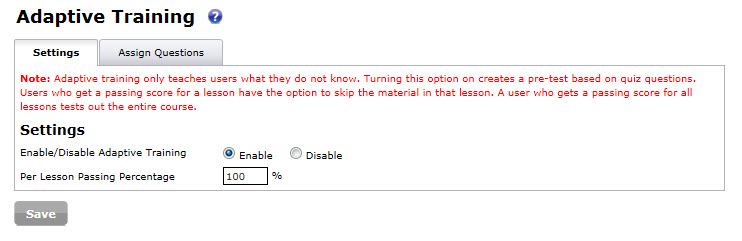
- Enable/Disable Adaptive Training radio buttons
Allows you to enable the adaptive training pre-test. - Per Lesson Passing Percentage
Allows you to set the per lesson passing percentage. For example, if you set it at 70% users must get at least that percent correct on each lesson.
Adaptive Training Assign Questions Tab
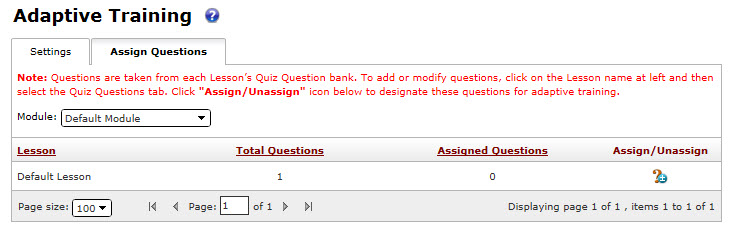
- Assign / Un-Assign
You do not have to include all quiz questions in the pre-test and you must specifically assign questions to the pre-test for them to be included. This page allows you to assign or un-assign questions to the pre-test from the quiz question bank. - Creating New Questions
To create a new question for adaptive training, go to the content creation section and add the question to the question bank there.