Below are frequently asked questions about our eCommerce platform and online store.
Purchasing Course Seats and Licenses
When do course seats expire?
Once purchased, the license for each course seat will be activated and will expire 365 days from the date of purchase. When a course seat has been assigned and a course has been opened, the license for that course seat is considered consumed and cannot be refunded.
What if I am purchasing the course for someone else?
If you are paying for the course but someone else will be taking it, proceed to checkout after selecting your purchases. The Course Registration pop-up will appear, please select the option to enroll users at a later date.
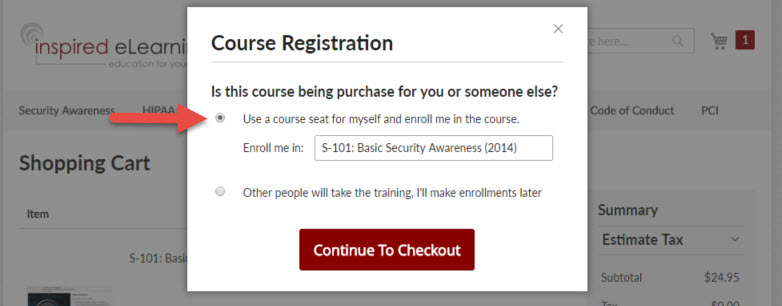
What if I am buying multiple licenses for a group and will take the course myself?
If you purchase multiple licenses, a Course Registration pop-up will appear at checkout. Select the option to register yourself for one of the course seats.
After completing the purchase, you will receive a registration email with a login link, user name, and a link to create a password. You can then log in, register other users, and assign courses.
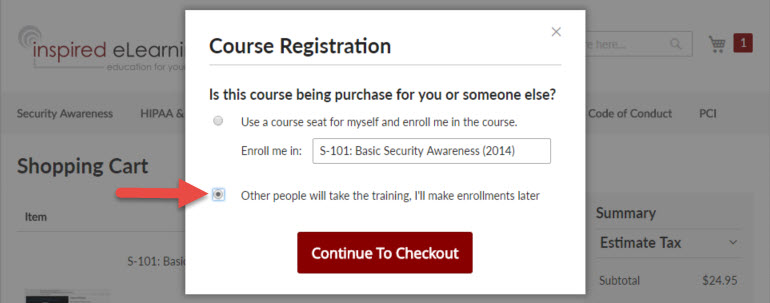
How do I purchase additional course seats?
From your training manager, click on the shopping cart icon in the upper right corner of the window. This will take you to the online store where you can purchase additional training.

You can also navigate to https://shop.inspiredelearning.com/ at any time. Once logged into your account, all purchases will be added to your existing course seats.
Account Setup
How do I access my recently purchased courses?
First, be sure to log in by clicking on the Login button in the upper right-hand corner.
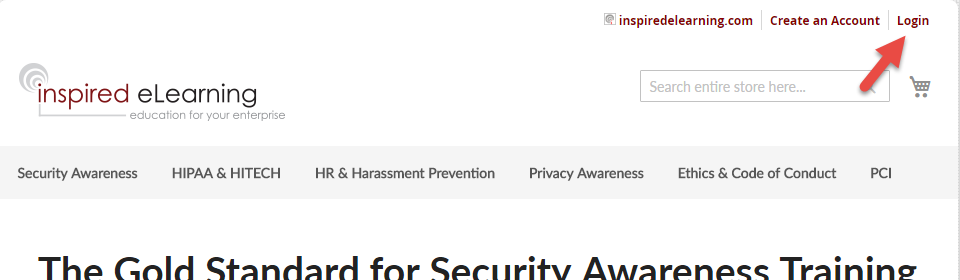
Once logged in, the My Dashboard page will open, from there, click on Course Manager from the vertical menu pane:
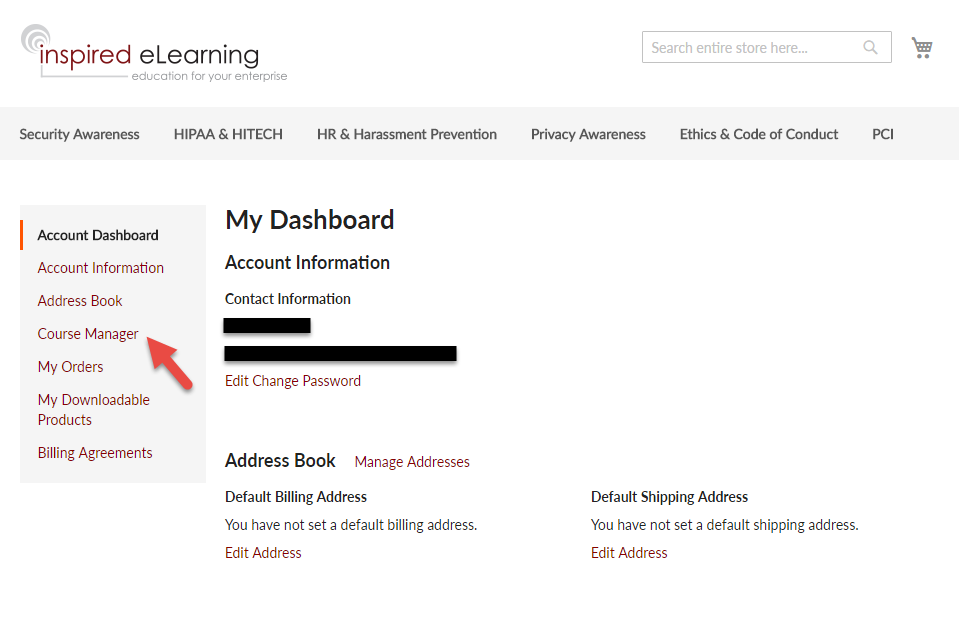
Within the Course Manager page is a Learner Center Direct Login link that will take you into your Training Manager where you can take training, register new users to the system and enroll them in training.
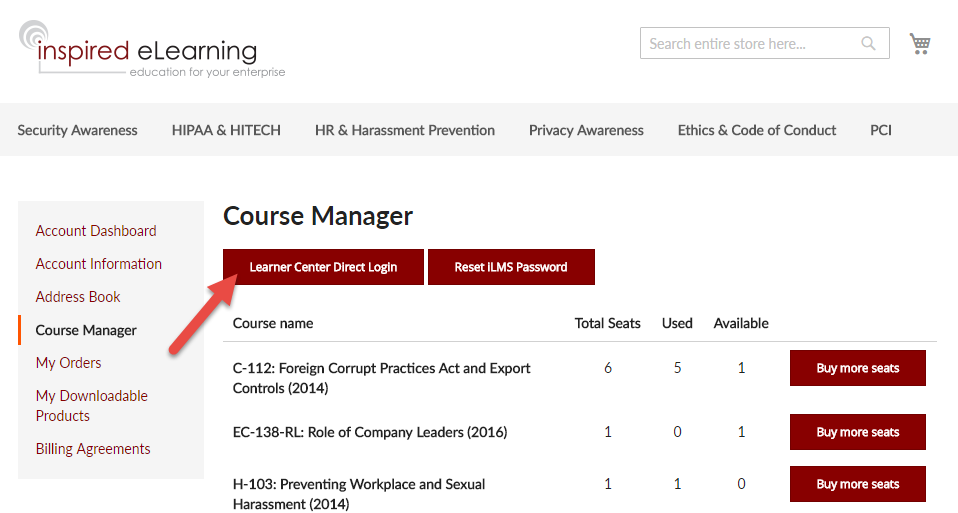
How do I take training?
In the Training Manager, you can take training by navigating to the drop down menu in the upper right hand cover of the page. From here, click hover your mouse over “Training Manager”, and click on “Learner”. This will switch your view to the Learner Center.
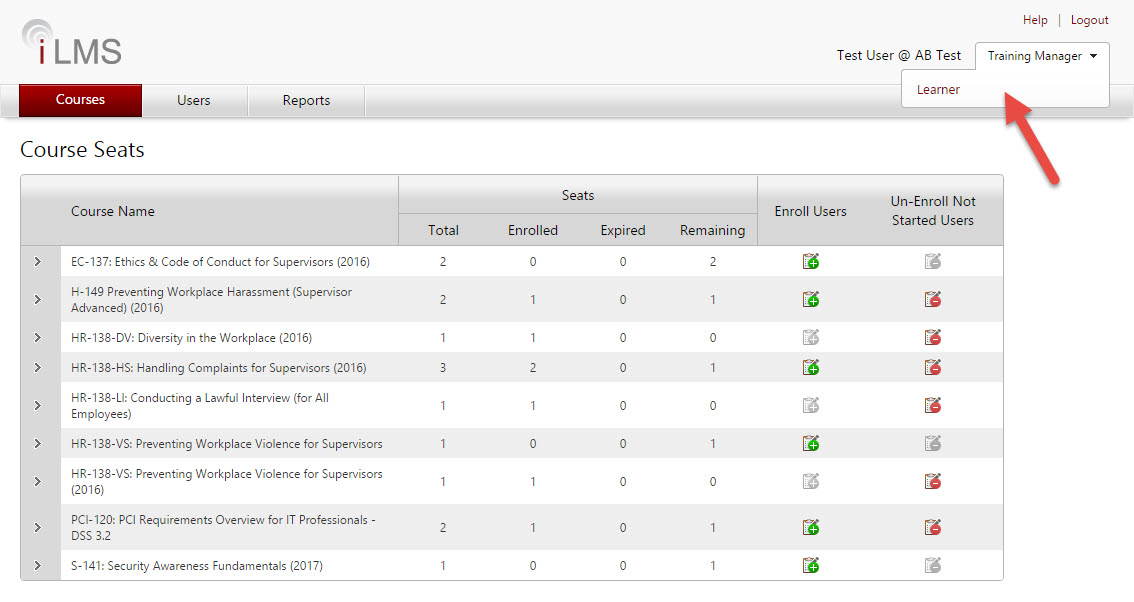
To begin training, click on “My Courses” and then select to “Launch Course” beneath any course to begin playback.
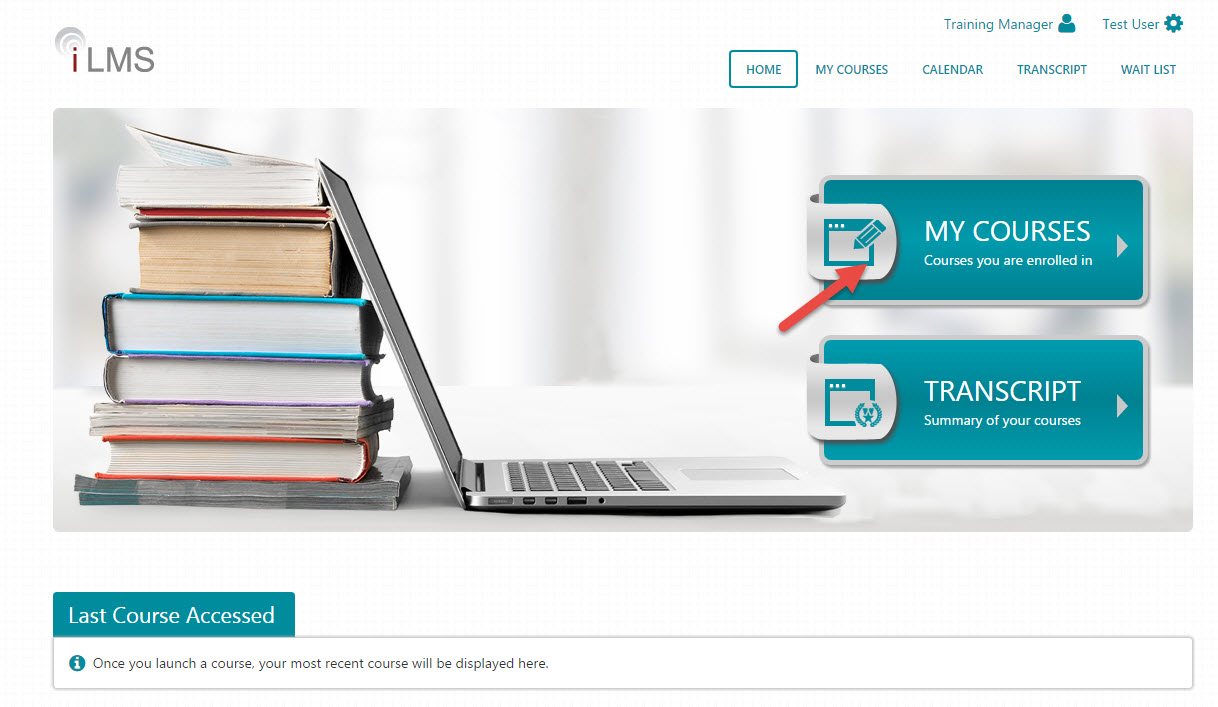
To switch back to the Training Manager view click on “Training Manager” at the top of the page.
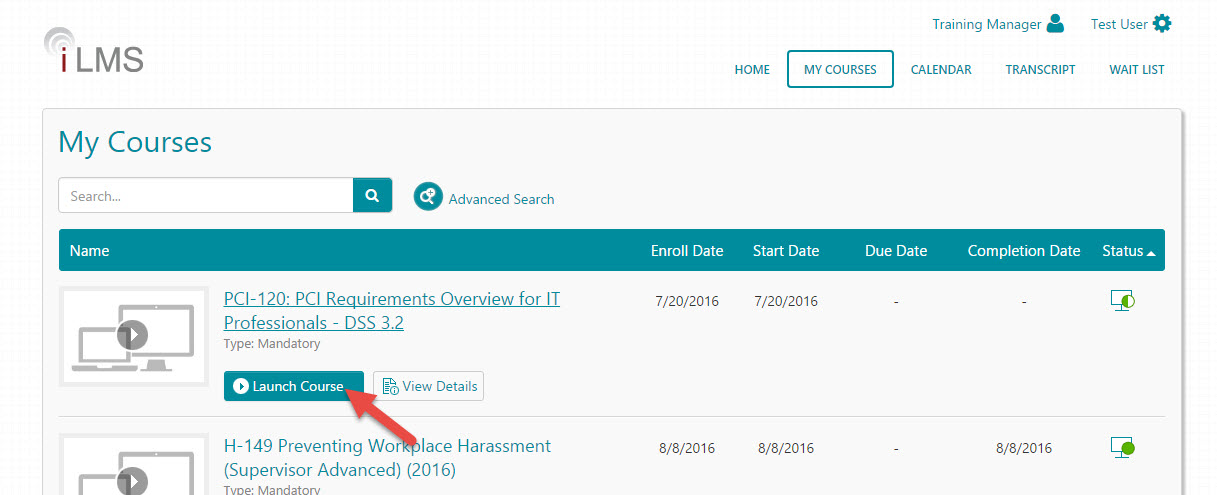
How do I register users?
From within the Training Manager, hover over your mouse over “Users” and click on “Register User”.
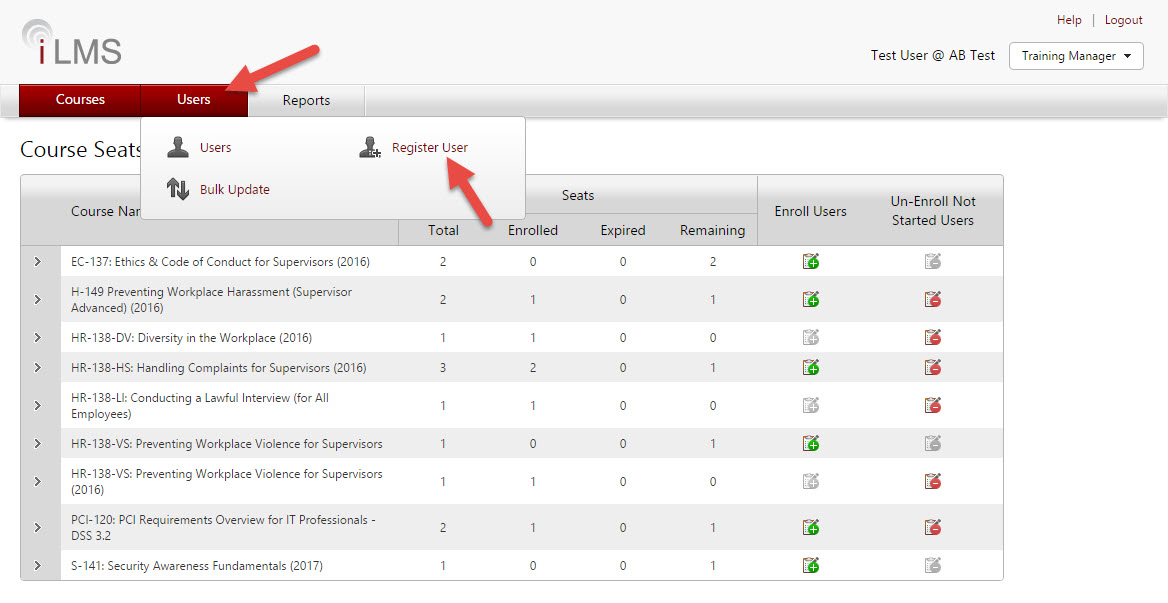
On the Register User page, enter the details of the user. Fields with an * next to them are mandatory. You can select to send out a registration email now – this email will notify the user of their username and provide a password reset link.
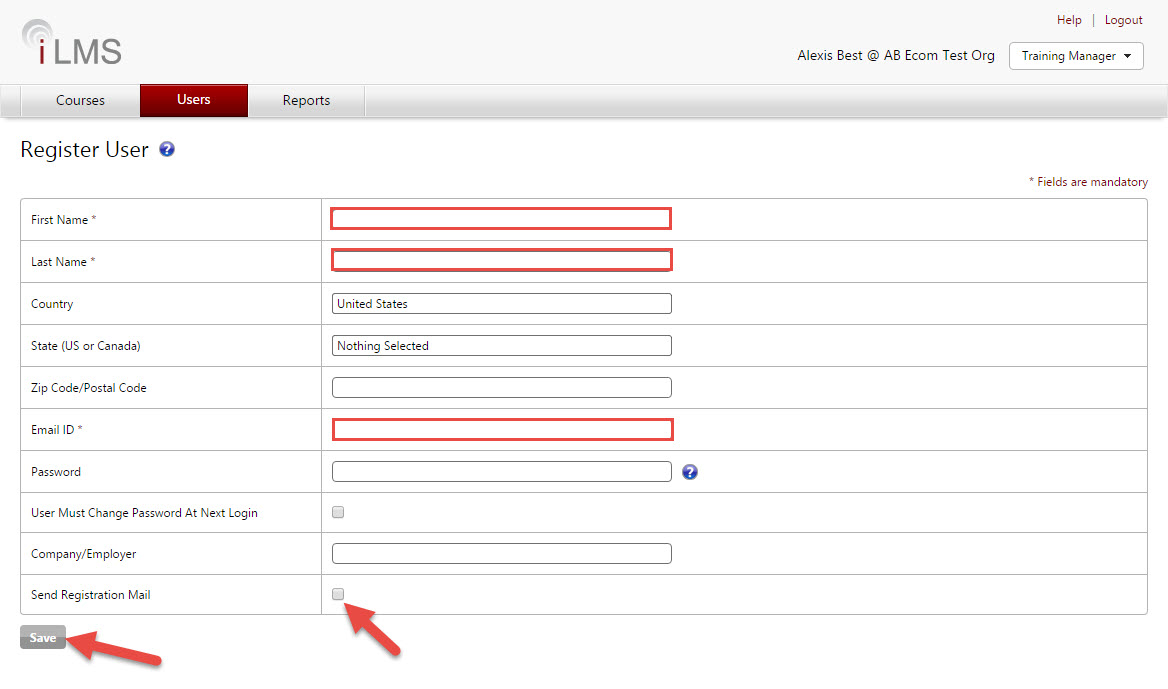
How do I make enrollments?
Once users are registered in the system, you can select to enroll them in a course. To do this, navigate to the “Course Seats” option under “Courses”, then click on the Enroll Users icon next to the course you would like to enroll them in.
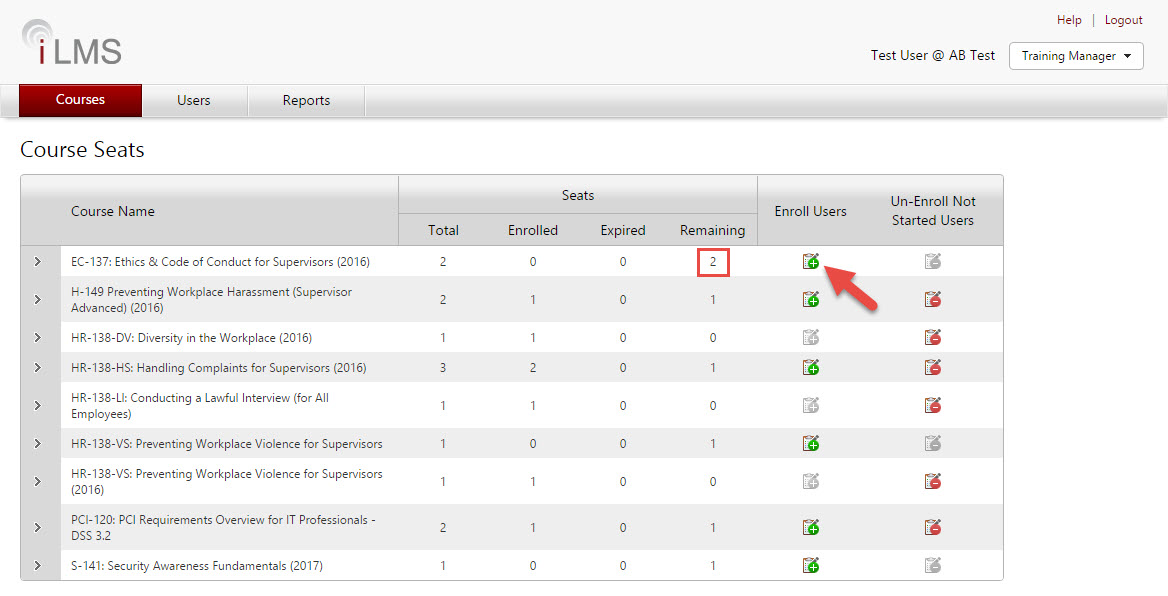
The Enroll Users window will open. In this new window, check the box by the users’ names you would like to enroll in the course, then select “Enroll in Course” from the Select Action drop down menu before clicking “Go”.
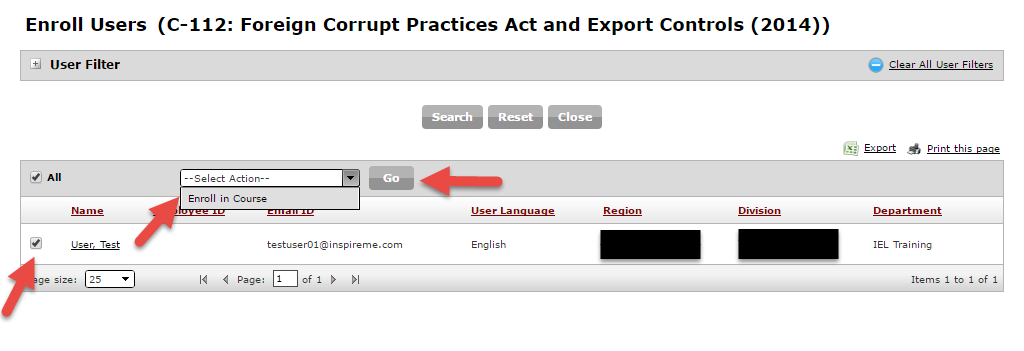
To Un-Enroll users from a course, navigate to the “Course Seats” option under “Courses. Find the course that users will be un-enrolled from, and click on the corresponding Un-Enroll icon under the “Un-Enroll Not Started Users” column. NOTE: Only users who have not started a course can be un-enrolled from said course.
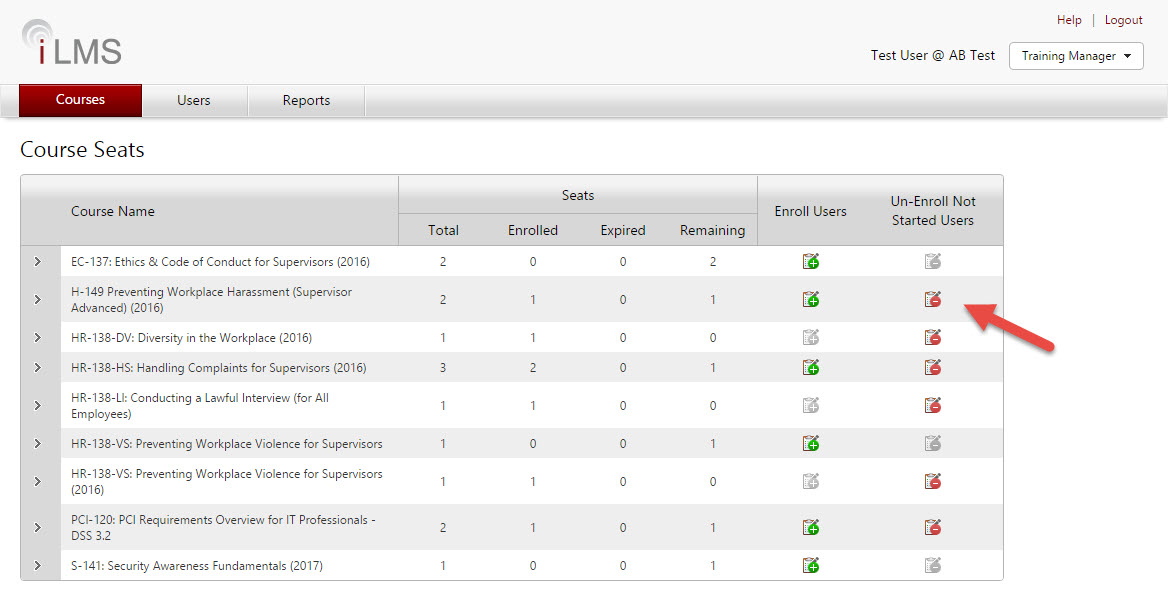
The Un-Enroll Not Started Users window will open, check the box by the user’s name you wish to un-enroll and select “Un-Enroll from Course” from the Select Action drop down menu and click Go.
Note: If a user has started a course (whether or not the course was completed), you will not be able to un-enroll them.
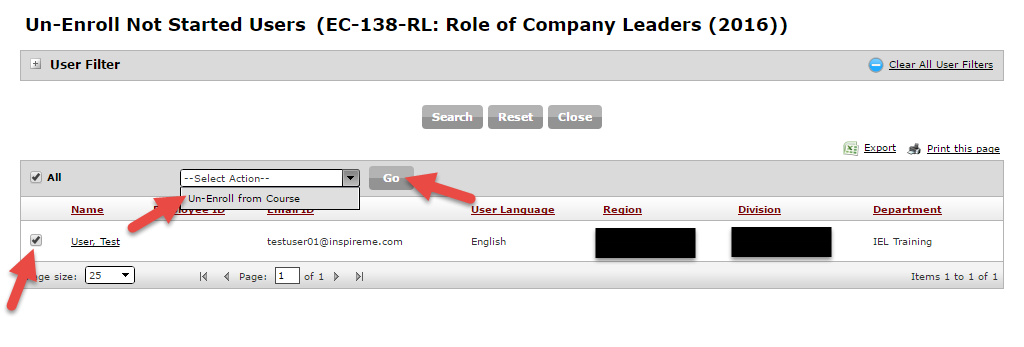
How do I send a registration email?
From within the Training Manager view, hover you mouse over “Users” and click on “Users”.
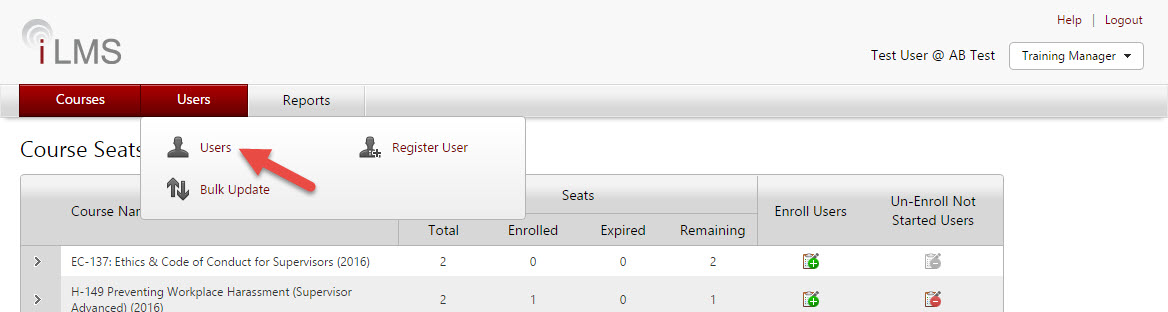
Check the boxes next to the users’ names you would like to send registration emails to, and then select from the Select Action drop down menu “Send Registration Email” and click Go.
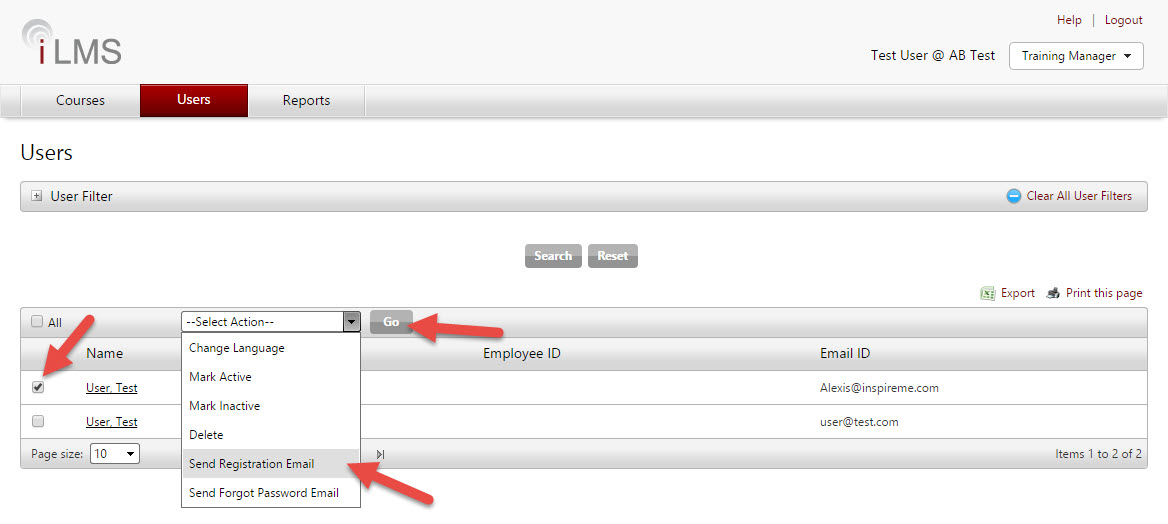
How do I send a forgot password email?
From within the Training Manager view, hover your mouse over “Users” and click on “Users".
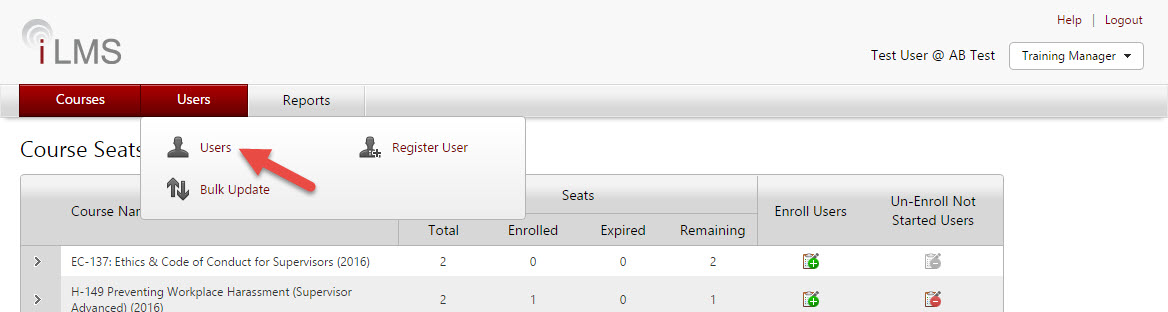
Check the boxes next to the users’ names you would like to send forgot password emails to, and then select from the Select Action drop down menu “Send Forgot Password Email” and click Go.
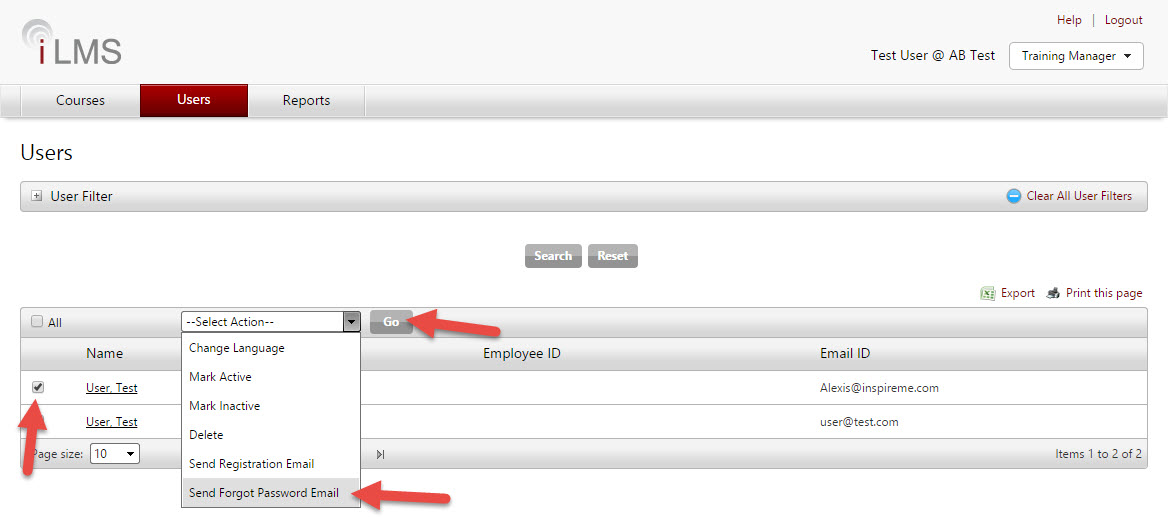
Do you provide a certificate at the end?
Yes, after you successfully complete a course, you will receive a Certificate of Completion via email. This certificate can be printed or saved as needed.
What if I need to reprint a certificate of completion?
Usually a certificate of completion will arrive to the learner's email address shortly after the course has been completed, be sure to check any SPAM or junk folders if you do not see the email in your inbox.
If there's any issue receiving the certificate by email, the certificate can also be retrieved from the transcript in the learner center.
To view/download/print a certificate of completion:
- log into your training center
- Click on the Users tab, and select "Users" from the menu.
- Search for the user or users for whom you need a certificate.
- Click the name of the user to bring up their profile.
- Navigate to the transcript tab
- In the far-right column of the course details, there should be a "view certificate" icon, click this
- The certificate will pop-up in a new window with options to resend the email, download, or print
How do I generate reports?
To produce a report follow the steps below.
Navigate to Reports -> Summary & Analytics
Select the desired course(s) from the drop-down menu and hit Search
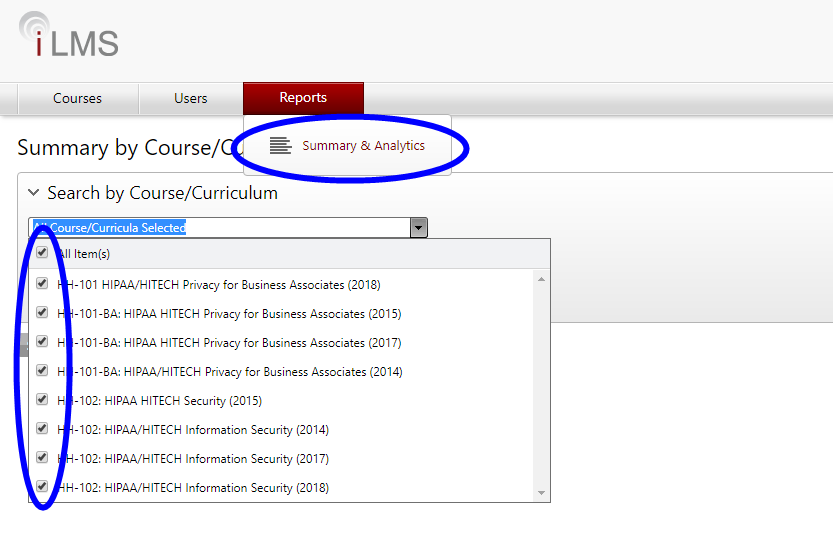
- The Results will display figures for users who are enrolled in the course and indicate how many users are of each course status.
- From here the summary can be exported using the little green button to the upper right of the data.
- Clicking the number associated with the enrollment or any status will also bring up a list of the users who meet that criteria, which can then be exported.
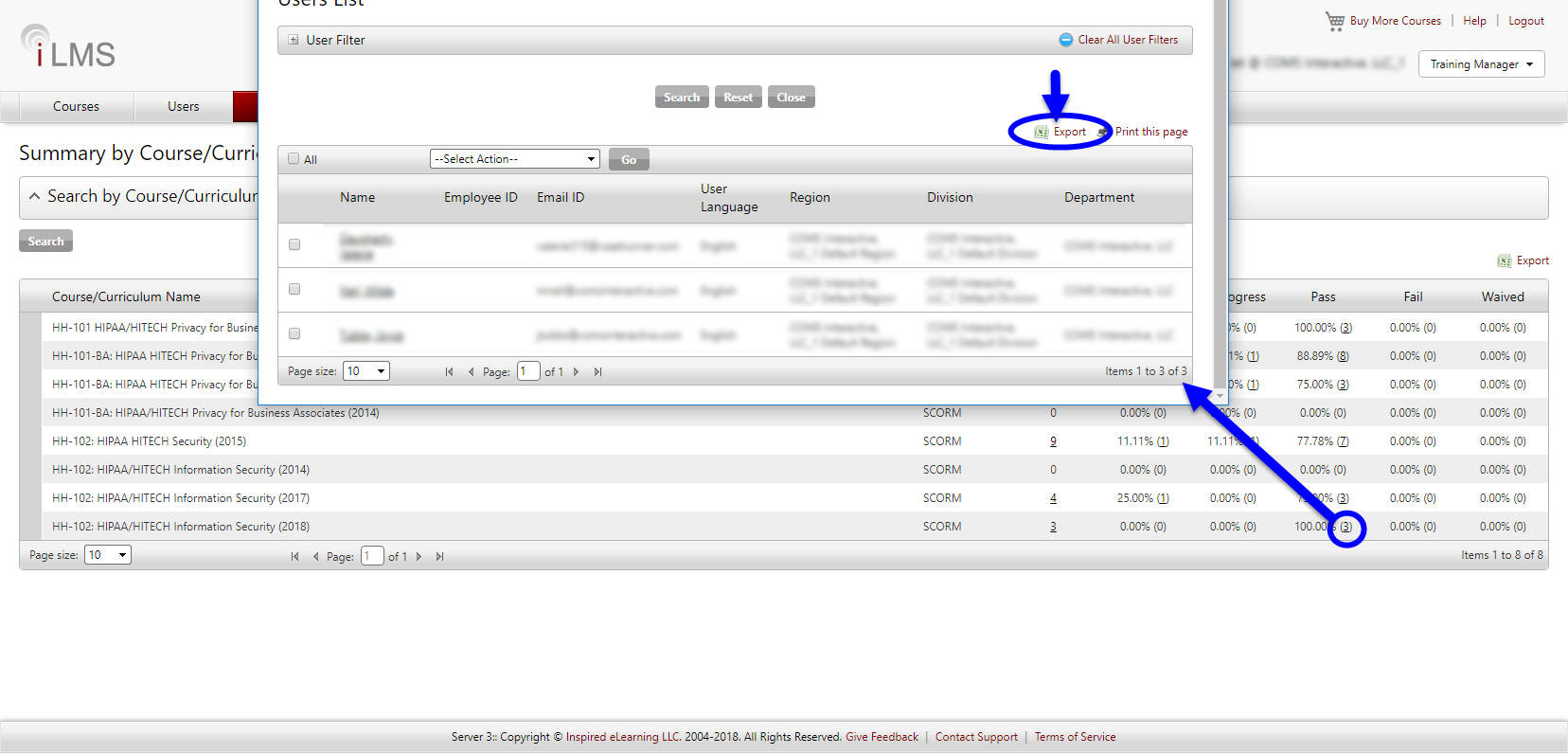
Can I assign more than one administrator to my account?
Not at this time, eCommerce accounts can only have one administrator per account. If you would like to change the administrator of your account, please have the current administrator contact support@inspiredelearning.com with the first name, last name, and email address of the new administrator.
Note: The admin of your account can be changed a maximum of 2 times per year.
We do support multiple administrators on our enterprise solutions, if you'd like to see about upgrading you can reach us at sales@inspiredelearning.com.
Support
What happens if I fail the final exam?
Our courses are set up to allow you three attempts to pass the final exam at the end of the course. If you do not pass during those three attempts, the course status will change to Failed. In order to try again, you will need to contact support@inspiredelearning.com with eCommerce as the Subject heading and ask to have the course reset. You do not have to pay an additional fee.
What if I am having technical difficulties?
If you are having trouble viewing the course, the first step is to check your browser settings. Popup blockers must be turned off to allow the courses to work properly. For more details on the recommended settings, please view our online Knowledge Base for Browser Settings. If you need further assistance after checking the settings, please contact support@inspiredelearning.com with eCommerce as the Subject heading.
How do I get a refund for a course that I did not use?
All sales are final except individual, unused training licenses not purchased in bulk, which do not meet your training requirements. These can be returned within 14 days of purchase. If you need to request a refund, please contact support@inspiredelearning.com with "ecommerce Refund Request" as the Subject heading.
How do I cancel my account?
To cancel your account login, click on "My Account" and click "Cancel Account." For refunds on course seats that have not been assigned, please contact our support team at support@inspiredelearning.com with eCommerce as the Subject heading.