VIPRE Email Security Phishing Protection protects customers by rewriting the URLs contained within the emails that VIPRE filters. It rescans a URL every time a user clicks on it to safeguard them in case a URL is armed with malicious content at a later date.
Phishing Protection Settings
To get to the Phishing Protection settings:
- Click on Service Settings
- Select Phishing Protection
URL Configuration
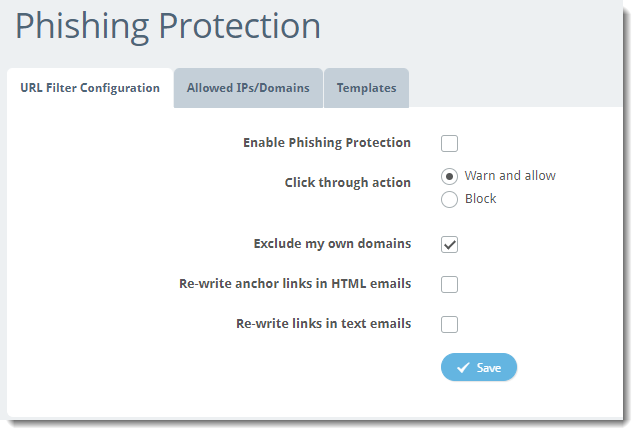
- Enable Phishing Protection - This is enabled by default; click the checkbox to disable or reenable
-
Click through action - Click the appropriate radio button to warn and allow or block URLs; to customize the pages users see, click the Templates tab within this article
- Warn and Allow will pop up a warning message when a user clicks a potentially malicious URL; the user can then decide if they want to access the website or not
- Block is the default setting and will refuse access to all potentially malicious URLs
- Exclude my own domains - This is enabled by default; URLs containing any of the domains you've added to your account will not be rewritten
-
Re-write anchor links in HTML emails - This is disabled by default; enabling this rewrites anchor links
- Enabling this feature may change the original presentation of the email as rewritten URLs are long
-
Re-write links in text emails- This is disabled by default; enabling this enables Phishing Protection in text emails
- Enabling this feature may change the original presentation of the email as rewritten URLs are long
Click Save at the bottom to commit all changes.
Allowed IPs/Domains

Any trusted IP address or domain can be added to this list. Phishing Protection does not rewrite IP addresses or Domains on this list. VIPRE recommends only adding trusted domains, like domains associated with your organization, to the Allowed IPs/Domains list.
- Type the IP address or domain in the text box on the top right corner
- Click on the + plus sign
You can remove an IP/Domain from the list by clicking on the trash can next to it.
Templates

This allows you to customize the message that your users see when they click on the malicious URL based on whether you chose Warn and Allow or Block under URL Filter Configuration.

When you've completed your changes, click Save.