A reference for all VIPRE SafeSend Web Add-in settings, including a description of their purpose and valid options for each one.
Version 5.5 or below: The SafeSend website should be stopped when making changes to the settings.json file and started again after the changes have been saved.
Commonly Used
| Setting | Description |
|---|---|
| DisableSelectAll |
Disabled by default, meaning that the 'Select all' checkbox is shown. Enable this setting to disable the 'Select all' checkbox.
"DisableSelectAll": true, |
| DisableSelectAllForLessThan XCheckboxes |
The default value is 0. Set this to X to show the 'Select all' checkbox when there are X or more checkboxes visible for the user.
"DisableSelectAllForLessThanXCheckboxes": 10, |
| Logo |
Base64 encoded string of png file to use for confirmation logo. LogoFilePath must not be set to use Logo.
"Logo": "", |
| LogoFilePath |
File path of png file to use for confirmation logo. Overrides Logo setting if defined. This may be an absolute or relative path. The path must be accessible from within the context that the web addin is running and should be json escaped if it contains json characters. I.E. "C:\\logo.png"
|
| PolicyLink | Default value is empty. This value should be the full URL to your information security/email policy. The string that controls what is displayed in the GUI is named StringMainPolicy, and it defaults to 'This email should be sent according to the %Group Information Security Policy%'. Note the '%' signs that are required around the clickable text. |
DLP
Setting: ClientKeywordDomainList
Description: Allows you to identify a set of client keywords or regular expressions and associate those with a set of client domains or individual email addresses.
Syntax:
"ClientKeywordDomainList": [ "keywords:domains", "keywords:domains" ],
- ClientKeyword1, ClientKeyword2:domain1
- Nothing after domain1; Current configuration; shows Allowed Domains in the confirmation dialog box
- Example: VIPRE,VSG:vipre.com
- ClientKeyword1, ClientKeyword2:domain1:
- Add a colon after domain1; updated configuration; shows blank/nothing under Allowed Domains in the confirmation dialog box
- Example: VIPRE,VSG:vipre.com
- ClientKeyword1, ClientKeyword2:domain1:REDACTED
- Add any custom text you want after domain1: (this example uses REDACTED); updated configuration; shows whatever custom text you choose under Allowed Domains in the confirmation dialog box
- Example: VIPRE,VSG:vipre.com
Important
To ensure proper syntax when adding ClientKeywordDomainList, please note that any content within the quotation marks should be JSON escaped.
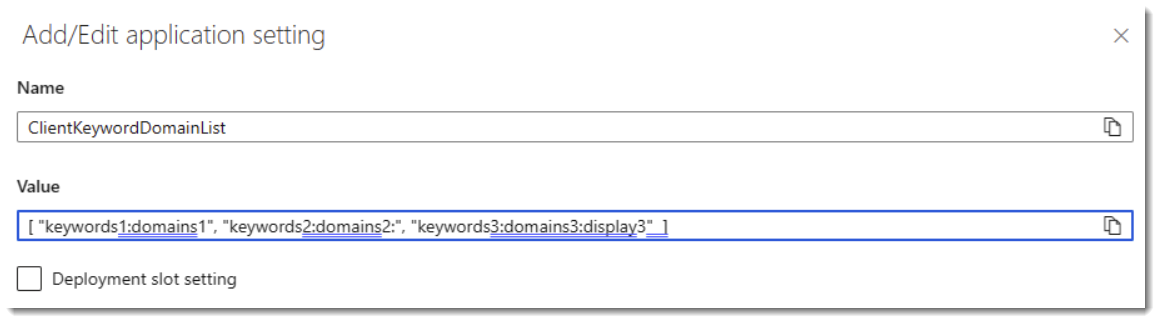
Setting: ContentScanningRules
Description: Presents sensitive content to the user, allowing the user to determine if the email should be blocked or sent with additional confirmation
Examples:
- Confidential:all:confirm:(?i)confidential
- Confidential:docx,pdf:confirm:(?i)confidential
Syntax:
[rule_name]:[content_type]:[action]:[regex]
"ContentScanningRules": [ "rule_name:content_type:action:regex", "rule_name:content_type:action:regex" ],
Options for ‘content_types’:
- “all”
- “all_excl_pdf”
- “email_content”
- “email_subject”
- “file_name”
- “csv”, “txt”, “pdf”, “html”, “hxtml”, “doc”, “docx”, “rtf”, “xls”, “xlsx”, “xlsm”, “xlt”, “xltx”, “xltm”, “pptx”, “ppsx”, “pptm”, “ppt”, “pot”, “pps”
Options for ‘action_upon_match’:
- “inform”
- “confirm”
- “confirm_text”
- “deny”
Advanced
| Setting | Description |
|---|---|
| BCCWarningIfMore ThanX_TOCC_Recipients |
Set to 0 by default which makes this setting disabled. Set it to a non-zero value to display an additional checkbox if there are more than X recipients of type TO/CC asking the user to confirm if they were not intended for BCC.
"BCCWarningIfMoreThanX_TOCC_Recipients": 10, |
| ClassificationXHeader |
Set to "" by default. ClassificationXHeader can be set to e.g. "x-microsoft-classification" or "msip_labels" and ClassificationXHeaderValues to e.g. "RESTRICTED, HIGHLY RESTRICTED" or "Sensitivity=HIGHLY RESTRICTED" to trigger SafeSend only if the email being sent has a matching classification and the email is being sent externally. This also requires SafeSend to be configured to trigger after all other add-ins so that the classification add-in can set its X-header before SafeSend tries to read it.
"ClassificationXHeader": "", |
| ClassificationXHeaderValues |
Set to "" by default. Specify a comma-separated list here with classifications for which SafeSend should be triggered upon. Please also see the description for ClassificationXHeader above.
"ClassificationXHeaderValues": "", |
| ClientKeywordDisableConfirm |
Disabled by default. Allows admins to remove the need to type CONFIRM on the dialog box to send an email.
"ClientKeywordDisableConfirm": true, |
| DisableConfirmationFor TheseSending EmailAddresses |
Disable the confirmation popup when sending from these sending accounts (mailboxes). It is also possible to specify the Display Name of a Send on Behalf of account here. Each email address/display name should be separated with a semicolon.
"DisableConfirmationForTheseSendingEmailAddresses": "", |
| DisableConfirmAttachments |
Disabled by default, meaning that attachments are confirmed in SafeSend. Enable this setting to hide the attachments from the list of items that need to be confirmed. A warning text saying 'This email has files attached' will still be shown even if attachments are not required to be confirmed.
"DisableConfirmAttachments": true, |
| DlpScanPassword ProtectedAttachments |
Disabled by default. When enabled users will be prompted to provide the password for attached zip files. If the password is provided the contents of the password-protected zip file will be scanned.
"DlpScanPasswordProtectedAttachments": true, |
| ExpandListsByDefault |
Disabled by default. When GroupbyDomain is enabled, ExpandListsbyDefault allows lists of email addresses affected by the GroupbyDomain setting to be expanded by default.
"ExpandListsByDefault": true, |
| ForbiddenLists |
Disabled by default. When enabled, users will not be able to send emails to any Outlook or Exchange lists.
"ForbiddenLists": true, |
| ForbiddenRecipients |
Users will not be able to send to any email addresses in this list.
"ForbiddenRecipients": [ "user1@email.example", "user2@email.example" ], |
| FooterEnabled |
Use this setting to control if the SafeSend footer is visible (Available for PC and Web platforms only).
"FooterEnabled": true, |
| FooterText |
Use this setting to control if the SafeSend footer is visible (Available for PC and Web platforms only).
"FooterText": "", |
| GroupByDomain |
Disabled by default. Use this setting to group all email from the same domain under one checkbox in the confirmation window. Can be useful if you have a subset of users who regularly send email to a very large number of recipients.
"GroupByDomain": true, |
| HideRecipientDisplayName |
Disabled by default. Enable this setting to hide the display name and only show the email address of each recipient.
"HideRecipientDisplayName": true, |
| LocalizationXlsxPath |
The full file path, including extension of the xlsx file. This may be a path to a file on a remote file share. The default Localization.xlsx file can be found in the SafeSend install folder.
"LocalizationXlsxPath": "", |
| LoggingEventTypeFilter |
Set to 255 by default to enable all event types. Bit 0: email_external, Bit 1: email_internal, Bit 2: email_cancelled.
"LoggingEventTypeFilter": 5, |
| LoggingFileLogEnabled |
Disabled by default. Enable this setting to log outgoing email activity.
"LoggingFileLogEnabled": true, |
| LoggingFileLogMaxSizeMB |
Set to 50 MB by default. Use this setting to change the size that the log file can grow to.
"LoggingFileLogMaxSizeMB": 50, |
| LoggingSyslogHostname |
Empty by default so that Syslog logging is not enabled by default. Set this to the hostname (or IP) of your Syslog server in order to start logging user activity to Syslog using UDP.
"LoggingSyslogHostname": "", |
| LoggingSyslogPort |
Set to 514 by default. Set this to the UDP port of the Syslog server.
"LoggingSyslogPort": 514, |
| LoggingSyslogUseStrict RFC5424Format |
Disabled by default. Enable this to print the NILVALUE for PROCID, MSGID, and STRUCTURED-DATA, and to show the BOM character for the UTF-8 message string, all according to the RFC5424 protocol.
"LoggingSyslogUseStrictRFC5424Format": true, |
| MarkEmbeddedImages AsAttachments |
Disabled by default. Enable this setting to mark all embedded images as attachments.
"MarkEmbeddedImagesAsAttachments": true, |
| MarkEmbeddedImages AsAttachmentsFileSizeLimitKB |
Set to 20 by default meaning 20kb. All embedded images under this file size will not be processed if MarkEmbeddedImagesAsAttachments = 1
"MarkEmbeddedImagesAsAttachmentsFileSizeLimitKB": 10, |
| PrecheckRecipients |
Disabled by default. Enable this setting to pre-check each recipient in the SafeSend window. The user will then only have to click the ‘Send’ button to send the email.
"PrecheckRecipients": true, |
| PopupForExternalAttachments |
Disabled by default. Displays the SafeSend popup when sending attachments to external recipients.
"PopupForExternalAttachments": true, |
| PopupForExternalRecipients |
Enabled by default. Displays the SafeSend popup when sending to external recipients.
"PopupForExternalRecipients": false, |
| PopupForMatchingRecipientsRegex |
Disabled by default. Enabled when a valid regex search string is entered. Displays the SafeSend popup when a recipient email is matched.
"PopupForMatchingRecipientsRegex": "", |
| PopupForMultipleDomains |
Disabled by default. Displays the SafeSend popup when sending to multiple domains.
"PopupForMultipleDomains": true, |
| PopupForMultipleExternalDomains" |
Disabled by default. Displays the SafeSend popup when sending to multiple external domains.
"PopupForMultipleExternalDomains": true, |
| SelectAllPositionOnBottom |
Disabled by default, enable this setting to position the 'Select all' checkbox below other checkboxes when it is visible.
"SelectAllPositionOnBottom": true, |
|
ShowAttachmentsSeparator |
The default value after installation is enabled, meaning that SafeSend will display an attachments separator in the GUI. Set this to disabled if you would like to hide this separator.
"ShowAttachmentsSeparator": true, |
| ShowFromAddress |
The default value after installation is disabled, meaning that SafeSend will not display the email from address in the SafeSend window. Set this to enabled if you would like to display the email from address.
"ShowFromAddress": true, |
| ShowSubjectMode |
The default value after installation is 0, meaning that SafeSend will not display the email subject in the SafeSend window. Set this to 1 if you want SafeSend to display the email subject only for meeting invitations/updates. Set this to 2 if you want SafeSend to display the email subject on all emails, meeting invitations/updates, and task requests.
"ShowSubjectMode": 0, |
| SortRecipientsAndFiles |
The default value after installation is enabled, meaning that SafeSend will sort recipients based on email domain within each TO/CC/BCC group, and it will also sort files based on file names. Set this to disabled if you would like to disable this sorting.
"SortRecipientsAndFiles": true, |
| TreatMatchingEmailsAsExternal |
Use this regular expression to treat matching emails as external. This can be used to treat a specific set of distribution lists as external even though they have an internal email address. Will display 'Confirm External Recipients' in title window for matching email addresses. You can set this to e.g. 'external-.*@yourdomain.com' and it will cause SafeSend to popup for all emails, including Exchange Distribution lists, being sent to 'external-%s@yourdomain.com' where %s is an arbitrary string.
"TreatMatchingEmailsAsExternal": "", |
| TreatMatchingEmailsAsUnsafe |
Use this regular expression to treat matching emails as unsafe. Will display 'Confirm Recipients' in title window for matching email addresses. Use this if you have an internal email that you wish to treat as unsafe. You can set this to e.g. 'allemployees@yourdomain.com|allemployees-officeX@yourdomain.com' and it will cause SafeSend to popup for all emails, including Exchange Distribution lists, being sent to either 'allemployees@yourdomain.com' or 'allemployees-officeX@yourdomain.com'.
"TreatMatchingEmailsAsUnsafe": "", |
| TreatMatchingExchangeDL NamesAsExternal |
Use this regular expression to treat matching distribution list names as external. Will display 'Confirm External Recipients' in title window for matching email addresses. This can be used to treat a specific set of distribution lists as external even though they have an internal email address. You can set this to e.g. 'External – .*' and it will cause SafeSend to popup for all Exchange Distribution lists with names matching 'External – %s' where %s is an arbitrary string. This setting is case insensitive.
"TreatMatchingExchangeDLNamesAsExternal": "", |
| TreatMatchingExchangeDLNames AsUnsafe |
Use this regular expression to treat matching distribution list names as unsafe. Will display 'Confirm Recipients' in title window for matching email addresses. You can set this to e.g. 'All Employees|All Employees Office X' and it will cause SafeSend to popup for all emails being sent to either 'All Employees' or 'All Employees Office X'. This setting is case insensitive.
"TreatMatchingExchangeDLNamesAsUnsafe": "", |
| TreatMatchingUnresolved RecipientsAsInternal |
Use this semicolon-separated list to define Display Names of recipients that automatically should be treated as internal if they are marked as unresolved by SafeSend. This can happen if there are Exchange contacts who do not have an email address assigned to them but that you still like to automatically treat as internal. It is recommended to set UnresolvedRecipientRetryCount to 0 if all users are using Cached Mode as this will speed up managing unresolved recipients.
"TreatMatchingUnresolvedRecipientsAsInternal": "", |
| TriggerEncryptionDefaultOption |
The default value after installation is 0, meaning that SafeSend will require the user's input whether to encrypt or not before the 'Send' button becomes visible. Set this to 1 if you want the default option to be 'Yes', or set it to 2 if you want the default option to be 'No'.
"TriggerEncryptionDefaultOption": 1, |
| TriggerEncryptionMode |
The default value after installation is 0, meaning that SafeSend will not ask the users about encryption. Set this to 1 if you want SafeSend to ask users to encrypt only when files are attached. Set this to 2 if you want SafeSend to ask for encryption when the DLP Content Scanning has found sensitive content. Set this to 3 if you always want SafeSend to ask users to encrypt.
"TriggerEncryptionMode": 3, |
| TriggerEncryptionSubjectString |
This is the string that can be used in the subject line to trigger email encryption on the mail server. Typically set to '[secure]' or '[encrypt]'.
"TriggerEncryptionSubjectString": "", |
|
TriggerEncryptionXHeader |
This is the string that is added as a X-header if encryption is selected. It has the following format 'header:value'. Warning: TriggerEncryptionXHeader is only supported in Microsoft 365. See TriggerEncryptionSubjectString if your organization uses Microsoft Exchange Server. "TriggerEncryptionXHeader": "", |
| UnprotectedAttachmentsMode |
The default value after installation is 0, meaning that SafeSend will take no additional action for attachments that are unencrypted. Set this to 1 to notify, 2 to confirm, and 3 to deny sending when the email has attachments that are not encrypted.
"UnprotectedAttachmentsMode": 1, |
| UseDomainColorCoding |
The default value after installation is enabled, meaning that each recipient domain is displayed in a different color. This makes it easier to spot outliers added by mistake.
"UseDomainColorCoding": true, |
| UseLocalizedLanguage |
Enable this setting to match the SafeSend language with the Outlook language.
"UseLocalizedLanguage": true, |
| UseLocalizedLanguage ForceLanguage |
Set this to force a language other than English. SafeSend will then be displayed in this language instead of matching the language of Outlook. In order for this setting to work, UseLocalizedLanguage must also be set to true. Set to e.g. fr,de,ja,es etc. Consider also setting UseLocalizedLanguageGPOOverrideLanguage to the language of choice so that the localized strings can also be controlled via GPO.
|
| UseSafeDomainsAsBlacklist |
Enable this setting to use the safe domain list as a black-list instead of a white-list.
"UseSafeDomainsAsBlacklist": true, |
Special Cases
| Setting | Description |
|---|---|
| AddXHeader |
Disabled by default. Enable this setting to add the string ‘x-header: SafeSend’ to all emails. This can be used to verify that all computers have SafeSend installed. Computers without SafeSend installed can potentially be identified by creating a transport rule on the Exchange Server to reject outgoing emails if they do not have the x-header.
"AddXHeader": true, |
| ContentScanningMaxFileSize |
Set to 10MiB by default. Change this setting to limit the size of attachments that will be scanned by DLP.
"ContentScanningMaxFileSize": 10485760, |
| ContentScanningMaxNrMatchesBefore TryingToGroupByAttachment |
Set to 30 by default. Change this setting to edit the number of DLP results in the output table before SafeSend will try to group them by attachment. This is to avoid the table being too long when the same result is found in a large number of files.
"ContentScanningMaxNrMatchesBeforeTryingToGroupByAttachment": 30, |
| ContentScanningTimeoutMS |
10000 by default. Change this setting to edit the default timeout value in milliseconds for the content scanning feature.
"ContentScanningTimeoutMS": 10000, |
| DebugLogging |
Disabled by default. Enable this setting to log additional debug information to a temporary file on the user’s computer. The log file can be opened from the Add-in options dialog (File->Options->Add-ins->Add-in Options…)
"DebugLogging": true, |
| ProcessMaxNrRecipients |
The default value after installation is 100. Enable this setting to change how many recipients, which are not part of any lists, SafeSend should process. Setting this value to 0 processes ALL recipients. The drawback of having no limit is that SafeSend can ‘hang’ Outlook for a longer time when emailing several hundred contacts. It is not recommended to change this value.
"ProcessMaxNrRecipients": 100, |
Required (for use in Microsoft Azure)
| Setting | Description |
|---|---|
| AppId | "AppId": "00000000-0000-0000-0000-000000000000", |
| AppCertificateThumbprint | "AppCertificateThumbprint": "", |
| AppSecret | "AppSecret": "<app_secret>", |
| ApiSecret |
Required when deploying multiple instances of the SafeSend server. Provide a strong password with a minimum length of 16 characters.
Syntax: "ApiSecret": "<YOUR_API_SECRET>", |
| EmailProviderUrl |
The web add-in must be restarted for changes to EmailProviderUrl to take effect.
"EmailProviderUrl": "https://graph.microsoft.com", |
| EnablePlatform |
Set EnablePlatform to:
If you are using Microsoft 365, Web Add-in works for all three available platforms. If you are using Exchange Server, Web Add-in does not work for Outlook for Mac or OWA in Safari.
For full details, see the latest release notes. If your intent is to use both the PC add-in and the Web add-in, set the PC platform to False to avoid double prompts.
"EnablePlatform": { |
| LicenseKey |
License in format comma-delimited:yyyy-mm-dd:flags:domains:signature
"LicenseKey": "license needed", |
| RetryOnServerConnectionReset |
The default value is 0, meaning that the message will be sent without displaying another dialog if the server connection has been lost and restored. Set this setting if you would like to process the send request again and display a new confirmation dialog.
|
| SafeDomains |
One or more domains which are considered safe and will not be confirmed. Enter multiple domains as a comma-delimited list. "SafeDomains": [ "domain1.com", "domain2.com" ], |