To keep your macOS system properly protected, Full Disk Access must be granted to VIPRE.
Why VIPRE needs Full Disk Access
As of macOS 10.14 Mojave, applications no longer have full access to all disk locations by default. Instead, Apple has given users the ability to decide if an application should have that access. For VIPRE, full disk access is needed to be able to scan all disk locations. Without this access, VIPRE cannot scan all disk locations, including Home and Time Machine backups and thus may not detect threats in those areas.
How to grant full disk access to VIPRE
VIPRE needs full disk access to thoroughly scan for, quarantine, and report threats. To grant full disk access, follow the steps listed in the table below. If you are not comfortable with granting this access, please contact us.
Note: Administrator privileges are required to perform these steps.
| Steps | Screen Displayed |
| 1. Open System Preferences and then click Privacy and Security | 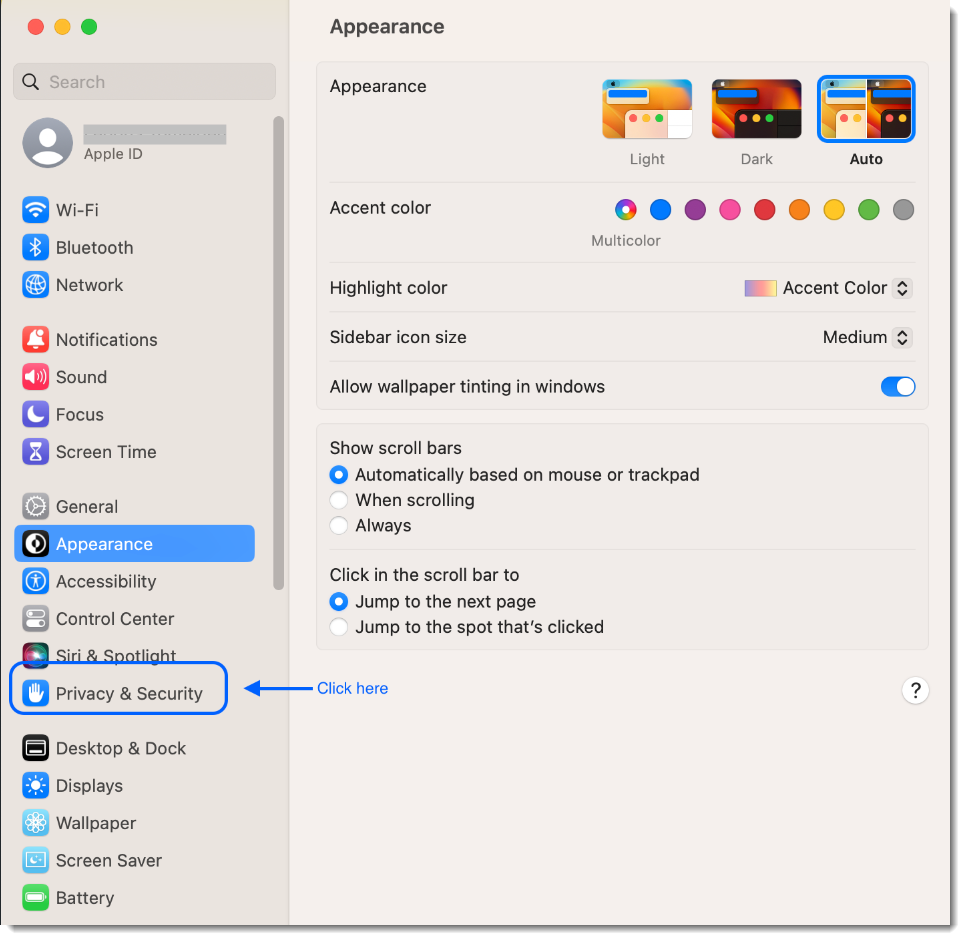 |
| 2. Click Full Disk Access, then Click the lock to make changes | 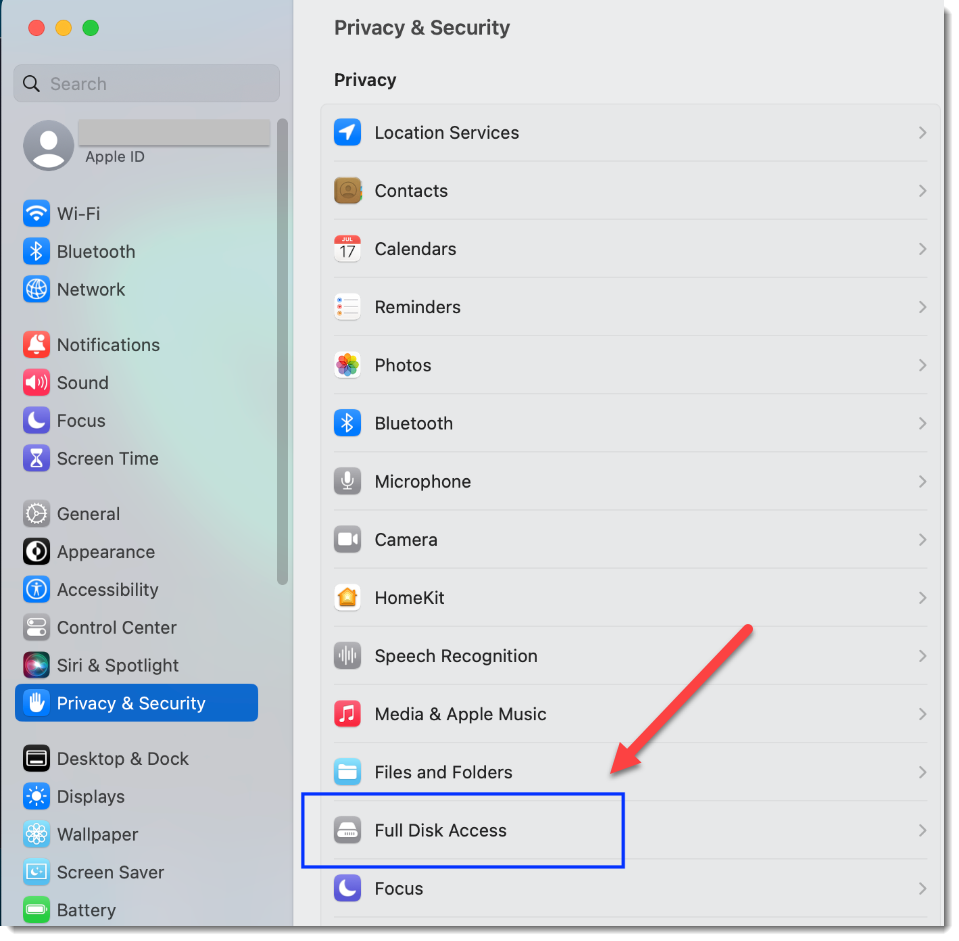 |
| 3. In the right column, look for the VIPRE logo and the word agent, then toggle the switch to blue to allow the VIPRE agent to have full desk access | 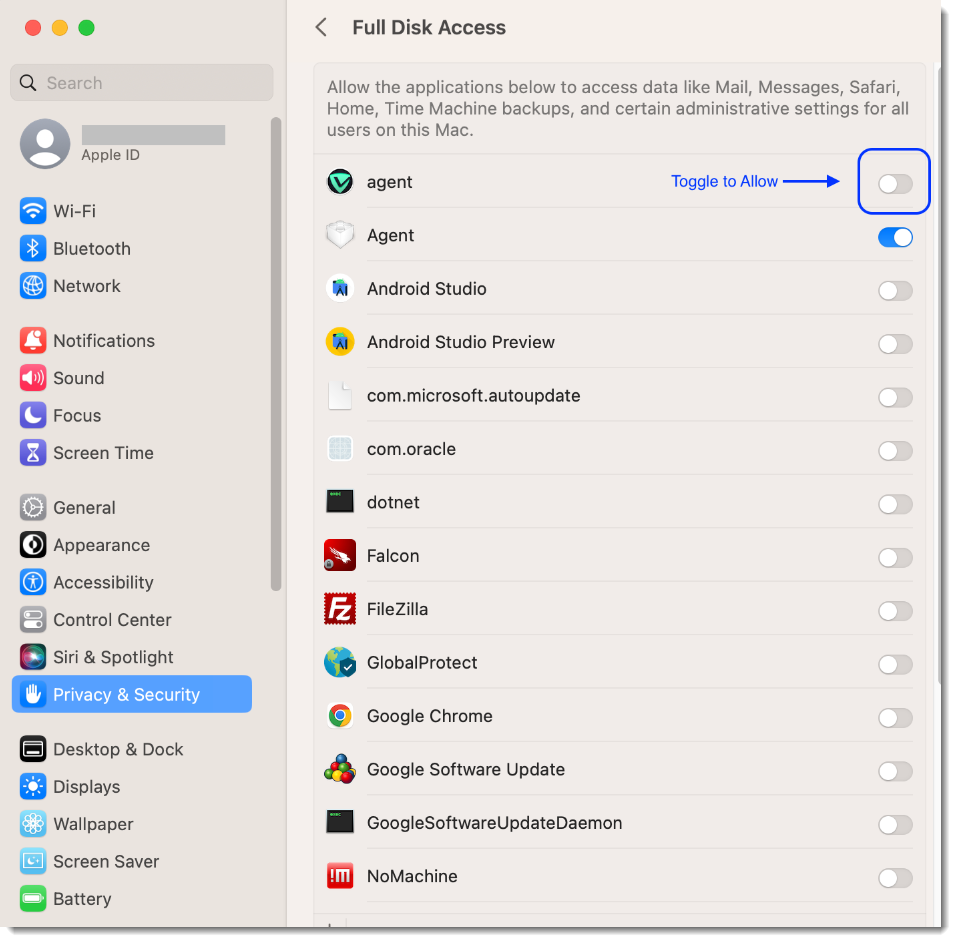 |
| 4. Enter administrator credentials then click Modify Settings | 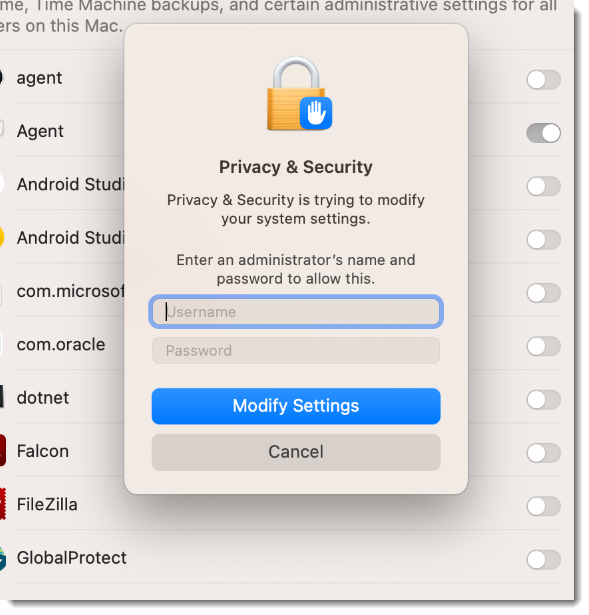 |
That's it! Verify that the VIPRE agent is toggled on to allow/blue then close the Settings dialog box. VIPRE now has Full Disk Access.