To keep VIPRE fully functional, you must activate it with a purchased License Key.
How to Activate your License Key
- On the main VIPRE screen, click the Activate button to display the Activation screen. (If your trial has expired, the button will display "Re-enable" instead.)

- Enter your License Key and click Activate
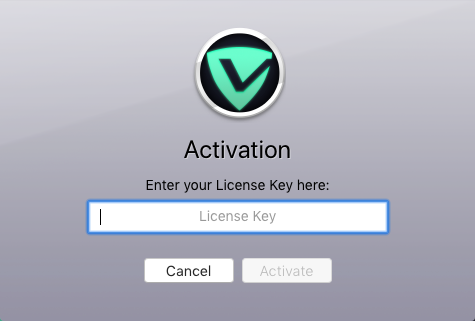
- VIPRE will display a Success message. Click Done to finish
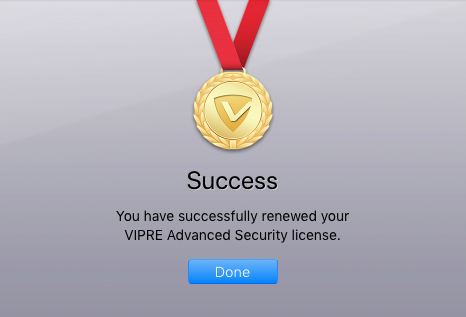
Once activated, VIPRE will no longer expire and will be fully functional. For reference, your activated License Key is also displayed in the About screen.
Trial expiration
If your trial period ends without activation, VIPRE enters a License Disabled state.
When VIPRE is disabled, all scans and Active Protection will be temporarily turned off. You can still manage items in quarantine and review your Scan History and Active Protection History. The main VIPRE window will also turn yellow and change to "At Risk".
When VIPRE is disabled, you can click Re-enable to enter your License Key and activate your license. This restores full functionality.
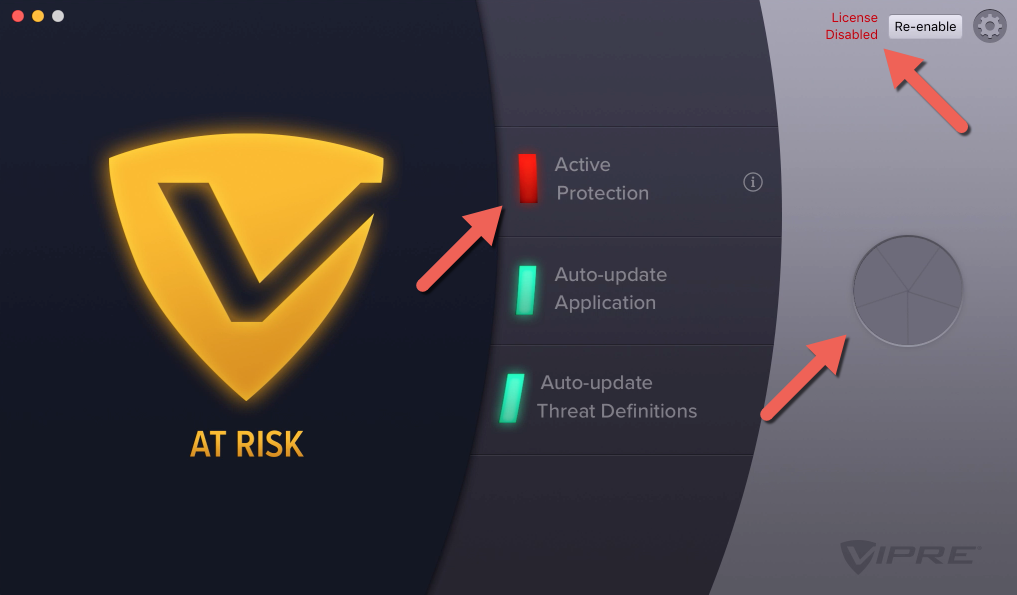
If you have trouble activating VIPRE or need to purchase a License Key, please contact Support.