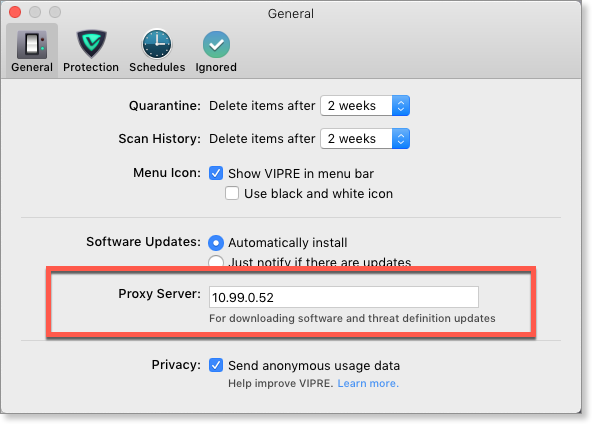Choose if application updates are handled automatically. Enter proxy server settings which affect updates and definitions downloads.
Application updates
When updates to the VIPRE application are released, you can choose to have VIPRE automatically update itself; or just display a notification so that you can manually choose when to update.
A sample update notification window:
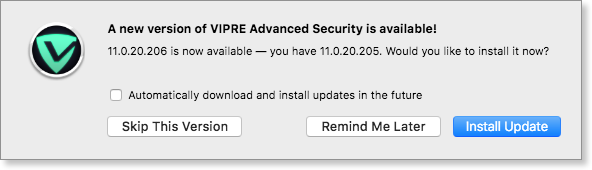
For these settings to work, Application Auto-Update must be enabled.
To choose how VIPRE handles application updates
- Click Preferences > General
- Next to Software Updates, select either Automatically install or Just notify if there are updates
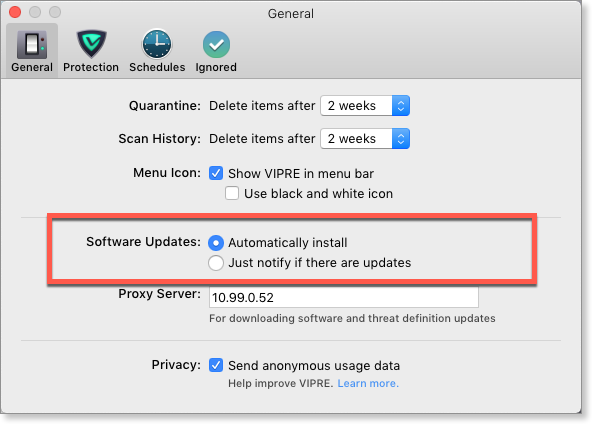
Add or edit a proxy server
You can set a proxy server for the purposes of downloading both application updates and definitions updates. Using a proxy server allows you to divert some of your Internet requests from your primary Internet connection.
To add or edit a proxy server
- Click Preferences > General
- Enter the address of your proxy server in the Proxy Server field