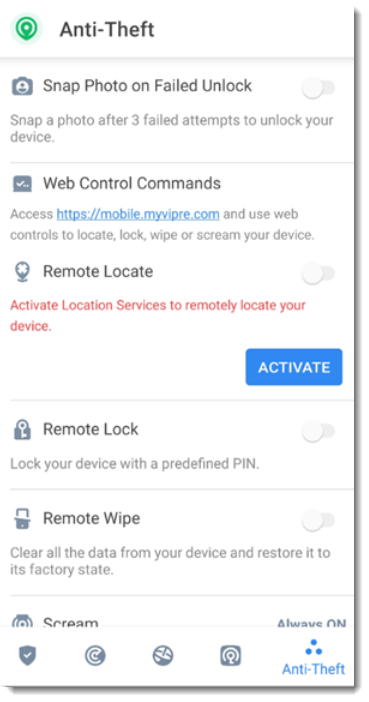Learn about the features included with VIPRE Android Security with this overview.
Account Privacy
Find out if your sensitive information has been exposed as a result of a data breach with the Account Privacy feature in VIPRE Android Security.
After validation, the privacy status of your account is displayed. Rechecks will run automatically but you can perform a manual scan as well. Each time Account Privacy finds new breaches that include any of your validated email accounts, notifications will appear in the taskbar at the top of the screen.
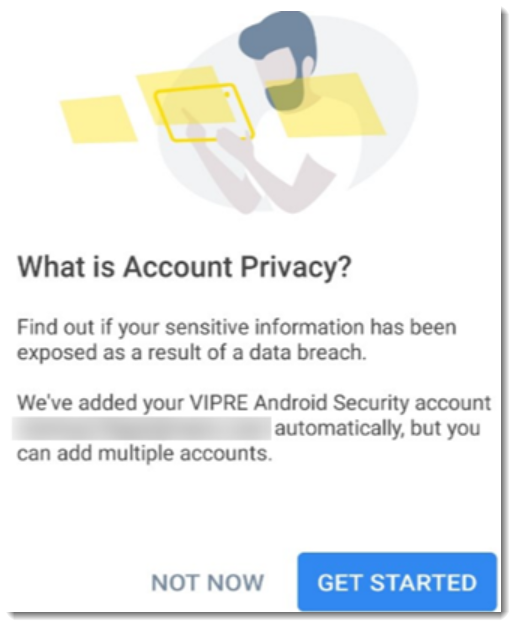
App Look
Protect the sensitive apps you have installed on your Android mobile device by locking them with App Lock.
Settings
For an advanced configuration of App Lock:
- Select More from the bottom navigation bar
- Select
 Settings
Settings
- In the App Lock area, you can configure the following options:
- Sensitive app suggestion - receive a lock notification when you install sensitive apps
- Require unlock every time - lock and unlock options
- Smart Unlock - Allow apps to be unlocked while you are connected to trusted Wi-Fi networks
- Random keyboard - prevent PIN reading by randomizing number positions
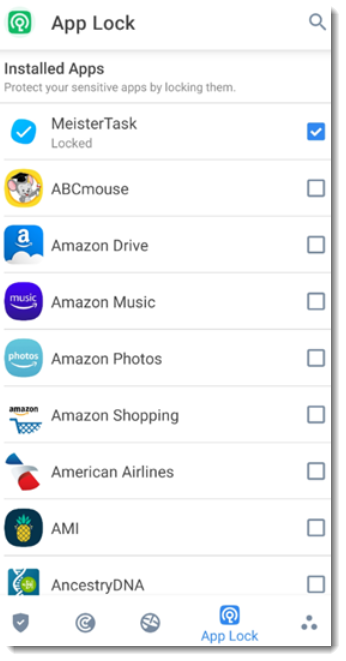
Snap Photo
View pictures of anyone who unsuccessfully attempts to unlock your device with the Snap Photo feature.
Snap Photo is easy to use. Each time the PIN code, or fingerprint, is entered wrong three times in a row, a photo is taken using the front camera. The photo is saved with the time-stamp and the reason. You can view the pictures by opening the VIPRE Android Security app and access the App Lock feature.
Web Protection
Web Protection uses the Cloud to secure your Android browsing experience.
Supported Browsers
- Default Android browser
- Google Chrome
- Mozilla Firefox
- Edge
- Opera
- Opera Mini
- Dolphin
- Brave
If a web address points to a known phishing or fraudulent website, or to malicious content such as spyware or viruses, the webpage is temporarily blocked and an alert is shown. You can then choose to ignore the alert and proceed to the webpage or return to a safe page.
- Allow permission to register as Accessibility service and select TURN ON when requested
- Select Antivirus and enable the switch, then confirm that you agree with the access to your device.
Anti-Theft
VIPRE Android Security offers the following Anti-Theft options:
Remote Locate
View your device's current location on Google Maps. The location is refreshed every 5 seconds, so you can track it if it is on the move.
The accuracy of the location depends on:
| If the GPS is enabled on the device... | Its location can be pinpointed to within a couple of meters as long it is in the range of GPS satellites (i.e. not inside a building). |
| If the device is indoors... | Its location can be determined to within tens of meters if Wi-Fi is enabled and there are wireless networks available in its range. |
| If the GPS is not enabled on the device... | Its location will be determined using only information from the mobile network, which can offer an accuracy no better than several hundred meters. |
Remote Lock
Lock your device's screen and set a numeric PIN for unlocking it.
Remote Wipe
Remove all personal data from your estranged device.
Send Alert to Device (Scream)
Remotely send a message to be displayed on the device's screen, or trigger a loud sound to be played on the device speaker.
- If you lose your device, you can let whoever finds it know how they can return it to you by displaying a message on the screen of the device.
- If you misplaced your device and there is a chance it is not far from you (for example, somewhere around the house or the office), what better way to find it than to make it play a loud sound? The sound will be played even if the device is in silent mode.