VIPRE Cloud devices can be “renamed” with an alias in place of the hostname, so you can easily identify a device on-screen and in email digests.
What are aliases?
Device hostnames can be complex or not very descriptive. Assigning an alias to a device enables you to name the device whatever you like. This makes it much simpler to quickly identify or search for the device.
Aliases are used in place of hostnames throughout VIPRE Cloud. They are always displayed with a small icon next to their name.
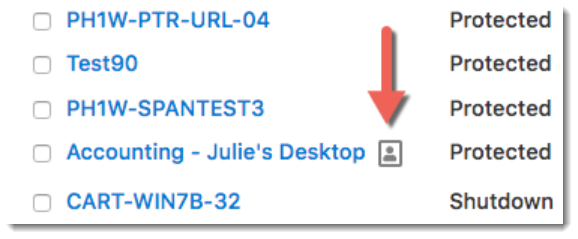
Hostnames vs. Aliases
Behind the scenes, aliases are essentially a simple tagging system. The original device hostname is always visible on the device details screen (Devices > Device Name).
Searching for Devices
When searching for a device on the Devices screen, you can type either a hostname or alias; the end result is the same (aliases are usually easier to remember).
What if I remove a device?
If a device is removed, VIPRE remembers the alias and hostname information. When you add that same device back, VIPRE will continue to use the alias.
How do I create or change an alias?
Choose a tab below to learn how to create, edit, or delete aliases.
Create an Alias
Creating an alias is a quick way to rename a device everywhere it appears in VIPRE Cloud.
- From the Devices screen, select a device name (the hostname, if there is no existing alias)
- On the Summary screen next to the device hostname, select add alias
- Enter an alias for the device and select Save

Edit an Alias
You can change an alias whenever you like, and it takes immediate effect throughout the product.
- From the Devices screen, select the device alias
- On the Summary screen next to the current alias, select edit alias
- Enter a new alias for the device and select Save
Delete an Alias
Deleting an alias restores the original hostname as the device name.
- From the Devices screen, select the device alias
- On the Summary screen next to the current alias, select edit alias
- Select Delete