Forgot password or need to reset a user's password for them? This article will step you through the options for resetting a password.
How to change a user's password
As an admin, you can change any user's password. Analysts can only change their own passwords, and may do so using the reset password feature on the login page.
Change password through account management
- Click System > Users
- Under ACTIONS, click Change password to create a new password for the specified user
- Click Add User
- Inform the user of their new password
When a user's password is changed, they will receive an email from VIPRE Cloud with the change confirmation, a Log In button and site link. You will need to separately send each user their password or they can click reset password on the login page to change it.
Change password using reset password option
- If you're logged in to VIPRE Cloud, sign out. At the bottom of the menu, click sign out
- Visit your site login page (https://sitename.myvipre.com)
- Below the sign in form, click reset password
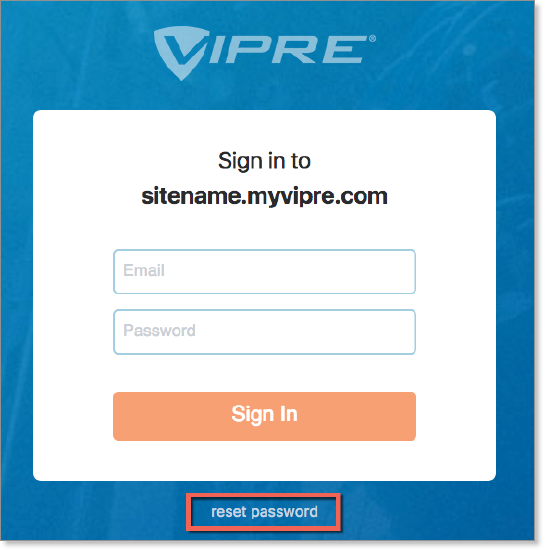
- Enter your email address and click Reset Password to confirm
- You will be emailed a password reset request confirmation, valid for 24 hours
- In the email, click Reset your password to be taken to the Set a New Password screen
- Enter a new password in both fields, and click Reset password
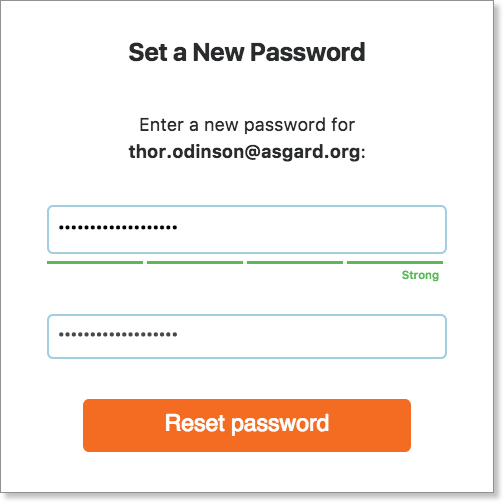
- You'll be taken back to the login screen, where you can login with your username and new password.