This article explains how to manually download definitions for VIPRE Advanced Security for Home and VIPRE Antivirus Plus.
Update VIPRE Threat Definitions
By default, VIPRE automatically checks for updated definitions every 30 minutes, assuming your computer is powered on and connected to the Internet. If you need to update your VIPRE threat definitions manually, you can do so by following the steps below.
- Navigate to https://definitions.vipreantivirus.com/
- This link will open in a new tab or window, so you do not lose these instructions
- Save the most recent definition file (.sgnx) to a known location as you will need this file in a future step

- Open your VIPRE application and click on the Account tab
- Select the blue About VIPRE button towards the bottom
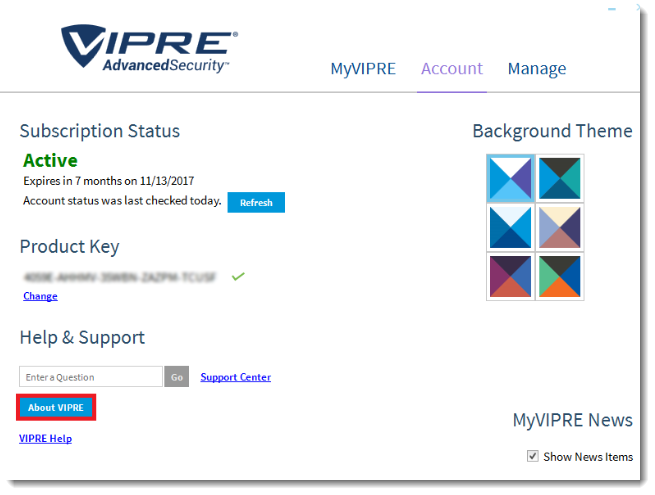
- Click on the blue Support Tools button at the bottom of the About VIPRE screen
- On the Support Tools screen, scroll to the bottom and look for Threat Definitions then click the Load... button
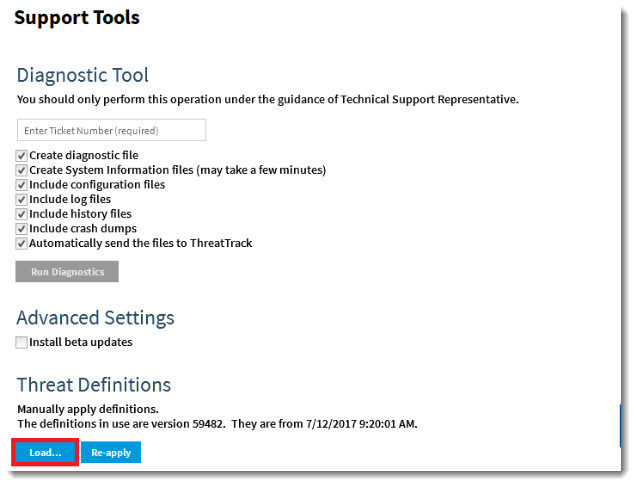
- A Windows Explorer folder will open; navigate to the location where you saved the definitions you downloaded in Step 2 above, select the file, then click Open
- Allow the update process to complete - this may take several minutes
To manually apply a definitions file (.SGNX2):
This procedure is for users who do not have an Internet connection and need to obtain Threat Definitions from the website via another computer with Internet access.
- Open the security definitions page from a computer with Internet access https://definitions.vipreantivirus.com/
- Locate the applicable definitions file and click its link to download it to a portable media device, such as a USB Flash drive
- Insert the USB Flash drive into the computer without an Internet connection
- Open the VIPRE application
- Tap the F12 key
- Under Threat Definitions at the bottom, click Load
- Locate and open the file
To check for and install VIPRE Software updates:
Under typical circumstances, VIPRE will inform you when VIPRE Software updates are available; however, you can also manually obtain the updates.
- Open Updates by clicking Manage, then click Updates. Under Software Updates, click Install
- Follow the prompts that may appear on the screen
If you have any questions or require further assistance, please contact VIPRE Technical Support in one of the following ways:
- Create a Support ticket
- Chat with us online
- Call 1-877-673-1161