Internet Shield VPN by VIPRE is compatible with Android, Apple iOS, Mac, and Windows operating systems. This article provides installation steps for each of the compatible operating systems.
Creating an Account
It is recommended that you create your VPN account before installing Internet Shield VPN. This allows you to log in to the application once it is installed on your computer or mobile device and will work across all operating systems.
- Navigate to https://myvpn.vipre.com/
- Fill out the form as directed and click the Create Account button
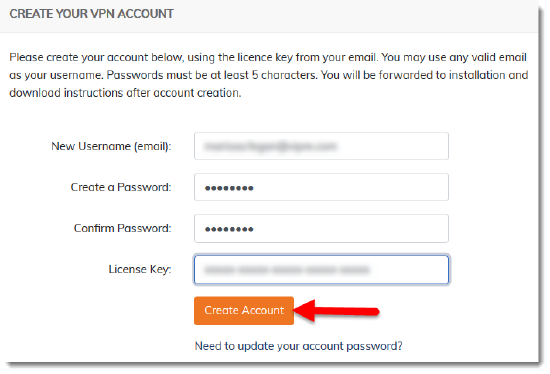
Installing Internet Shield VPN
Follow the steps below based on the Operating System for your computer or mobile device.
Android
- Locate Internet Shield VPN by VIPRE in the Google Play Store
- Select Install
- Internet Shield VPN will download and install
- Once the installation process is complete, select Open
- Enter the credentials from the account creation steps above then select LOG IN to open Internet Shield VPN
iOS
- Locate Internet Shield VPN by VIPRE in the Apple App Store
- Select Install
- Internet Shield VPN will download and install
- Once the installation process is complete, select Open
- Enter the credentials from the account creation steps above then select LOG IN to open Internet Shield VPN
macOS
- Click here to download Internet Shield VPN by VIPRE
- Run the InternetShieldVPN.dmg file that you just downloaded
- When the window opens, drag Internet Shield VPN by VIPRE to your Applications folder then close this window
- Open Launchpad or navigate to the Applications folder using Finder to start Internet Shield VPN
- Enter the credentials from the account creation steps above then select LOG IN to open Internet Shield VPN
Windows
- Click here to download Internet Shield VPN by VIPRE
- Run the InternetShieldVPN.exe file that you just downloaded
- Before proceeding, please review the license terms
- Once you have reviewed the license terms, check the box next to I agree to the license terms and conditions
- Select Install
- If you receive a User Account Control window, select Yes to allow VIPRE to install
- Once the installation is complete, select Close
- Double-click the desktop icon to open Internet Shield VPN by VIPRE
- Enter the credentials from the account creation steps above then select LOG IN to open Internet Shield VPN