You can customize the look and feel of VIPRE SafeSend by uploading a personalized logo. This optional step is a great way to integrate SafeSend with your organization seamlessly.
Important
This article is part of the SafeSend PC Add-in Deployment Guide, which includes all successive steps needed for a successful deployment. Please refer to Related Articles for direct links to the deployment guide and other processes pertinent to the one detailed in this article.
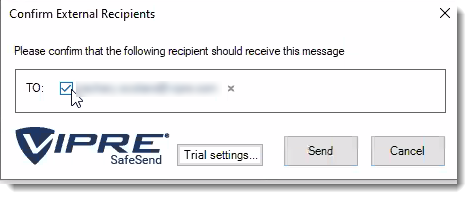
Image Requirements
Before uploading your logo, make sure it meets the following requirements:
- Image size must be no larger than 50x180
- Image type must be .png
Images with transparent backgrounds are recommended so that your logo matches the rest of SafeSend.
Now that you have an image that meets the above requirements, let's move on to uploading it.
Add Logo
- In Outlook, on the top left, click File
- Go down to Outlook Options and select Add-Ins
- Select Add-in Options
- Locate and click Change Logo
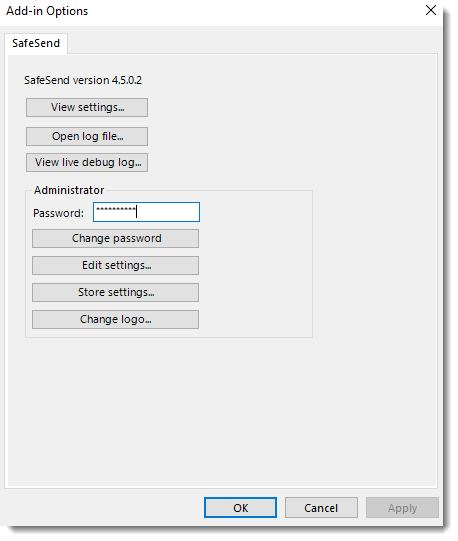
- Browse to the image you want to use and click Open
- Click OK at the bottom
Now, your logo is part of SafeSend!
If you are following the guided setup, click Next Step below to continue to the next part of the SafeSend PC Add-in Deployment Guide. Otherwise, see Related Articles below to learn how to store settings.