Once you have your license key, follow these instructions to apply it to the VIPRE SafeSend PC add-in.
Important
This article is part of the SafeSend PC Add-in Deployment Guide, which includes all successive steps needed for a successful deployment, including how to make changes to the settings and license key persistent. Please refer to that article or Related Articles below for direct links to the deployment guide and other processes pertinent to the one detailed in this article.
- In Outlook, on the top left, click File
- Go down to Outlook Options and select Add-Ins
- Select Add-in Options
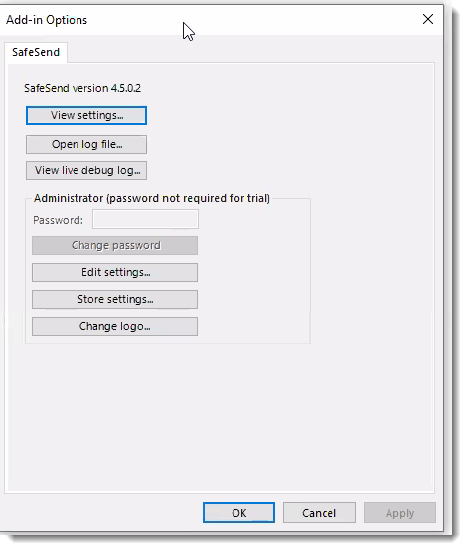
- Select Edit settings...
- Under the Logic tab, click the arrow next to Commonly Used
- Look for the field called LicenseKey and paste your license key into the field
.png)
- Click Close Window at the bottom of the window
You have successfully added your license key!