Product release information for VIPRE Site Manager, released on January 17, 2023.
What's New
We are thrilled to announce that VIPRE Site Manager now supports a brand-new product we are adding to the VIPRE portfolio - VIPRE Endpoint Detection & Response (EDR).
VIPRE EDR builds on top of our Endpoint Security product to add enhanced threat detection, investigation, and remediation capabilities similar to other EDR industry products but with enhanced features and usability. With this release, VIPRE Endpoint Detection & Response becomes the flagship product in our Endpoint product line, to which existing Endpoint Security Cloud (ESC) customers are encouraged to upgrade.
You'll also notice within the Site Manager web console, four new options under Investigate (File Analysis, Link Analysis, Incidents, and Events) which will help you investigate for your own customers. Visit the EDR - Investigate Guide for details on how these new features work.
Click the links below for release notes and full documentation.
We are also pleased to announce a new agent release, bringing VIPRE Agent for Windows to version 13.0. This improved agent is the culmination of weeks of architectural changes, allowing us to offer Endpoint Detection & Response services managed by the same agent as the core endpoint security services you are familiar with as part of VIPRE Endpoint Security Cloud. This release runs 64-bit natively in 64-bit operating systems and includes several important fixes and improvements (see Fixed in this Release and Known Issues below).
Special Instructions
Click here to create an EDR Tenant Site
Create Tenant Sites
Adding tenant sites for your customers is easy—it takes seconds. Follow these steps to learn how.
Add new Tenant Sites
Creating a site immediately provisions a new VIPRE Endpoint Cloud instance with the customer details you provide.
To create a new tenant site
- From the main menu, select Sites
- In the top right of the screen, select Create Site
- Fill out or select the following items
- Site Type - Select EDR+MDR, EDR, or ESC
- Site Name - This functions as the direct URL to the site
- Company Name - This is internal, referential information that is designed to make it easier for your organization to manage the customer
-
Billing Contact - This is the person that you would contact if you had an issue with billing for this customer
- (Optional) Read-only account - Selecting the box next to Create read-only user account for billing contact will create a read-only account intended for customer use; this makes it easier for the customer to track their own resource usage. This is also referred to as the view-only tenant role
-
Type- Select Billed or Trial:
- Billed creates a standard, billable client site
- Trial creates a 30-day trial site that customers can use when they are evaluating your service and determining whether they want to commit; see Trial Sites for more information
- Estimated seats - This is the number of devices that you believe the customer will use. This is just a reminder for your business; the system will not automatically respond to overages. Instead, the estimated seats number can be used for quick reference, and to identify customers who may be utilizing their service more than first anticipated
- Contract End Date - As above, the Contract End Date is only a reminder — you can later sort by expiration date to find the customers whose contracts you need to start negotiating. By default, this is set to a year in the future for Billed sites and a month out for Trial sites
- Includes (when choosing EDR+MDR or EDR) - Site creation will show you what it includes
- Add-ons (when choosing ESC) - Site creation will give you the option to decide which add-ons to include with your site for an additional cost
- Select Create to add the site to Site Manager
In a few seconds, the customer is automatically added to your list of sites, and you are now able to deploy agents or setup policies. Refer to Related Articles for details on how to deploy agents or set up policies for both all VIPRE Cloud products.

Click here to learn about trial EDR tenant sites for your customers
Set Up Trials for Your Customers
Trial tenant sites are free, 30-day customer sites that are fully functional – and help your customers experience VIPRE before they decide to commit.
Trial sites
Creating a trial tenant site involves the same process as creating a tenant billed site. VIPRE Site Manager has native trial support to make it easier for you to distinguish between billed customers and trial customers. Trial sites are limited to 50 active devices.
In nearly every respect, a trial site functions as a billed site. Trial sites show up on the dashboard and you will be able to see which devices are active, view items in quarantine, and when agents need attention.
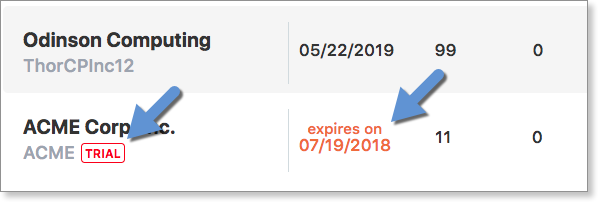
Trial sites and upcoming expiration dates are clearly marked.
Learn more about interacting with trial sites
- View Trial Site Usage - Trial site usage can be viewed to determine how much a potential customer is using the product
- Convert a Trial Site to a Billed Site - When a customer is ready to pay for service, converting them from a trial to a paid site takes only a few seconds
Click here to convert a trial EDR site to a billed EDR site
Convert a Trial Site to a Billed Site
When a customer is ready to pay for service, converting them from a trial to a paid site takes only a few seconds.
To convert a trial site to a billed site
- From the main menu, select Sites
- From the list of sites, select the trial site. The site row expands to show more detail
- In the expanded row, select Convert to Billed
- Adjust the Estimated seats and select a Contract End Date
- Select Convert
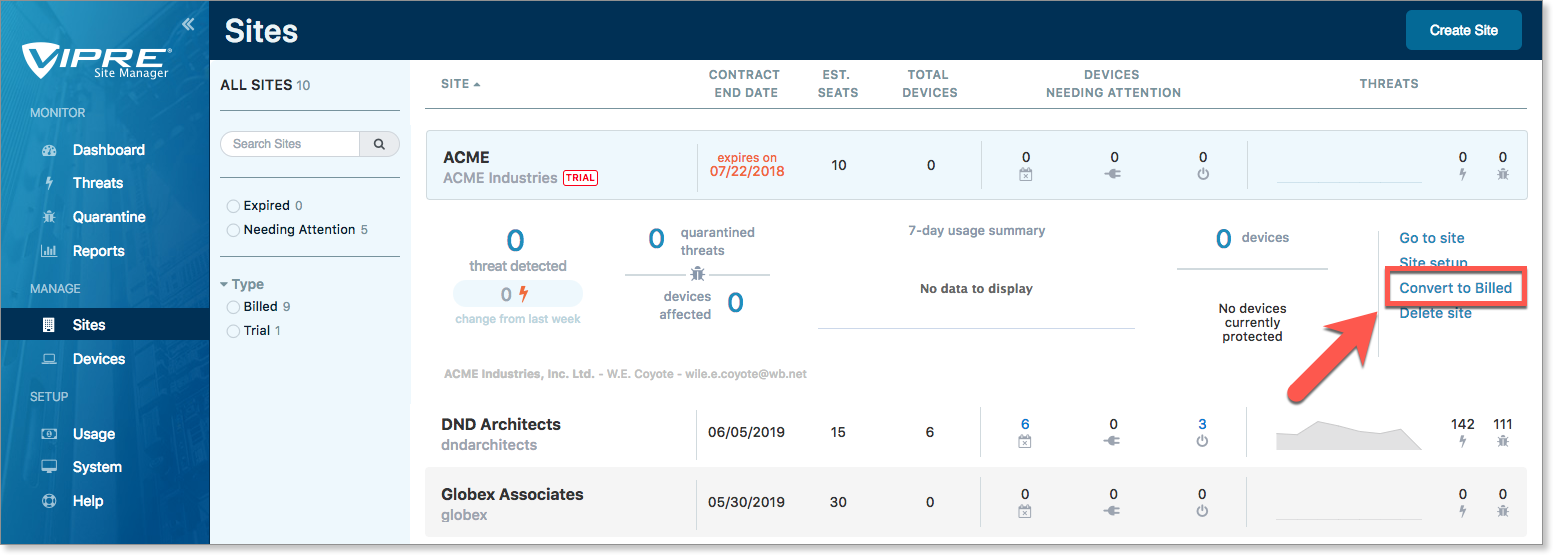
Converting a trial site to a billed site takes only a few seconds.
Click here to learn about viewing trial site usage
View Trial Site Usage
Trial site usage can be viewed to determine how much a potential customer is using the product.
To view a trial site's usage
- From the main menu, select Usage
- On the Usage screen, select Trial Sites
From here, you can get an at-a-glance view of all your trial sites, how many are active, and see which individual devices have the most activity. Hone in on a specific period by selecting the Statement Period in the top-right of the Trial Sites screen. Select a site or device to drill down into it for additional information.
System Requirements
| Product or Component | System Requirements |
|---|---|
| VIPRE Site Manager & Endpoint Detection & Response Web-based Consoles |
We support the latest release of the following browsers:
|
| VIPRE Update Proxy |
VIPRE Update Proxy is a supplemental application tool that works with your existing deployment of VIPRE Endpoint Security Cloud or Endpoint Detection & Response. For more information, refer to Related Articles for details on the VIPRE Update Proxy Guide. |
| VIPRE Agent for Windows |
OPERATING SYSTEMS
HARDWARE
MISCELLANEOUS
SUPPORTED EMAIL APPLICATIONS
SUPPORTED WEB BROWSERS FOR HTTPS URL PROTECTION
|
|
VIPRE Agent for macOS **EDR functions are not yet available for macOS |
Operating System:
Your Mac must also have:
|
Bugs Fixed in this Release
VIPRE Agent for Windows
- VPBAGENT-8881: Patch Management scans were failing to identify the currently installed version of Adobe Editing Suite
- VPBAGENT-8797: Previous version of VIPRE Agent was failing to install on Windows 2008 R2 Server
- VPBAGENT-8498: Installation failures occurring with VIPRE Endpoint Security Roaming installer
- VPBAGENT-8684: Patch Management was installing an expired trial version of Nitro Pro
- VPBAGENT-8406: Agent was detecting Windows Server 2022 as a previous version
- VPBAGENT-8380: Exclusions were interfering with loginmein.com
Known Issues and Workarounds
This section lists issues that are known at the time of release. In some cases, these are bugs that we are working to resolve with a subsequent release. Other items may be due to causes outside of our control, such as bugs with other vendors' software. In all cases, we have tried to provide a workaround for you to consider, should you experience an issue.
If you have questions about a specific issue, please provide the issue ID (if applicable) when contacting our Technical Support team.
| Ticket Number | Description |
|---|---|
| VPBAGENT-40793 (Agent for Windows) |
VIPRE Agent for Windows crashes unexpectedly during VTE (VIPRE Threat Engine) package update on Windows Server 2008 r2. No workaround needed; service restarts automatically after 1-2 minutes. |
| VPBAGENT-40121 (Agent for Windows) |
When using Google Chrome, if Malicious URL Blocking is enabled, remediation of malicious files is not complete and files may remain in the Downloads directory. Workaround: VIPRE's layered security will continue to protect you. Ensure that you have Advanced Active Protection enabled. |
| VCT-13070 (Site Manager Web Console) |
Setup > Usage screen shows message No data to display for trial sites There is no workaround at this time. 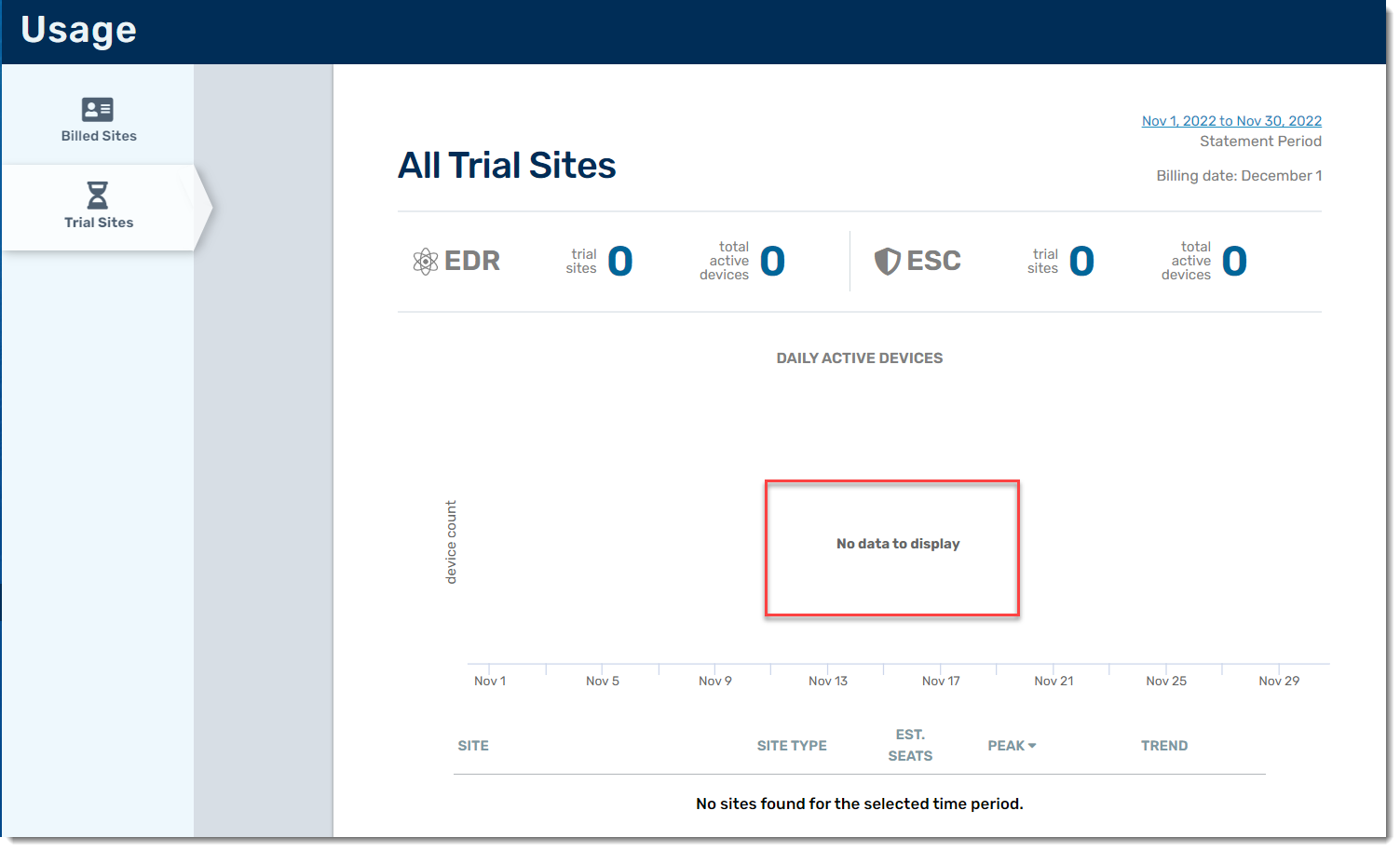 |
| VCT-13044 (Site Manager and EDR Web Consoles) |
When using File Analysis, an error with long text may not show the full text of the error when expanding the row. There is no workaround at this time. |
| VCT-13036 (EDR Web Console) |
VIPRE Agent is not seeing isolation exclusions with the direction OUT and only remotePort created in the web console There is no workaround at this time. |
| VCT-12831 (EDR Web Console) |
Some email notifications being sent from the web console are being hardcoded with the America/New_York timezone. There is no workaround at this time. |
| VPBAGENT-3187 (Agent for Windows) |
IPv6 trusted zone traffic is being detected as ‘non trusted’ There is no workaround at this time. |