In order to protect your endpoint devices, the VIPRE agent software must be installed on, or deployed to, each device. This article explains the various ways to get agents to your devices.
Deployment is the process of installing the VIPRE agent onto the endpoint device. When you deploy an agent, you choose your method of deployment (downloading a file, or inviting users through email) and which policy the deployed agent will belong to when it installs.
Deployment Methods
When deploying agents, you have two simple ways to get agents into your environment.
| Install an Agent on your Local Device | Invite Users through Email |
|
This method is best for
This downloads a simple installer package. You can download this installer file directly to your endpoint device and run it to install the VIPRE agent. You can also manually send this installer file to other users, or use a third-party application to distribute it. |
This method is best for
This enables you to invite multiple users to install the VIPRE agent onto their devices. For sites with many devices, this is the easiest option. Simply select Invite Users and enter your user email addresses. Each user receives an email that welcomes them to VIPRE and gives them an install link. This link downloads the same installer package, which the user then runs to install the VIPRE agent on their device. |
Regardless of the option you choose, the user performing the install will need to have administrator privileges on the device.
Important
January 17, 2023: At this time, only the VIPRE Agent for Windows has EDR features. While the VIPRE Agent for Mac does work with VIPRE Endpoint Detection & Response, it currently only supports VIPRE Endpoint Security Cloud features.
Option 1: Install an agent on your current device
When downloading an agent installer, you can choose to use VIPRE's default Agent Installer, or create a custom installer that uses a specific policy.
For newer users, the simplest option is usually to use the default installer for the necessary operating system to get the agent up and running, then decide which policy the agents belong to at a later time.
To install an agent on your current device
- From the Deploy Agents screen, select the Download Installer option for the appropriate OS
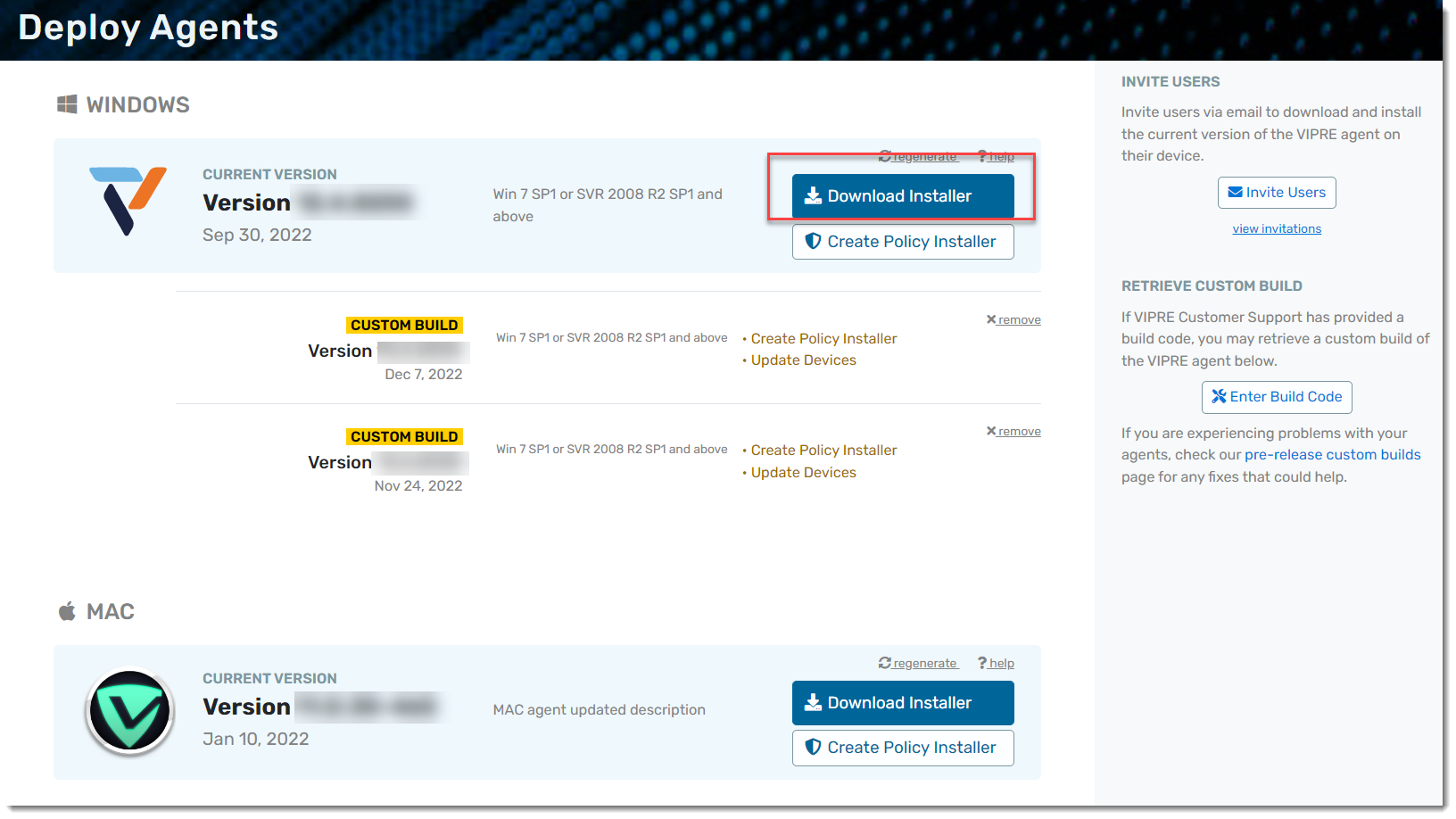
- Your browser will prompt you to save the installer file (the actual file type differs depending on the OS)
- Run the downloaded installer file to start a VIPRE agent install on your current device
When the installation is complete, the agent on your device will automatically register with VIPRE EDR.
Option 2: Invite users to install agents
Use the Invite Users option to distribute invitations across a large group of users. When inviting users to install an agent, you can also select which policy those devices will belong to.
To invite users to install an agent on their devices
- Navigate to Setup > Deploy Agents
- Select the Invite Users button
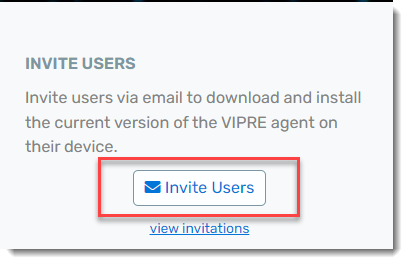
- Under Email addresses, enter a comma-separated list of email addresses
- Next to Policy of installer, select which policy the agent will use
- Select Send
Each user will receive an email with a link to the agent installer file. When the user downloads the install package and runs it, the VIPRE agent will install on their device and self-register with VIPRE EDR.