Product release information for VIPRE Site Manager, released on 2024 June 10.
What's New
MDR for MSPs (Site Manager only)
VIPRE Site Manager now allows MSPs to add professional monitoring and incident response to their sites in the form of MDR or MDR Premium. VIPRE Endpoint MDR is an overlay for VIPRE Endpoint Detection & Response (EDR) that provides 24/7 monitoring and incident response coverage.
Other MDR for MSPs-related Documentation:
The first time you enable MDR for MSPs, there will be an Onboarding process that you will need to go through with VIPRE to ensure that your policies and access control settings are configured correctly. However, Onboarding is not required for subsequent sites enabled with MDR or MDR Premium.
Important: If you turn MDR off for one of your sites, make sure to go into that site and delete any API keys that were used for the MDR service. Also remove the incident email notification that was set up by VIPRE for this service.
Special Instructions
Update Tenant Sites
To enable MDR or MDR Premium for your existing sites, follow these steps.
- From the VIPRE Site Manager console, select Sites from the menu
- Select the Site name to expand its information
- Select Site Setup from the right-side of the expanded site view
- For an EDR site, select Managed Detection and Response or Managed Detection and Response Premium and then click Update
- For an ESC site, you will need to first convert the site to EDR and then enable the desired MDR option
Soon you will receive an email from VIPRE to set up a time for the initial onboarding. Note that monitoring does not begin until the initial onboarding session has been completed.
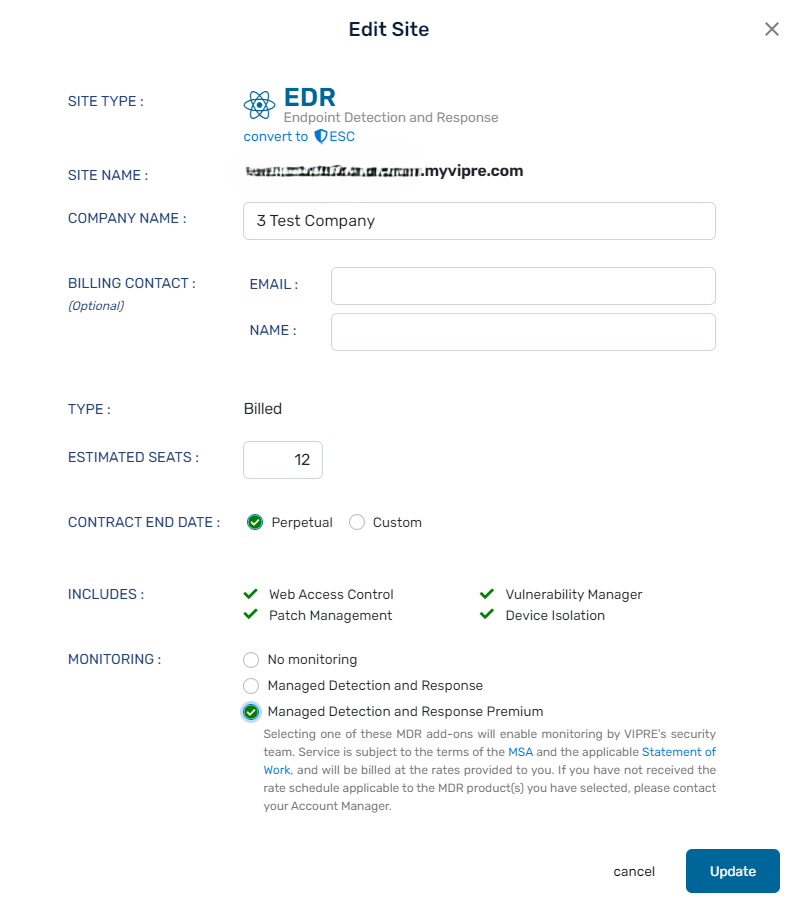
Create Tenant Sites
Adding tenant sites for your customers is easy—it takes seconds. Follow these steps to learn how.
Add new Tenant Sites
Creating a site immediately provisions a new VIPRE Endpoint Cloud instance with the customer details you provide.
To create a new tenant site
- From the main menu, select Sites
- In the top right of the screen, select Create Site
- Fill out or select the following items
- Site Type - Select EDR+MDR, EDR, or ESC
- Site Name - This functions as the direct URL to the site
- Company Name - This is internal, referential information that is designed to make it easier for your organization to manage the customer
-
Billing Contact - This is the person that you would contact if you had an issue with billing for this customer
- (Optional) Read-only account - Selecting the box next to Create read-only user account for billing contact will create a read-only account intended for customer use; this makes it easier for the customer to track their own resource usage. This is also referred to as the view-only tenant role
-
Type- Select Billed or Trial:
- Billed creates a standard, billable client site
- Trial creates a 30-day trial site that customers can use when they are evaluating your service and determining whether they want to commit; see Trial Sites for more information
- Estimated seats - This is the number of devices that you believe the customer will use. This is just a reminder for your business; the system will not automatically respond to overages. Instead, the estimated seats number can be used for quick reference, and to identify customers who may be utilizing their service more than first anticipated
- Contract End Date - As above, the Contract End Date is only a reminder — you can later sort by expiration date to find the customers whose contracts you need to start negotiating. By default, this is set to a year in the future for Billed sites and a month out for Trial sites
- Includes (when choosing EDR+MDR or EDR) - Site creation will show you what it includes
- Add-ons (when choosing ESC) - Site creation will give you the option to decide which add-ons to include with your site for an additional cost
- Select Create to add the site to Site Manager
In a few seconds, the customer is automatically added to your list of sites, and you are now able to deploy agents or setup policies. Refer to Related Articles for details on how to deploy agents or set up policies for both all VIPRE Cloud products.

Known Issues
MDR billing counts display incorrectly
VIPRE is continuing to evolve how usage data will be tracked for sites that include MDR and MDR Premium. Under the current setup, site and device counts for EDR sites with MDR Premium, EDR with MDR, and EDR with no monitoring are reported separately; we are currently planning to change this to report all EDR sites (monitored or unmonitored) as one metric, and MDR/MDR Premium as separate metrics. This change should be in place before you receive your next bill from VIPRE to ensure you can verify billing accuracy.